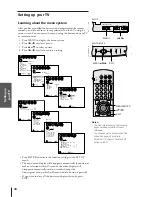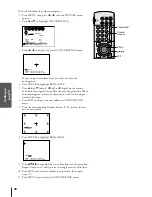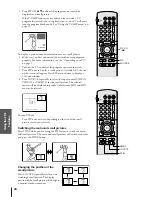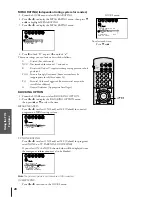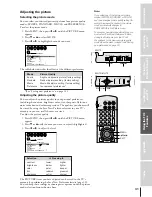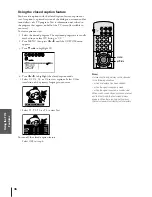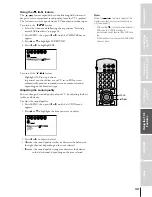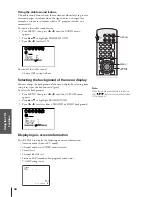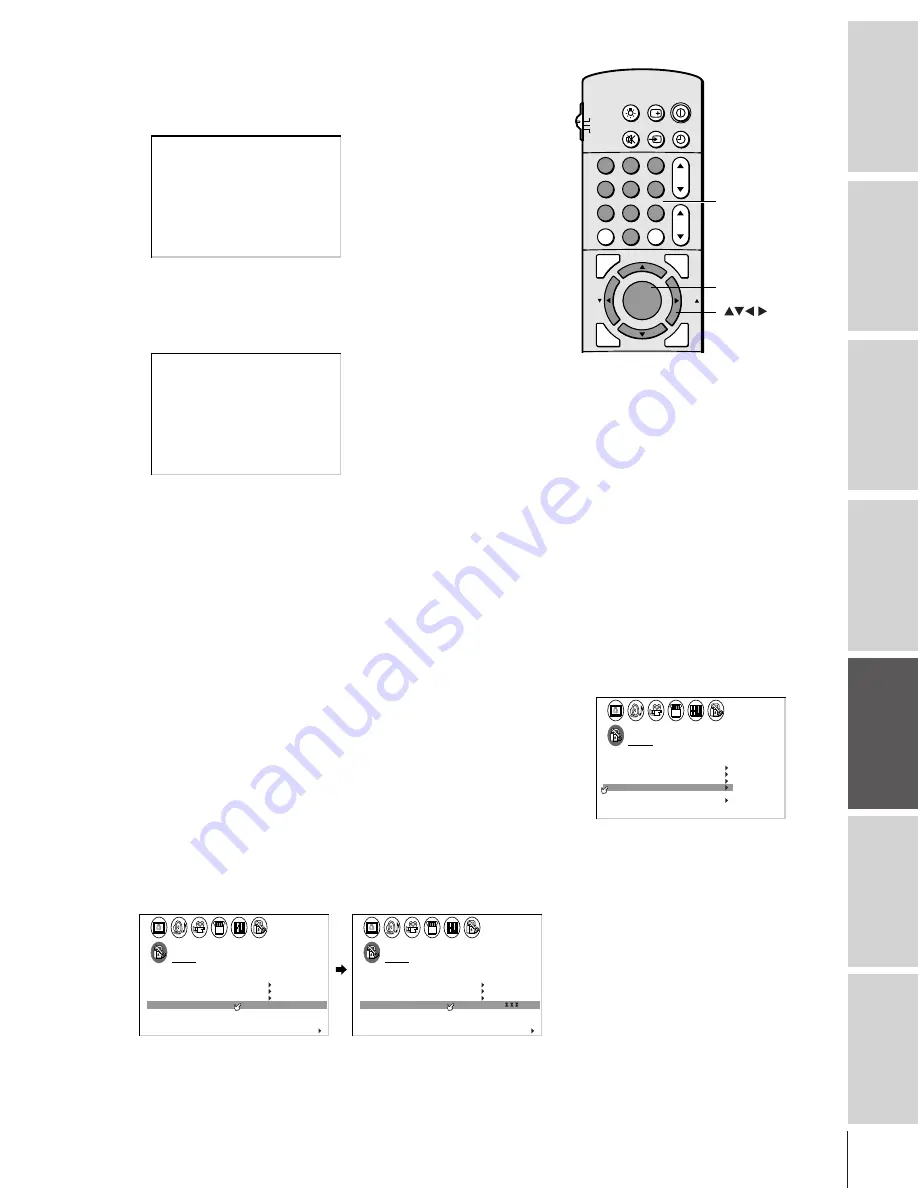
Intr
oduction
Connecting
y
our T
V
Using the
Remote Contr
ol
Setting up
y
our T
V
Using the T
V
’s
F
eatur
es
Appendix
Index
29
Unlocking programs temporarily
1. If you try to watch a TV program that exceeds the rating limits
you set, the TV will enter into the program lock mode.
TH I S PROGRAM HAS BEEN BLOCKED !
4
TV
EXCEEDS
PUSH MUTE TO ENTER
SET L I
I TS
M
I N
P
PG
L
V
–
CABLE
2. If you want to watch the locked program temporarily, press
MUTE.
3. Press the Number button (0-9) to enter the 4-digit code you have
stored.
BLOCK
ACT
ENTER
TO TEMPORAR
I NG
I VE
I N
I
– – – –
UN– BLOCK
LY
CODE
P
0 – 9 TO SELECT
ENTER
:
TO SET
:
4. Press ENTER.
If the number is correct, the lock mode will be released and the
normal picture will appear.
All locking is disabled until the TV is turned off.
It will be enabled when the power is reapplied.
If a wrong pin code is entered, the message appears.
Enter the correct code again.
Locking channels
With the CH LOCK feature, you can lock specific channels. The TV
will not be able to tune these channels with the Channel
y
z
buttons
or Channel Number buttons, unless you clear the setting.
You can lock a maximum of eight channels.
To lock channels:
1. From the LOCKS menu, select CH LOCK.
2. Press
x
or
•
to display the CH LOCK menu.
3. Press the Channel Number buttons to enter the channel you
want to lock. (The channel you are currently watching cannot be
locked.)
4. Press ENTER.
1
1
2
3
4
5
6
7
8
9
10
11
12
13
14
15
16
17
18
1
2
3
4
5
6
7
8
9
10
11
12
13
14
15
16
17
18
2
3
4
5
6
7
8
9 10 11 12 13 14 15 16 17 18 19 20 21 22 23 24 25 26 27 28 29 30 31 32 33 34 35
1
2
3
4
5
6
7
8
9 10 11 12 13 14 15 16 17 18 19 20 21 22 23 24 25 26 27 28 29 30 31 32 33 34 35
LOCKS
V CH I P
–
V
CH
NEW P I N
I
LOCK
LOCK
CODE
DEO
0
0
0
0
0
0
TV
CABLE
0
0
ENABLE
TV RAT
MPAA
I NG
RAT I NG
BLOCK I NG
BLOCK I NG OPT I ON
OFF
CH
CLEAR
I NPUT
1 2
1
1
2
3
4
5
6
7
8
9
10
11
12
13
14
15
16
17
18
1
2
3
4
5
6
7
8
9
10
11
12
13
14
15
16
17
18
2
3
4
5
6
7
8
9 10 11 12 13 14 15 16 17 18 19 20 21 22 23 24 25 26 27 28 29 30 31 32 33 34 35
1
2
3
4
5
6
7
8
9 10 11 12 13 14 15 16 17 18 19 20 21 22 23 24 25 26 27 28 29 30 31 32 33 34 35
LOCKS
V CH I P
–
V
CH
NEW P I N
I
LOCK
LOCK
CODE
DEO
2
1
0
0
0
0
0
TV
CABLE
0
0
ENABLE
TV RAT
MPAA
I NG
RAT I NG
BLOCK I NG
BLOCK I NG OPT I ON
OFF
CH
CLEAR
I NPUT
5. Repeat steps 3 and 4 for other channels.
LOCKS menu
1
1
2
3
4
5
6
7
8
9
10
11
12
13
14
15
16
17
18
1
2
3
4
5
6
7
8
9
10
11
12
13
14
15
16
17
18
2
3
4
5
6
7
8
9 10 11 12 13 14 15 16 17 18 19 20 21 22 23 24 25 26 27 28 29 30 31 32 33 34 35
1
2
3
4
5
6
7
8
9 10 11 12 13 14 15 16 17 18 19 20 21 22 23 24 25 26 27 28 29 30 31 32 33 34 35
LOCKS
V CH I P
–
V
CH
NEW P I N
I
LOCK
LOCK
CODE
DEO
OFF
ENABLE
TV RAT
MPAA
I NG
RAT I NG
BLOCK I NG
BLOCK I NG OPT I ON
ON
To select each item:
Press
z
or
y
.
1
2
3
4
5
6
7
8
9
ENT
100
0
CH
VOL
POWER
TIMER
RECALL
TV/VIDEO
MUTE
TV
CABLE
VCR
CH RTN
STROBE
EXIT
LIGHT
ADV/
PIP CH
ADV/
PIP CH
FAV
FAV
FAVORITE
MENU/
PREVIEW
ENTER
ENTER
Number