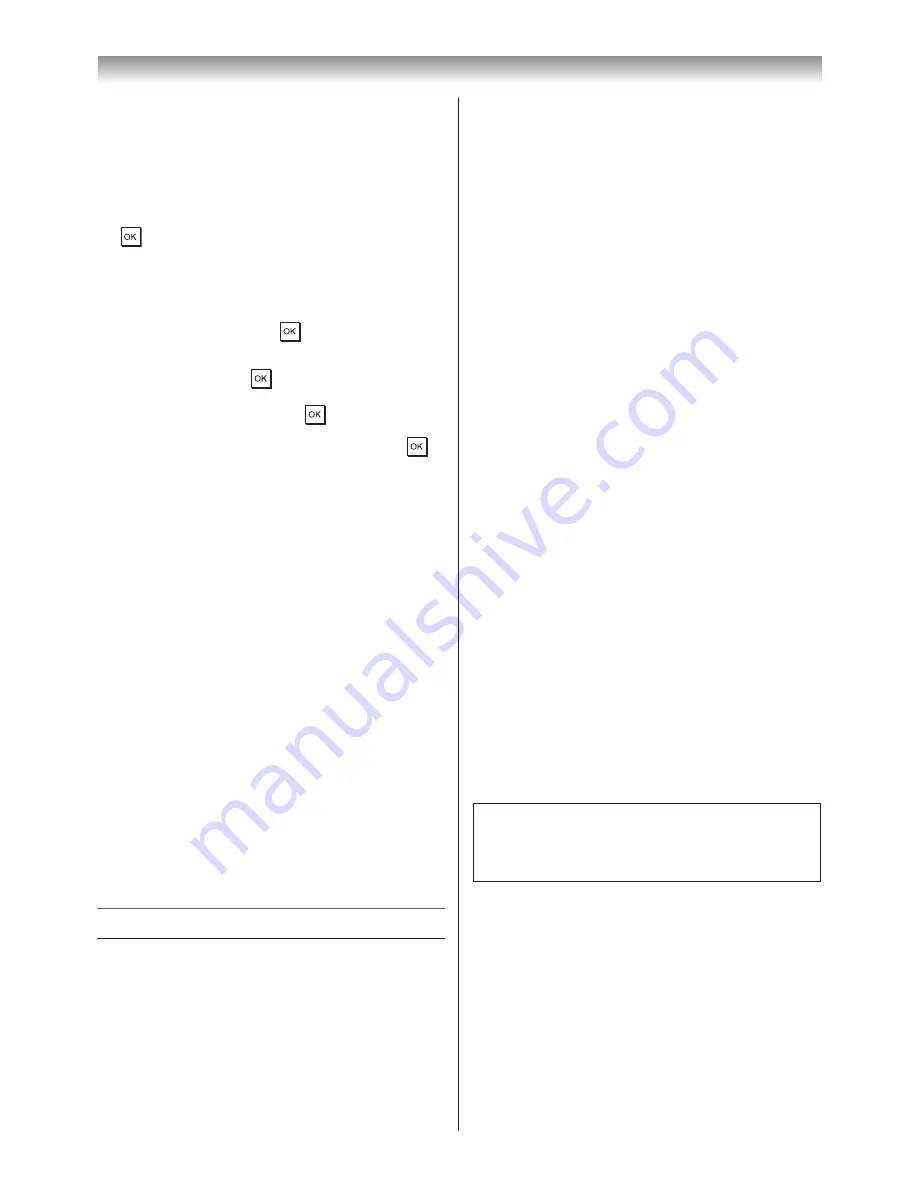
44
Connecting your TV
Media Controller Setup
You can limit which DMC can control this TV.
If Access Control is enabled, only those DMCs
with a check will be allowed to control the TV�
1
From the
Media Renderer Setup
menu,
select
Media Controller Setup
, and press
�
2
Press
s
or
r
to select
Access Control
, and
then press
v
or
w
to select
On
�
3
Press
s
or
r
to select
Select Media
Controller
, and press
�
4
Press
s
or
r
to select the item you want to
accept, and press
� A check will appear in
the box�
To remove the check, press
again�
5
Press
w
to select
Done
, and then press
�
Notes:
•
You can select up to 8 DMC devices.
•
If you would not like to limit the DMCs for this
TV, set
Access Control to Off.
•
Devices other than DMC may be displayed in
the list. Confirm the MAC address of DMC and
set it.
Maximum Volume Setup
This feature allows you to set the maximum
volume of the TV when it receives volume
operation commands from a DMC�
1
From the
Media Renderer Setup
menu,
select
Maximum Volume Setup
, and press
v
or
w
to adjust to the desired volume�
Notes:
•
The TV’s remote control can set volume
regardless of the value of
Maximum Volume
Setup.
•
When DMR playback is ended, the TV volume
will return to the value in effect when DMR
playback is started.
Using the Media Player
This TV allows you to enjoy movie (DivX
®
), music
(MP3) and photo files stored on a USB 1 device
or photo files on a SD Memory Card�
Moreover, you can also play photos, movies or
music files from your PC by connecting the TV to
your home network�
Terminology:
DMP: DLNA CERTIFIED™ Player
DMS: DLNA CERTIFIED™ Server
DMR: DLNA CERTIFIED™ Renderer
DMC: DLNA CERTIFIED™ Controller
• DMP: The TV can control and play content from
a DMS�
- A DMS is a device that can function as a
server for DMP or DMR�
• DMR: The TV can play content from a DMS.
Playback is controlled by a DMC�
- A DMC is a device that can instruct the TV to
display content�
Notes:
•
Do not insert/remove USB device or SD
Memory Card while in use.
•
MENU is not available during playback.
•
When you want to use your TV as a DMR, set
Media Renderer to On (
-
page 43).
Media Player Specifications
Device
USB device:
USB Mass Storage Class devices
(MSC)
Note:
Connectivity is not guaranteed for all devices.
SD Memory Card:
up to 2GB
SD High Capacity Memory Card (SDHC):
4 -
32GB
Supported file system
FAT12, FAT16 and FAT32
Note:
Do not use any SD Memory Cards other than
those specified.
DLNA CERTIFIED™ Server:
Your PC (for
example)
You must obtain any required permission
from copyright owners to download or use
copyrighted content� TOSHIBA cannot and
does not grant such permission�
Basic operation
Using Media Player with a USB or SD Memory
Card
When Auto Start is enabled, you will be asked
if you want to start the Media Player whenever
a USB or SD device is inserted� If Auto Start is
disabled (or if you want to connect to a DMS on
the network), you must manually start the Media
Player from the menu�
Содержание 42XL700E
Страница 56: ......



























