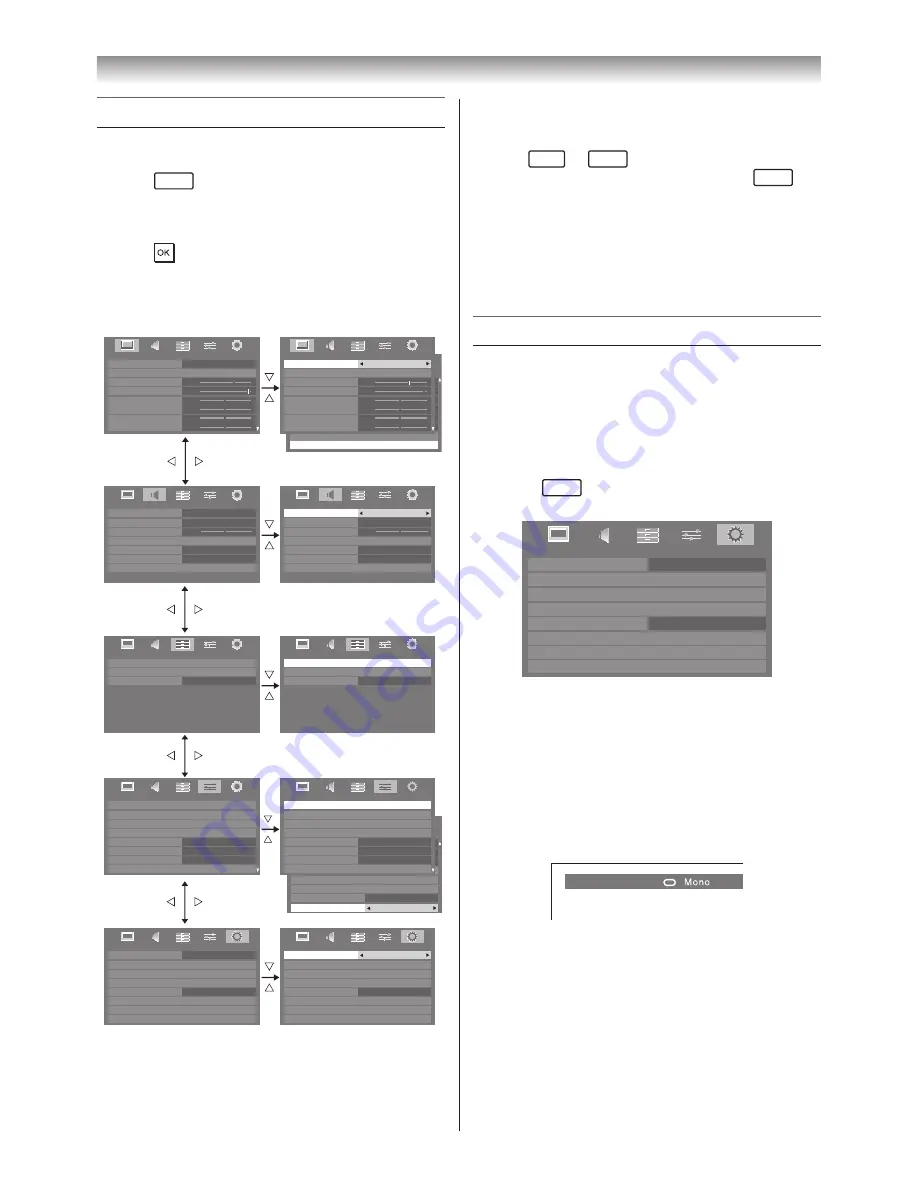
15
Getting started
Learning about the menu system
We suggest you familiarize yourself with the
display charts before using the menu system:
• Press
MENU
to display menu, then press
v
or
w
to select main menu headings�
• Press
s
or
r
to select an item�
• Press
v
or
w
to select or adjust setting�
• Press
to display the next menu�
Displaying the menu chart
Off
PREFERENCES
Teletext Language
Panel Lock
Display Settings
AV Connection
Energy Saving Settings
Blue Screen
Off
4
On
HDMI Information Display
Teletext
Auto
0
0
0
0
0
0
60
100
PICTURE
Backlight
Contrast
Brightness
Colour
Tint
Advanced Picture Settings
Sharpness
Control Visualization
PICTURE
menu
SOUND
menu
APPLICATIONS
menu
SETUP
menu
PREFERENCES
menu
70
95
0
0
0
0
70
95
0
0
0
0
0
0
PICTURE
Picture Mode
Standard
Reset
Backlight
Contrast
Brightness
Tint
Colour
Sharpness
PICTURE
Picture Mode
Reset
Backlight
Contrast
Brightness
Tint
Colour
Sharpness
SOUND
MTS
Dual
Dual 1
Off
Balance
Advanced Sound Settings
Stable Sound
Auto
SOUND
MTS
Auto
Off
Stable Sound
Off
Dynamic Range Control
Headphone Settings
Dynamic Range Control
Headphone Settings
Advanced Sound Settings
Balance
Dual
Dual 1
APPLICATIONS
Media Player
On Timer
Sleep Timer
00:00
APPLICATIONS
Media Player
On Timer
Sleep Timer
00:00
PREFERENCES
REGZA-LINK Setup
PREFERENCES
REGZA-LINK Setup
Network Setup
Media Renderer Setup
Photo Frame Setup
Auto
Display Settings
Teletext
Teletext Language
Panel Lock
Network Setup
Media Renderer Setup
Photo Frame Setup
Display Settings
Teletext
Teletext Language
Panel Lock
Auto
Off
4
Auto
4
Off
SETUP
Menu Language
Auto Tuning
Location
Quick Setup
Germany
Antenna
Software Licences
Manual Tuning
System Information
Reset TV
English
Home
Auto Tuning
Location
Quick Setup
Software Licences
Manual Tuning
System Information
Reset TV
Home
SETUP
Menu Language
English
Off
Off
Standard
Notes:
•
In the video input mode (
o
1 -
o
4 and HDMI),
Auto Tuning, Manual Tuning and Quick
Setup are not available.
•
If you do not make a selection for a while, the
menu display disappears automatically.
•
If you want to close the menu display instantly,
press
EXIT
or
MENU
.
•
To return to the previous menu, press
RETURN
.
•
In the PC input mode,
PC Settings is available
in the
Display Settings menu (
-
page 39).
•
When you use the colour management
function (
-
page 22), you can select the
Base
Colour Adjustment in the Advanced Picture
Settings menu.
Watching TV programmes
Selecting the Menu Language
Choose from 9 different languages (English,
Chinese (CS), Malay, Thai, Vietnamese, Russian,
Arabic, Persian or French) for the on-screen
display�
1
Press
MENU
, then press
v
or
w
to display
SETUP
menu�
SETUP
Menu Language
Auto Tuning
Location
Quick Setup
Germany
Antenna
Software Licences
Manual Tuning
System Information
Reset TV
English
Home
2
Press
s
or
r
to select
Menu Language
�
3
Press
v
or
w
to select the desired language�
Changing the position
1
Enter the desired position number using the
Number
buttons on the remote control�
For positions below 10, use 0 and the
required number e�g�, for position 1�
1
ABCD
2
You can also change the position by using
P
U
or
P
u
�
The position will be displayed on the screen
with the Mono/Stereo/Dual audio status�
Note:
Changing positions between different format
channels takes several seconds.
Содержание 42XL700E
Страница 56: ......
















































