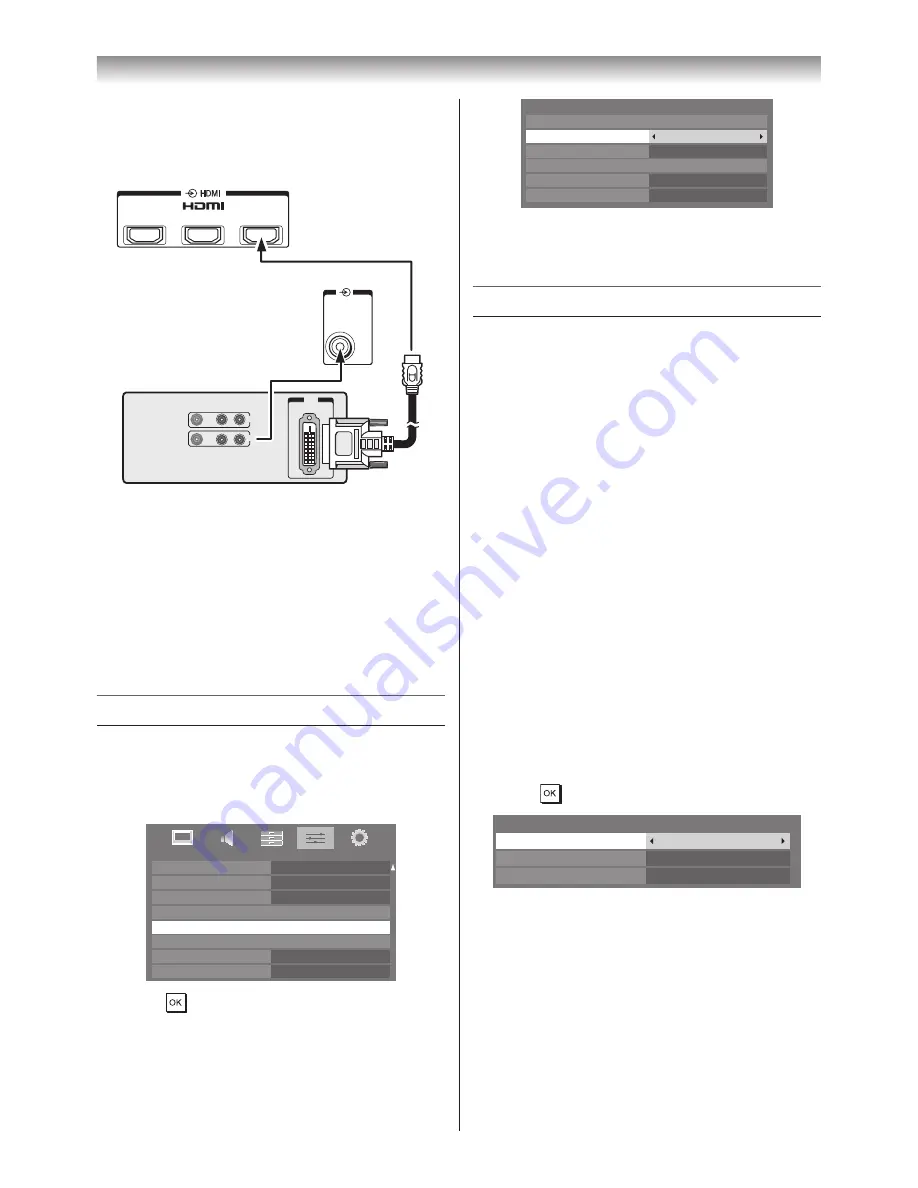
37
Connecting your TV
Connecting a DVI device
One HDMI (type A connector)-to-DVI adapter
cable and audio cables
VIDEO
AUDIO
L
R
IN
OUT
DVI
OUT
1
(
ARC
)
2
3
PC/HDMI 3
(AUDIO)
DVI device
Back of TV
Back of TV
HDMI (type A connector)-to-DVI adapter cable
For proper operation, the length of an HDMI-to-
DVI adapter cable should not exceed 3m� The
recommended length is 2m�
Standard analogue audio cables
An HDMI-to-DVI adapter cable transfers only
video� Separate analogue audio cables are
required�
Selecting the PC/HDMI 3 Audio mode
You can select PC audio or HDMI audio when
using this function�
1
From the
PREFERENCES
menu, press
s
or
r
until
AV Connection
is selected�
SET UP
Menu Language
English
Home
Auto tuning
Manual tuning
AV connection
Manual setting
Quick Setup
Picture position
Location
PREFERENCES
Teletext Language
Panel Lock
Display Settings
AV Connection
Energy Saving Settings
HDMI Information Display
Blue Screen
Off
4
On
Off
Teletext
Auto
2
Press
to display the
AV Connection
menu�
AV Connection
PC/HDMI 3 Audio
HDMI Settings
HDMI 3 Audio
Woofer
Digital Audio Output
Digital
Internal
PCM
PC
Input Labeling
3
Press
s
or
r
to select
PC/HDMI 3 Audio
,
then press
v
or
w
to select
PC
or
HDMI 3
�
Setting the HDMI 3 Audio mode
You can select sound of an HDMI or DVI device
connected to the HDMI input terminals from
three modes:
Auto
,
Digital
or
Analogue
�
Note:
This function is available only when the
PC/HDMI 3 audio mode is set to
HDMI 3.
1
From the
AV Connection
menu, press
s
or
r
to select
HDMI 3 Audio
�
2
Press
v
or
w
to select
Auto
,
Digital
or
Analogue
�
Selecting the HDMI Settings
The HDMI Settings menu consists of the
following 3 items:
Enable Content Type
,
INSTAPORT™
and
RGB Range
� Some early
HDMI equipment may not work properly with
your HDMI TV� If you experience trouble, unplug
your HDMI cable first and then try setting the first
two options to
Off
� This should allow your early
HDMI source to operate properly with your TV�
1
From the
AV Connection
menu press
s
or
r
to select
HDMI Settings
, and then
press
�
HDMI Settings
INSTAPORT
TM
Enable Content Type
RGB Range
On
On
Auto
2
Press
s
or
r
to select each item, and then
press
v
or
w
to select the desired setting�
Enable Content Type mode
This feature accepts the content type data from
the connected HDMI device�
INSTAPORT™ mode
This feature reduces the lag time when switching
HDMI sources�
Содержание 42XL700E
Страница 56: ......






























