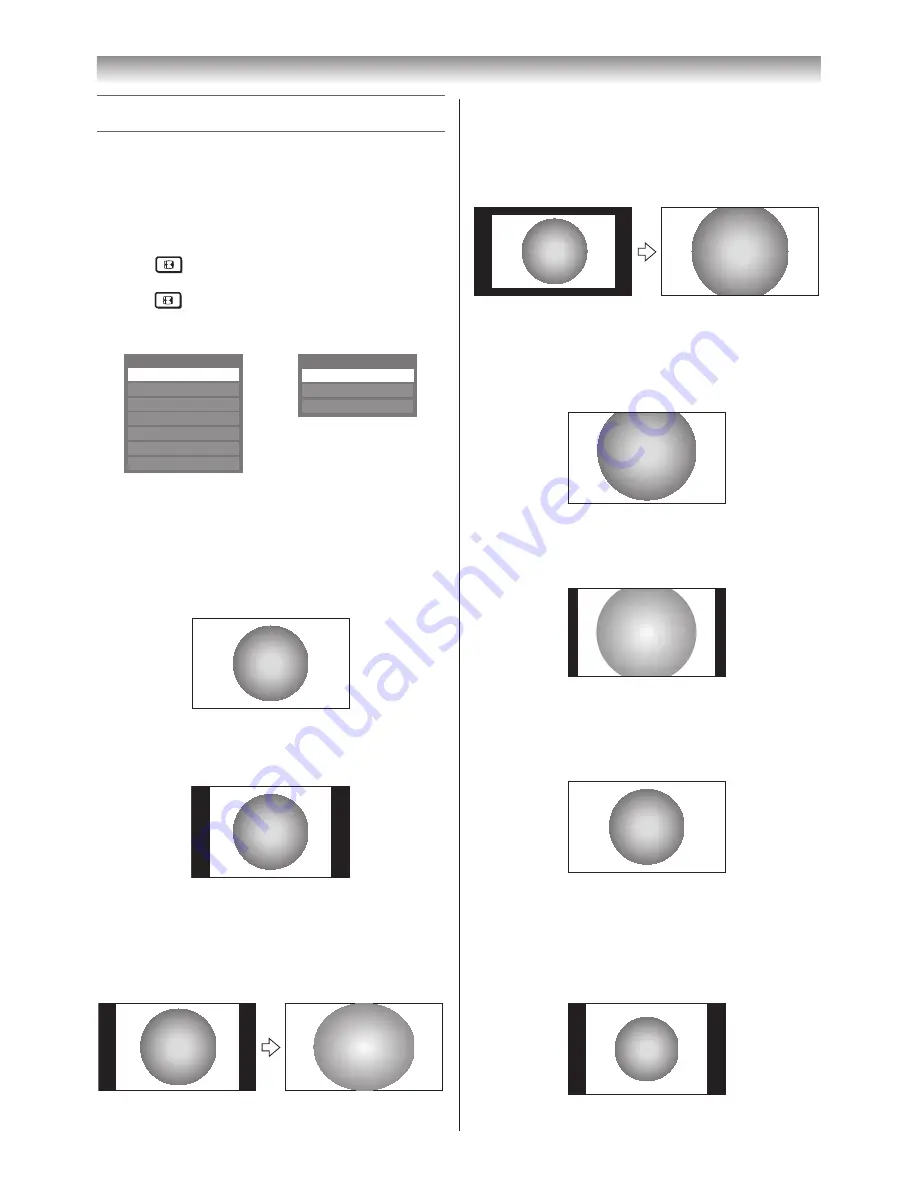
19
Using the TV’s features (General)
Picture adjustment
Most of the picture controls and functions are available in
both digital and analogue modes. However features not
available will be greyed out.
Selecting the picture size
1
Press
to display the picture size list, and then
press
s
or
r
to select the appropriate picture size (or
press
repeatedly to select the desired picture size
directly).
AV format
PC format
Picture Size
4:3
Super Live
Cinema
Wide
Subtitle
Native
14:9
Picture Size
PC Wide
Dot by Dot
PC Normal
2
Press
Q
.
Wide
Use this setting when watching a wide-screen DVD, wide-
screen video tape or a 16:9 broadcast (when available).
Due to the range of wide-screen formats (16:9, 14:9, 20:9
etc.), you may see bars on the top and bottom of the screen.
4:3
Use this setting to view a true 4:3 broadcast.
Super Live
This setting will enlarge a 4:3 image to fit the screen by
stretching the image horizontally and vertically, holding
better proportions at the centre of the image. Some
distortion may occur.
Cinema
When watching “all sides panel format” films/video tapes,
this setting will eliminate or reduce the black bars on all
sides of the screen by zooming in and selecting the image
without distortion.
Subtitle
When subtitles are included on a letterbox format
broadcast, this setting will raise the picture so that most of
the text is displayed.
Subtitle
14:9
Use this setting when watching a 14:9 broadcast.
Native
This setting will display the image correctly without
distortion or picture clipping.
PC Normal
Use this setting for a PC connected via HDMI or RGB/
PC terminal when receiving PC signal format. This setting
will display the image correctly without distortion or
picture clipping.
Содержание 42RV600A
Страница 52: ......






























