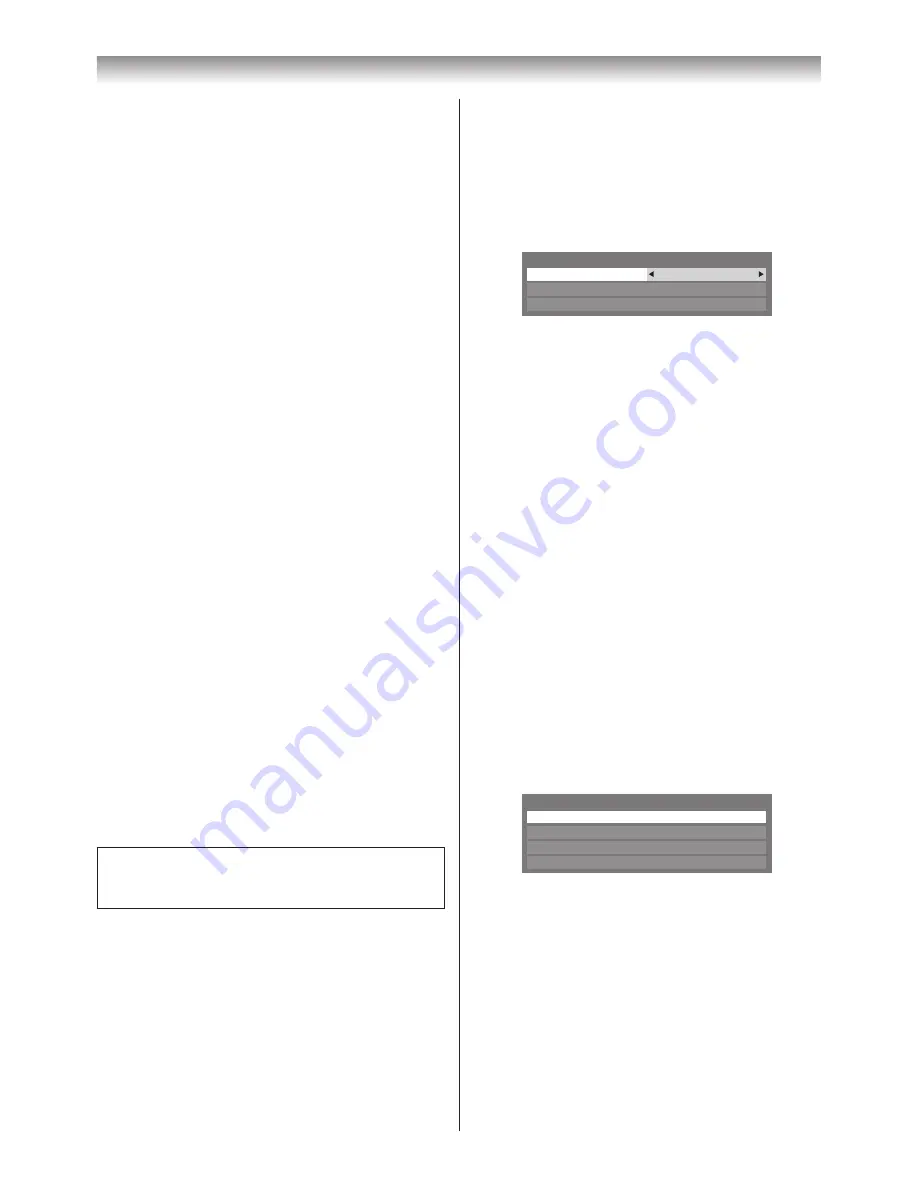
49
Connecting your TV
Terminology:
DMP: DLNA CERTIFIED™ Player
DMS: DLNA CERTIFIED™ Server
DMR: DLNA CERTIFIED™ Renderer
DMC: DLNA CERTIFIED™ Controller
• DMP: The TV can control and play content from a
DMS�
- A DMS is a device that can function as a server for
DMP or DMR�
• DMR: The TV can play content from a DMS. Playback
is controlled by a DMC�
- A DMC is a device that can instruct the TV to display
content�
Notes:
•
Do not insert/remove USB device or SD Memory
Card while in use.
•
MENU is not available during playback.
•
When you want to use your TV as a DMR, set
Media Renderer
to
On
(
-
page 48).
Media Player Specifications
Device
USB device:
USB Mass Storage Class devices (MSC)
Note:
Connectivity is not guaranteed for all devices.
SD Memory Card:
up to 2GB
SD High Capacity Memory Card (SDHC):
4 -
32GB
Supported file system
FAT12, FAT16 and FAT32
Note:
Do not use any SD Memory Cards other than those
specified.
DLNA CERTIFIED™ Server:
Your PC (for example)
You must obtain any required permission from copyright
owners to download or use copyrighted content�
TOSHIBA cannot and does not grant such permission�
Basic operation
Using Media Player with a USB or SD Memory
Card
When Auto Start is enabled, you will be asked if you want
to start the Media Player whenever a USB or SD device
is inserted� If Auto Start is disabled (or if you want to
connect to a DMS on the network), you must manually
start the Media Player from the menu�
Setting the Auto Start:
1
From the
APPLICATIONS
menu, press
s
or
r
to
select
Media Player
, and then press
Q
�
2
Press
s
or
r
to select
SETUP
, and press
Q
�
3
Press
s
or
r
to select
USB/SD Auto Start
, and
then press
v
or
w
to select
On
or
Off
�
USB/SD Auto Start
On
DivX
®
VOD
Media Server Setup
Setup
Auto Start:
1
Insert USB device into the USB socket or SD Memory
Card into the SD card slot on the right side of the TV�
A prompt will appear�
2
Press
v
or
w
to select
Yes
, and then press
Q
�
3
Press
s
or
r
to select
Photo
and press
Q
� The
thumbnail view will appear�
4
Press
s
or
r
to select
USB
or
SD Memory Card
if the selection window is displayed�
Note:
If
Auto Start
is set to
Off
, you can start the Media
Player manually.
Manual Start:
1
Insert USB device into the USB socket or SD Memory
Card into the SD card slot on the right side of the TV�
2
From the
Media Player
menu, and then press
Q
�
3
Press
s
or
r
to select
Photo
,
Movie
or
Music
and
press
Q
. The thumbnail (for Photo) or list of files (for
Movie and Music) will appear
Photo
Movie
Music
Setup
Media Player
Note:
If the selection window is displayed, press
s
or
r
to select
USB
or
SD Memory Card
.
Selecting a file in the list of contents:
1
Press
s
or
r
to select a file or folder.
2
Press
Q
to move to the next layer, or press
T
to
return to the previous layer�
Содержание 40XV700A
Страница 64: ......






























