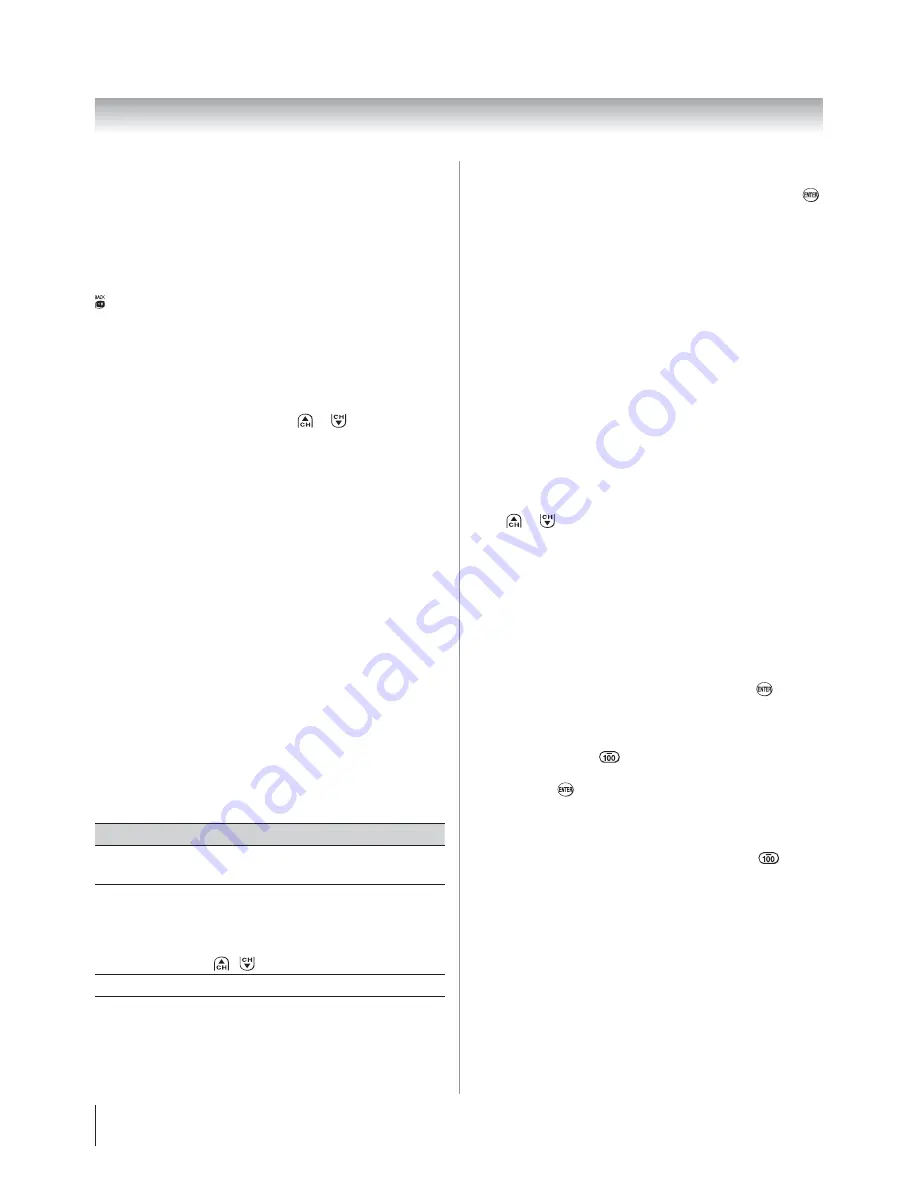
Chapter 6: Using the TV’s features
36
Adding and clearing channels and inputs in the
History List
Adding channels and inputs to the History List:
As a channel or input is tuned, the Channel Browser™ adds
it to the History List and displays it on the “right side” of the
Channel Browser™. Previously tuned channels/inputs are
“shifted” to the left, eventually moving off the left side. Press
W
to surf backward through the previously tuned channels/
inputs. Any channel or input that is tuned repeatedly will not
be repeated in the History List, but instead is moved to the
end of the list on the right side of the Channel Browser™.
The Channel Browser™ will store the following channels:
All channels that are tuned using the numeric buttons on the
remote control.
All channels that are tuned using
or
on the remote
control.
Note:
Whenever an item is selected that cannot be tuned
(for various reasons), the TV will automatically tune to the
previously viewed channel or input.
Clearing channels from the History List:
Reconfiguring the
ANT/CABLE
input will clear the History
List.
Note:
See page 28 for details on configuring the antenna
input.
Once 32 channels or inputs are stored in the History List, the
oldest item will be removed from the list when a new channel
or input is tuned.
Turning off the TV will clear the History List.
Setting the Channel Tuning Mode
This feature allows you to choose how tuning will be handled
for analog and digital channels when the TV is in Antenna
mode.
Note:
To use this feature, the
Input
Configuration
must be
set to
Antenna
(
page 28).
The channel tuning mode has three options.
Mode
Description
Standard
Both analog and digital channels can be
tuned normally
Auto
(default)
Digital channels will have priority when
manually entering a channel number using
the Channel Number (0-9) on the remote
control, analog channels can still be tuned
by
/
, if available
Digital
Only digital channels can be tuned
Note:
Digital mode will be most useful after analog channels
are shut down by the government in 2009.
•
•
•
•
•
To set the Channel Tuning Mode:
From the
Setup
menu, highlight
Installation
and press
.
A new set of
Installation
menu icons will appear.
Open the
Terrestrial
menu, highlight
Channel Tuning
Mode
, and then press
X
and
S
T
to select your desired
mode.
Note:
The Channel Add/Delete & Channels Block windows as well
as the Channel Browser ANT/CABLE list will be updated
automatically when you change the mode. Also, the History
List will be cleared, but the Favorites List will be saved.
Even if the Channel Tuning Mode is set to
Digital
, analog
channel 3 will still be the default channel to prevent the
initial case where no digital channels have been found in
prior channel scans. (Channel Add/Delete will not have
anything listed until a scan is done.)
Tuning to the next programmed channel
To tune to the next programmed channel:
Press
or
on the remote control or TV control panel.
Note:
This feature will not work unless you program channels
into the TV’s channel memory (
page 29).
Tuning to a specific channel (programmed
or unprogrammed)
Tuning analog channels:
Press the Channel Number (0–9) on the remote control. For
example, to select channel 125, press 1, 2, 5, then
.
Tuning digital channels:
Press the Channel Number (0–9) on the remote control,
followed by the dash (
) button and then the sub-channel
number. For example, to select digital channel 125-1, press 1,
2, 5, –, 1, then
.
Note:
If a digital channel is not programmed—either through
the automatic channel scan (
page 29) or the channel
add/delete function (
page 29)—you will have to tune the
RF channel using the Channel Number and dash (
) on the
remote control.
1
2
•
•
















































