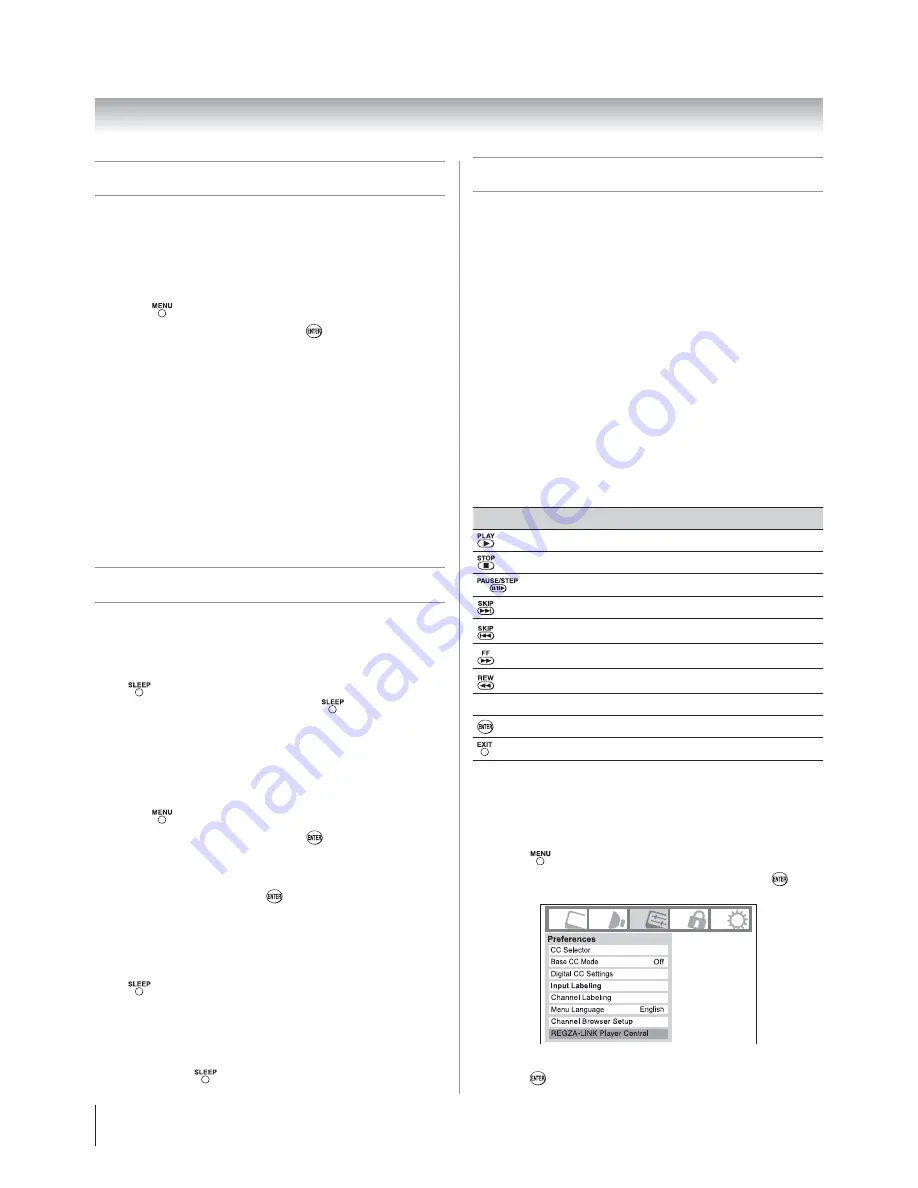
Chapter 6: Using the TV’s features
48
Setting the PC Audio
This function allows you to output or mute the sound from
your PC when connecting using the PC IN terminal and an
analog RGB cable. (
page 18)
To set the PC Audio:
Press
and open the
Audio
menu.
Highlight
Audio Setup
and press
.
Press
S
or
T
to select
PC Audio
and then press
W
or
X
to
select
No
or
Yes
.
Yes:
When viewing the PC input, the audio from the PC
Audio input can be heard.
No:
When viewing the PC input, there will be no audio.
Note:
Because the PC and HDMI-1 inputs share the
same set of analog audio inputs, the
PC Audio
menu
setting influences the
HDMI 1 Audio
menu setting. If
PC
Audio
is set to “
No
,” the
HDMI 1 Audio
setting changes
to “
Auto
.” If
PC Audio
is set to “
Yes
,” the
HDMI 1 Audio
setting is set to “
Digital
” and is grayed out in the menu.
(Also see item 7 on page 11 and “Setting the HDMI™
Audio mode” on page 31.)
Setting the sleep timer
You can set the sleep timer to turn off the TV after a set
length of time (maximum of 180 minutes).
To set the sleep timer using the remote control:
Press
on the remote control to set the length of time
until the TV turns off. Repeatedly press
to increase the
time in 10-minute increments, or press
S
or
T
to increase or
decrease the time in 10-minute increments, to a maximum of
180 minutes.
To set the sleep timer using the on-screen menus:
Press
and open the
Setup
menu.
Highlight
Sleep Timer
and press
.
Press the Number buttons to enter the length of time in
10-minute increments.
Highlight
Done
and press
.
Note:
When a power failure occurs, the sleep timer
setting may be cleared.
To display the remaining sleep time:
Press
.
Note:
A message will display on-screen when there is one
minute remaining on the sleep timer.
To cancel the sleep timer:
Repeatedly press
until it is set to 0 minute.
1
2
3
1
2
3
4
Using REGZA-LINK
®
This is a new feature that uses CEC technology and allows
you to control Toshiba REGZA-LINK compatible devices
from the TV remote via HDMI connection (
page 16).
When the Enable REGZA-LINK in the REGZA-LINK setup
menu (
page 49) is set to On, the following REGZA-LINK
functions will be enabled.
REGZA-LINK
®
playback device (DVD player,
etc.) control
With your TV’s remote control, or using the REGZA-LINK
Player Control menu, you can control the connected REGZA-
LINK playback device you are watching.
Available remote control key functions:
Before using the following key functions, first set the MODE
SELECT switch on the remote control to TV.
Button
Description
Begins playback.
Stops playback.
Pauses the picture during play or record mode.
Skips forward.
Skips backward.
Fast-forwards.
Rewinds/reverses.
STWX
Navigate contents menu, etc.
Enters contents menu, etc.
Returns to the previous menu.
Note:
These functions depend on the devices connected.
REGZA-LINK
®
Player Control menu functions:
Press
and open the
Preferences
menu.
Highlight
REGZA-LINK Player Control
and press
.
Press
S
or
T
to select the item you want to control and
press
.
1
2
3





























