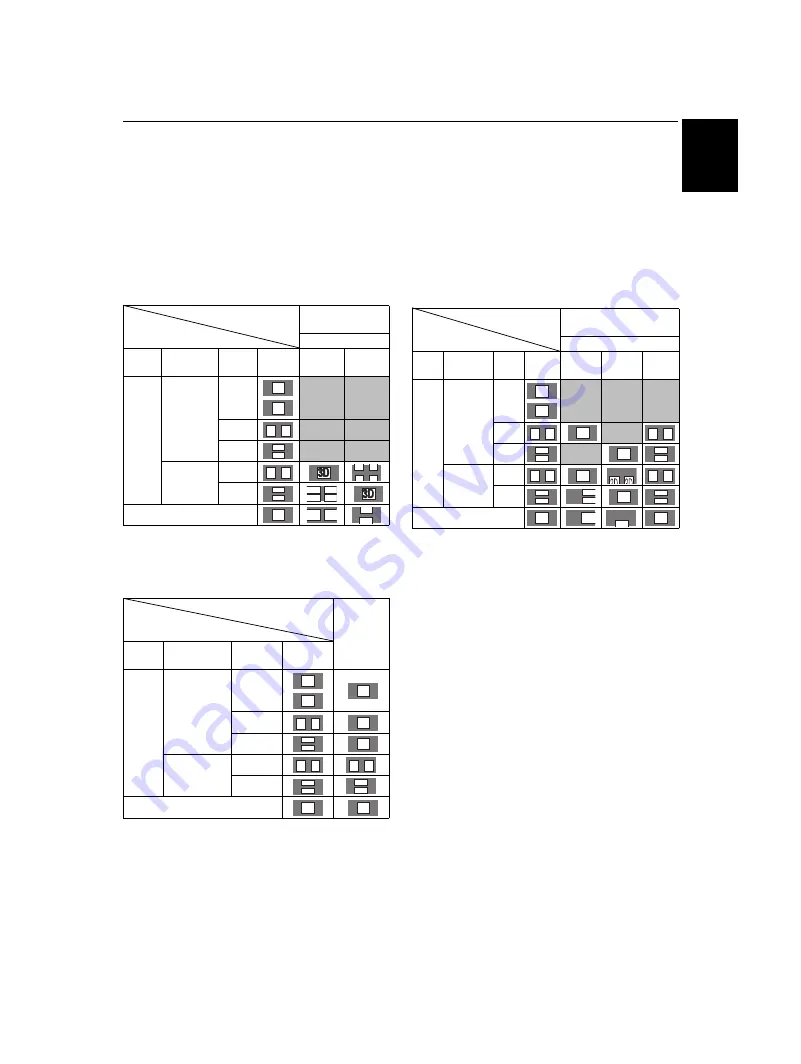
29
CONTROLS AND FEATURES
E
n
g
lish
To select 3D format from the Quick menu in 3D
mode:
a
Press
QUICK
to display the
Quick Menu
.
b
Press
B
or
b
to select
3D Settings
and press
OK
.
c
Press
B
or
b
to select
3D Format Select
and press
OK
.
d
Press
C
or
c
to select
Side by Side
or
Top and
Bottom
.
* Correct 3D image
To switch to 2D mode:
• Set
PREFERENCES/3D Setup/3D Auto Start
to
2D
.
• Press
3D
while viewing 3D mode or Native mode.
* Correct 2D image
To select 2D format from the Quick menu in 2D
mode:
a
Press
QUICK
to display the
Quick Menu
.
b
Press
B
or
b
to select
3D Settings
and press
OK
.
c
Press
B
or
b
to select
2D Format Select
and press
OK
.
d
Press
C
or
c
to select
2D (SBS)
or
2D (TB)
.
* Correct 2D image
NOTE:
Take off the 3D Glasses in 2D mode.
To switch to Native mode:
• Press
3D
while viewing 3D mode.
• From the
Quick Menu
in 2D mode.
a
In the
QUICK Menu
, press
B
or
b
to select
3D
Settings
, and then press
OK
.
b
Press
B
or
b
to select
2D Format Select
and press
OK
.
c
Press
C
or
c
to select
Native
.
NOTE:
When Frame Packing is input, 2D Format
Select will be grayed out.
Trigger of Switching
Display Mode
Quick menu
Input Signal
3D Fomat Select
Type
Additional
Info
Format Source
Signal
SBS
TB
3D
Format
Signal
With 3D
Auto Detect
Information
FP
SBS
TB
Without 3D
Auto Detect
Information
SBS
*
TB
*
2D Format Signal
Trigger of Switching
Display Mode
Press 3D
button
Input Signal
Type
Additional
Info
Format
Source
Signal
3D
Format
Signal
With 3D Auto
Detect
Information
FP
*
SBS
*
TB
*
Without 3D
Auto Detect
Information
SBS
TB
2D Format Signal
*
3D
3D
3D 3D
3D
3D
3D 3D
3D
3D 3D
3D
3D
3D
D
D
3
3
3D
D 3
3D
3D
3D
3D
3D
3D 3D
3D
3D
3D
3D
3D 3D
3D 3D
3D
3D
3D
3D
3D
3D
Trigger of Switching
Display Mode
Quick menu
Input Signal
2D Fomat Select
Type
Additional
Info
Format Source
Signal
SBS
TB
Native
3D
Format
Signal
With 3D
Auto Detect
Information
FP
SBS
*
TB
*
Without 3D
Auto Detect
Information
SBS
*
TB
*
2D Format Signal
3D
3D
3D 3D
3D
3D 3D
3D
3D
3D
3D
3D
3D 3D
3D
3D 3D
3D
3D
3
3
3D
3D
3D
3D
3
3D
3D
















































