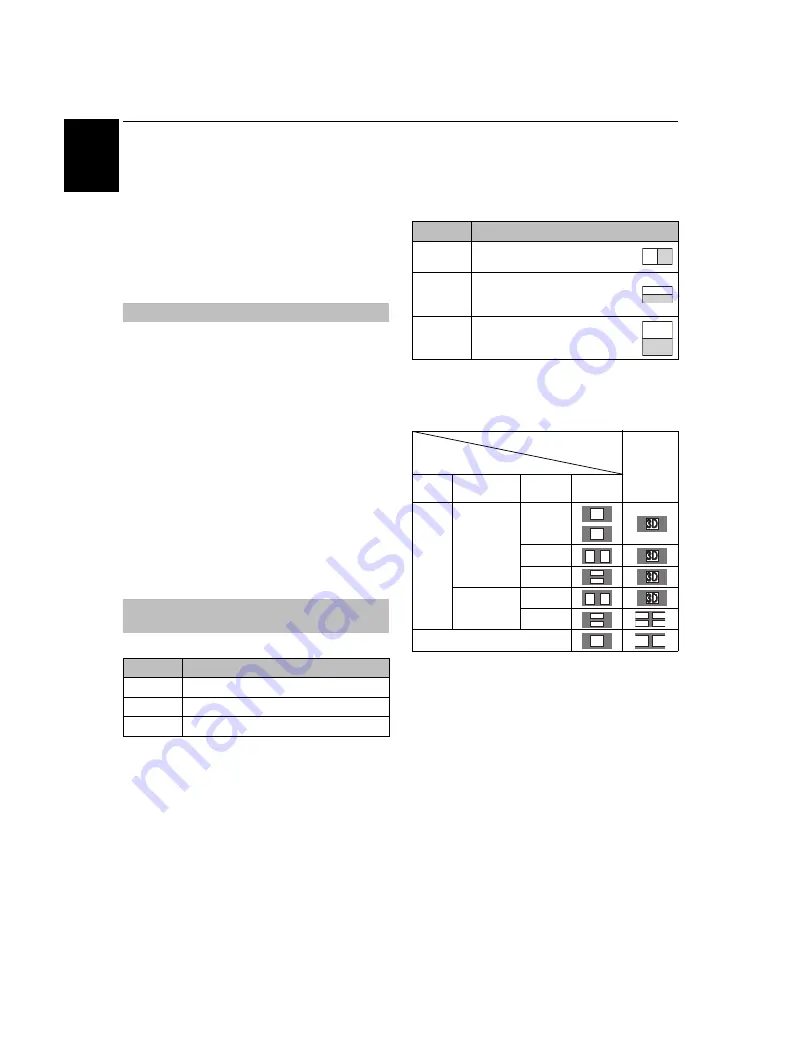
28
CONTROLS AND FEATURES
En
glish
Viewing 3D images
Before using 3D programming, see and follow
“When using the 3D glasses” section on page 6.
Viewing 3D programming requires the following:
• TOSHIBA 3D Glasses FPT-AG01G (supplied)
• Compatible 3D playback device or 3D source
• 3D capable high quality HDMI cable
Incoming video signals can either be in 2D or 3D format. A 2D
signal can only be viewed as 2D, but 3D can be viewed in either
2D or 3D. If the TV can detect the fact that a signal is 3D, it can
change to 3D mode automatically - see “3D Auto Start”, below.
Otherwise the user can change the viewing mode using the 3D
button. Finally, the format of the 3D signal can be either Side by
Side (SBS) or Top and Bottom (TB). You may have to choose the
correct format if the TV can not detect it automatically - see “3D
format select”, below.
NOTE:
• When 3D format signal is not received, display mode is not
switched to 3D.
• The 3D button is available in digital channels or HDMI input.
• If appropriate mode and format are not selected, 3D image
is not correctly displayed.
• There will be restrictions on the Picture Size settings for 3D
Mode and 2D Mode. Only Full and Native can be set.
• There are individual differences in perception of 3D images.
• When viewing 3D images, wear the 3D Glasses.
There are three modes for watching TV.
3D format select:
If a right and left images are same in Native mode, select SBS.
If a top and bottom images are same in Native mode, select
TB.
3D formats are the following.
* This format cannot be selected manually.
To switch to 3D mode:
• Set
PREFERENCES/3D Setup/3D Auto Start
to
3D
.
• Press
3D
while viewing 2D mode or Native mode.
* Correct 3D image
Using 3D functions
Switching display mode or selecting 3D
format
Mode
Description
3D
Displays 3D images.
2D
Changes 3D images to 2D.
Native
Displays a received signal format as it is.
3D format
Description
Side by
Side (SBS)
Images for the left and right eyes are
positioned side-by-side.
Top and
Bottom (TB)
Images for the left and right eyes are
positioned at the top and bottom of
the screen.
Frame
Packing
(FP) *
Image for eyes of right and left for
two frames are positioned at the top
and bottom of the screen.
Trigger of Switching
Display Mode
Press 3D
button
Input Signal
Type
Additional
Info
Format
Source
Signal
3D
Format
Signal
With 3D Auto
Detect
Information
FP
*
SBS
*
TB
*
Without 3D
Auto Detect
Information
SBS
*
TB
2D Format Signal
3D
3D
3D 3D
3D
3D
3D 3D
3D
3D
D
D
3
3
3D
D 3
















































