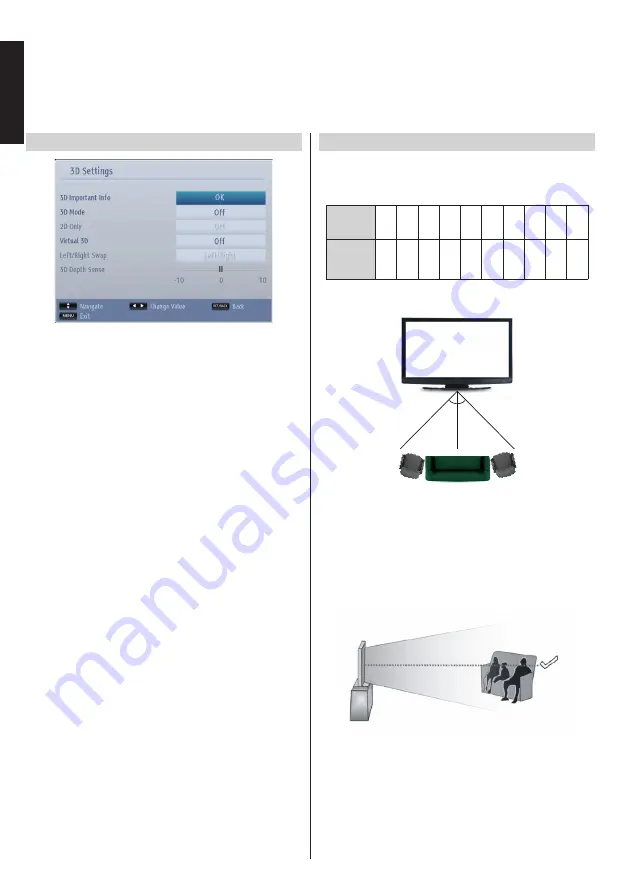
English
- 38 -
English
Using 3D Feature
- continued
3D Settings
3D Important Info
Highlight
3D Important Info
and press
OK
button
on the remote to display safety precautions for 3D
viewing.
3D Mode
You can customize the 3D mode settings to provide
the best viewing experience. Select one of the
following modes to experience 3D image viewing:
Auto:
Automatically switches to 3D mode if 3D
information is detected from a digital broadcast or a
HDMI source.
Side by Side:
Displays 3D content which is originally
in a form of side by side.
Top bottom:
Displays 3D content which is originally
in a form of top and bottom.
Off:
3D function mode is turned off.
2D Only
If content is 3D but you want to watch it in 2D, you can
switch to
2D Only
mode. There are 2 options (
LEFT
and
RIGHT
) to select which side of the content you
want to watch in 2D.
Virtual 3D
Conversion from 2D to 3D. You can enable or disable
this feature by setting as
Low, Medium, High
or
Off
.
Left/Right Swap
You can use this setting to shift the phase of the 3D
left/right broadcast.
3D Depth Sense
This setting enables the control of 3D depth.
3D Viewing Information
Refer to the size/distance guidelines below to
experience 3D in the best possible way.
Viewing Distance
Size
(inch)
22 26 32
37 40
42
46 47 48 55
Viewing
distance
(m)
0,8 0,95
1,2
1,35 1,45 1,55 1,7 1,75 1,8
2
Horizontal Viewing Angle
45 45
Vertical Viewing Angle
It is strongly recommended that the eye level of the
viewer should be same height as the center of the
TV. In case that is not possible, tilt the TV accordingly
in its stand or wall mount. The picture may not be
visible or may look dark if you do not stay within the
viewing angle.
















































