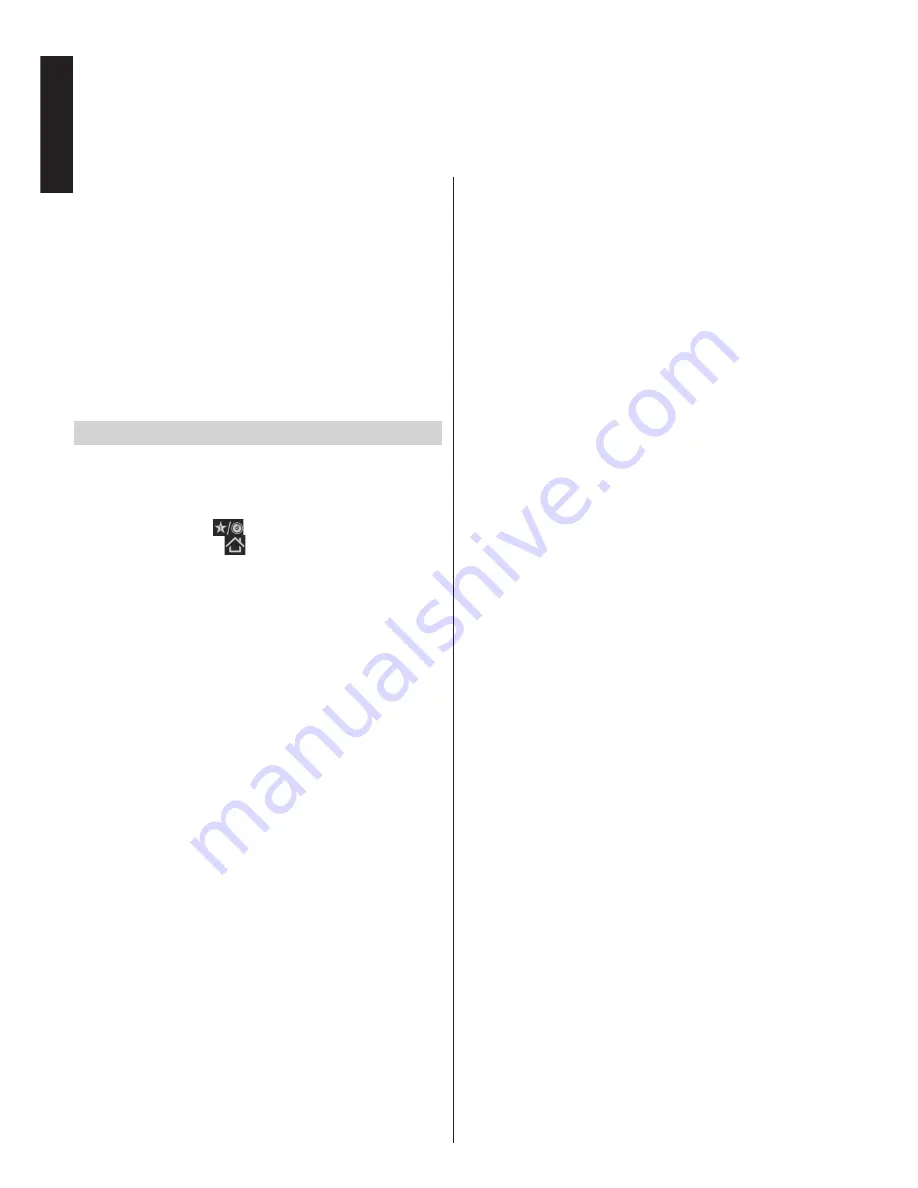
English
- 36 -
English
Network Settings, Portal, Internet Browser and YouTube
-
continued
Press the
EXIT
button to close the portal and
watch TV again.
NOTES:
• The virtual keyboard or numeric buttons on the
remote, which are assosiated with the letters of the
alphabet, can be used for entries.
• The browser does not support multiple tabs.
• Some internet pages include flash content. These
are not supported by the browser.
• The TV does not support any download processes
from the web browser.
Using YouTube
TM
You need to configure a home network before using
this feature.
This TV allows you to view Youtube content.
Press “
Mybutton1 -
” to connect YouTube directly.
You can also press “
” button on the remote and
launch the YouTube application on the portal to access
YouTube.
NOTES:
• Depending on the network environment and use
case, you may experience difficulty viewing the
content.
• It may take time for the TV to load and begin playing
back the content.
• Service content and the interface may be changed
at any time without prior notice.
















































