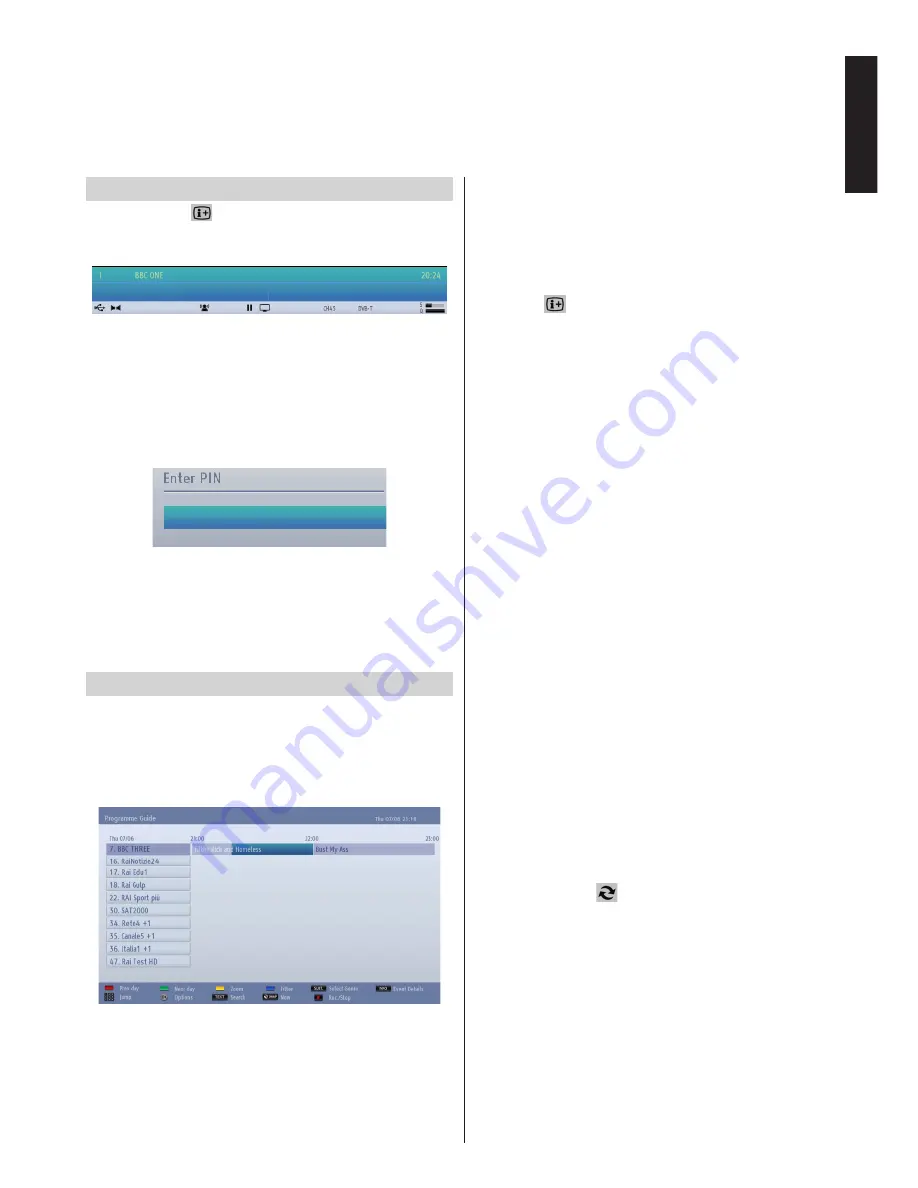
English
- 21 -
English
Viewing Info Banner, Electronic Programme Guide
Viewing Info Banner
• Press“
INFO -
”
button. The information screen will
appear giving details of the channel and programme
currently being viewed.
• Whenever you change channel, the TV displays the
broadcast picture along with an information banner at
the bottom of the screen. This will remain on the screen
for a few seconds.
• If the selected channel is locked, you must enter the
correct four numeric code to view the channel. “Enter
PIN” will be displayed on the screen in such a case:
• Enter the 4-digit PIN number to continue.
Note: Default PIN can be set to 0000 or 1234. If you have
defined the PIN(is requested depending on the country
selection) during the
First Time Installation or changed the
default PIN later from the
Set PIN option under the Parental
Settings menu, use the PIN that you have defined.
Electronic Programme Guide
• Select the on-screen guide by pressing
GUIDE
button, the guide screen will appear highlighting
details of the channel and programme currently
being viewed. This may take a few moments to
appear.
• For details of other programmes currently available,
press navigation buttons to scroll up and down or
scroll left/right through the list. As channels are
selected, details of the programme currently being
broadcast will appear.
• Press
RED
button to view the previous day.
• Press
GREEN
button to view the next day.
• Press
YELLOW
button for zooming to a programme.
• Press
BLUE
button to display filtering options.
• Press
SUBTITLE
button to sort channels by a genre.
• For information on a highlighted programme, press
“
INFO -
”
button.
• Use
numeric buttons
for quickly selecting a
broadcast.
• Use the navigation buttons to highlight a programme
and press
OK
button to display
Event
Options
menu. The following options are available.
Select Channel:
Using this option, you can switch
to the selected channel.
Record / Delete Record Timer:
Select
Record
option and press the
OK
button. If the programme
is going to be broadcasted at a future time, it will be
added to
Timers
list to be recorded. If the selected
programme is being broadcasted at the moment,
recording will start immediately.
To cancel an already set recording, highlight that
programme and press the
OK
button and select
the option
Delete Rec. Timer
. The recording will
be cancelled.
Note: You cannot switch to any other channel or source
while there is an active recording on the current channel.
Set Timer on Event / Delete Timer:
You can set
a timer for future programmes using this option.
To cancel an already set reminder, highlight that
programme and press the
OK
button. Then select
Delete Timer
option. The timer will be cancelled.
Note: It is not possible to record or set timer for two or more
individual events at the same time interval.
• Press
TEXT
button to display searching options.
• Press “
SWAP
-
” button for displaying current
programmes.
• Press
REC
button to start recording the selected
programme. If the programme is going to be
broadcasted at a future time, it will be marked with
a red frame and added to
Timers
list to be recorded.
If you select and press
REC
button again, the
programme will be removed from the list.
















































