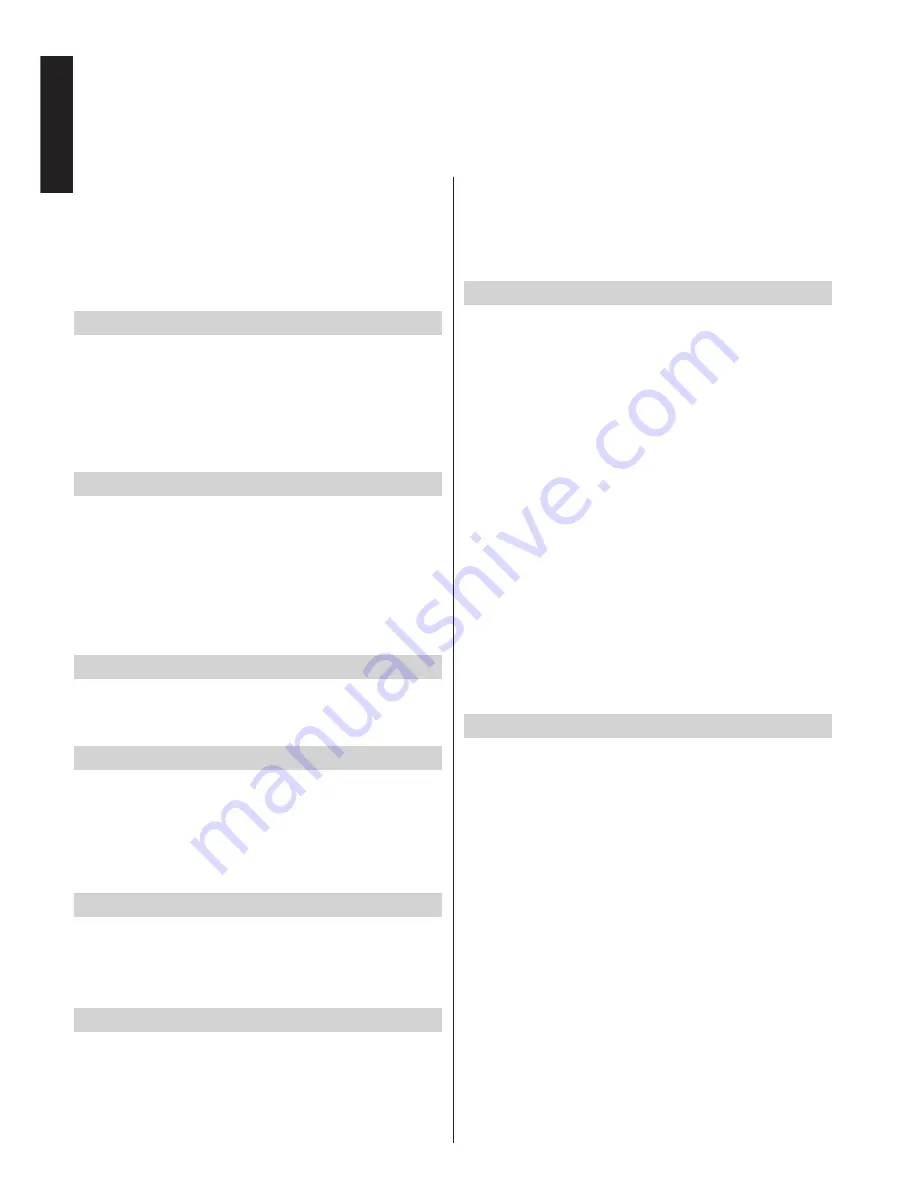
English
- 34 -
English
Other Controls -
continued
• Highlight
Audio Description
by pressing
Up
or
Down
button.
• Press
OK
button to enter Audio Description
submenu.
• Use
Up
or
Down
button to select Audio Description
setup and then press
Left
or
Right
button to set
this setting.
Auto TV Off
You can set the
timeout value of auto off feature. After
the timeout value is reached and the TV is not operated
for selected time, the TV will go off. Press
MENU
button
and select
Settings
by using
Left
or
Right
button. Press
OK
button to continue. Use
Up
or
Down
button to select
Other Settings
and then press
OK
button. Select
Auto
TV Off
using
Up
or
Down
button.
Standby Search (optional)
If the Standby Search is set to On and the TV is in
standby mode, the TV will look for any changes in
the saved channels. Press
MENU
button and select
Settings
by using
Left
or
Right
button. Press
OK
button to continue. Use
Up
or
Down
button to select
Other Settings
and then press
OK
button. Select
Standby Search
using
Up
or
Down
button and use
Left
or
Right
button to set.
Store Mode
If you set
Store Mode
to
Enabled
, your TV’s
features will be illustrated on the top of the screen. To
deactivate this feature, set to
Disabled
.
Media Renderer
This feature allows to share/play files stored in
a compatible mobile device on the TV. Install an
appropriate software on your device and read
instructions of the sharing software for more
information. Highlight
Media Renderer
and press
Left
or
Right
button to enable or disable.
Power Up Mode
This setting configures the power up mode preference.
Standby:
The TV always powers up in Standby mode.
Last State:
The TV always switches on with the last
selected channel/source.
Virtual Remote
This function allows to control the TV via a wireless
handheld device. Enable the
Virtual Remote
feature
by pressing
Left
or
Right
button.
• Download a virtual remote controller application from
the server of your mobile device application provider.
• Connect the TV and the mobile device to the same
network. Refer to the
Network Settings
section to
make the connection properly.
This feature may not be supported on all mobile
devices.
CEC
This function allows to control the connected HDMI-
CEC compatible devices with the remote control of the
TV. Press
Left
or
Right
button to enable the feature.
Select the HDMI input of the connected device from
the source menu. The TV remote is automatically
able to control most functions of the device (navigate
menus, change channels, launch the disc etc.).
To terminate this operation and control the TV via the
remote again, press
QUICK
button on the remote,
highlight the CEC RC Passthrough and set as Off
by pressing Left or Right button. To control the CEC
device again set the CEC RC Passthrough option as
On. It is also possible to disable this feature in the
configuration menu of the connected HDMI device.
Refer to the operating instructions of the related
device.
CEC operation is available if a CEC device is present.
The CEC osd menu is accessed through the
QUICK
button on the remote. The CEC osd menu will only be
displayed if a CEC product is connected.
CEC Auto Power On
This function allows the connected HDMI-CEC
compatible device to turn on the TV and switch to its
input source automatically.
Press
Left
or
Right
button to enable or disable the
feature.
Note: The audio device should support System Audio Control
feature and
CEC option should be set as Enabled.
















































