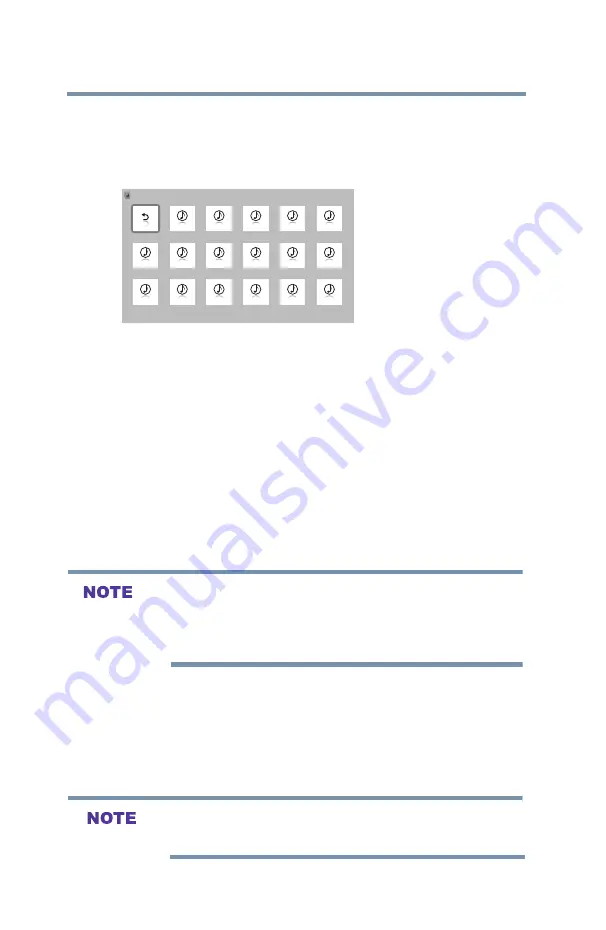
88
Setting up your TV
MediaShare (Videos, Music, and Photos)
Playing music files
You can listen to music from a list of available files. When listening
to music files, you can select music lists, play, pause, stop, skip,
repeat play, and adjust sound settings.
Return
XXX .mp3
XXX .mp3
XXX .mp3
XXX .mp3
XXX .mp3
XXX .mp3
XXX .mp3
XXX .mp3
XXX .mp3
XXX .mp3
XXX .mp3
XXX .mp3
XXX .mp3
XXX .mp3
XXX .mp3
XXX .mp3
XXX .mp3
/USB/sda1/Music
Directories: 0 Files: 17 Total: 43
1/3
(Sample Image) MediaShare - music list
1
After opening MediaShare and selecting
Music
). Press the
▲/▼/◄
/
►
(arrow) buttons to
select a file or folder. You can use the ▲/▼(arrow)
buttons to page up
or down the music list when there are more files than will fit onto one
screen.
2
Select the desired folder and press the
OK
button to move to
the next layer. Press the
BACK
button to move back to the
previous layer.
3
With the desired file selected, press the
OK
button or the
PLAY
button to start playback.
4
Press the
STOP
button to stop playback
v
If playback finishes before
STOP
is pressed, the next file will
automatically start to play from the beginning.
v
Depending on the file size, it may take some time for playback to
begin.
During playback you can do the following:
v
Press
PAUSE
to pause.
v
To resume normal playback, press
PLAY
.
v
To locate a specific file, press the
SKIP Reverse
or
SKIP
Forward
button repeatedly.
v
To adjust volume, press the
VOL (+ –)
buttons.
To play in fast reverse or fast forward, press
REV
or
FF
during playback.
Each time you press
REV
or
FF
, the playback speed changes.






























