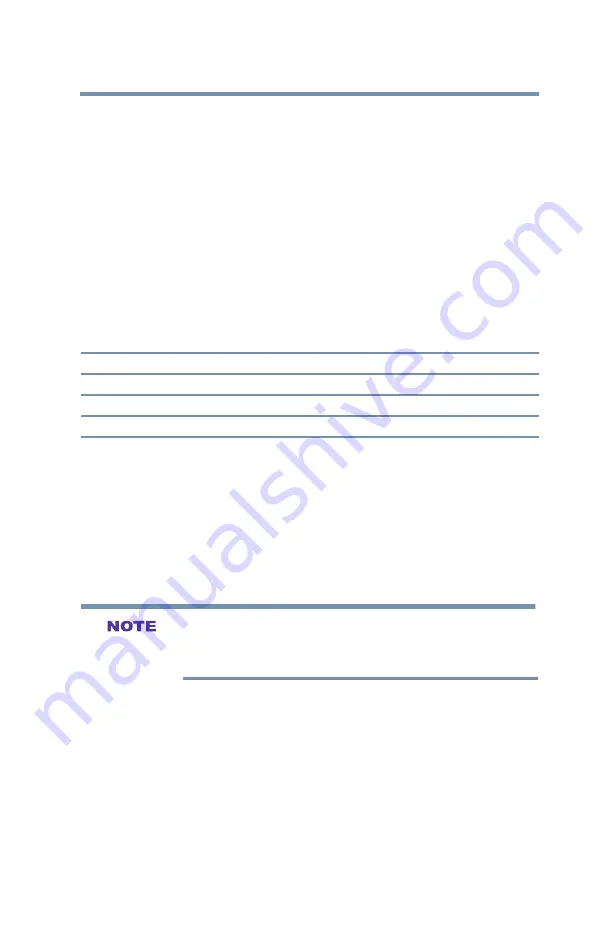
100
101
Using the TV’s Advanced Features
Using the advanced picture settings
3
Press the ▲/▼(arrow)
buttons to select a color. Press the
OK
button.
4
Press the
◄/►(arrow)
buttons to select
Hue
,
Saturation
, or
Brightness
.
5
Press the ▲/▼(arrow) buttons to adjust the setting.
6
Repeat Steps 3 through 5 to adjust other colors.
To reset the adjustments to the factory defaults, select
Reset
on
the screen. Press the
OK
button.
Color Temperature
You can change the quality of the picture by adjusting three preset
Color Temperatures (Cool, Medium, and Warm), as described
below.
Mode:
Picture Quality:
Cool
blueish
Medium
neutral
Warm
reddish
1
From the
Picture
menu, highlight
Advanced Picture Settings
,
and then press the
OK
button.
2
Highlight
Color Temperature
and then press the
OK
button.
3
Press the
OK
button, follow by ▲/▼(arrow) buttons to select
the desired color temperature, and then press the
OK
button.
4
Press the ▲/▼(arrow) buttons to highlight
Red
,
Green
, or
Blue
level, and then press the ◄/►(arrow) buttons to adjust
the level. Press the
EXIT
button.
The Red, Green, and Blue level settings are connected to the Color
Temperature settings and will change based on which preset color
temperature (Cool, Medium, or Warm) is selected.
Static Gamma
The static gamma feature lets you adjust the levels of black in the
picture.
1
From the
Picture
menu, highlight
Advanced Picture Settings
,
and then press the
OK
button.
2
Highlight
Static Gamma
and then press the
OK
button.
3
Press the
◄/►(arrow)
buttons to adjust the level of black
detail. Press the
EXIT
button.






























