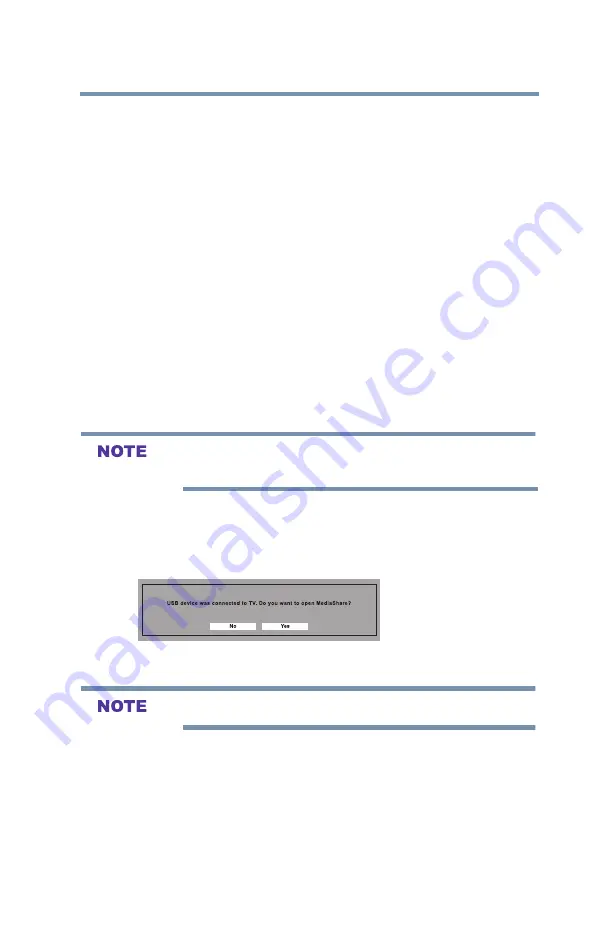
85
Setting up your TV
MediaShare (Videos, Music, and Photos)
Auto Start function
When Auto Start is enabled, you will be asked if you want to start
the MediaShare when a USB device is inserted. If Auto Start is
disabled, you must manually start the MediaShare from the menu.
To change the Auto Start setting:
1
In the
Options
menu, highlight
MediaShare Setup
, and then press
the
OK
button.
2
Highlight
USB Auto Start
, and then press the
OK
button.
3
Press the ▲/▼(arrow) buttons to select
On
or
Off
.
To open the MediaShare
There are two methods for starting the MediaShare: auto start and
manual start.
Auto Start:
1
Gently insert a supported USB storage device to the USB port
on the back of the TV. A prompt will appear.
If you repeatedly insert and remove the USB connector, the prompt may
not appear.
2
Press the
◄/►(
arrow) buttons to select
Yes
, and then press the
OK
button.
The MediaShare menu appears. (If you select
No
, nothing
happens.)
(Sample Image) MediaShare - open screen
v
If Auto Start is set to
Off
, you can start the MediaShare manually.
Manual Start:
1
In the
Options
menu, highlight
MediaShare Setup
, and then press
the
OK
button.
2
Press the ▲/▼(arrow) buttons to highlight
MediaShare
, and then
press the
OK
button.
3
Press the ◄/►(arrow) buttons to highlight
Photo
,
Music
,
or
Videos
and then press the
OK
button.
















































