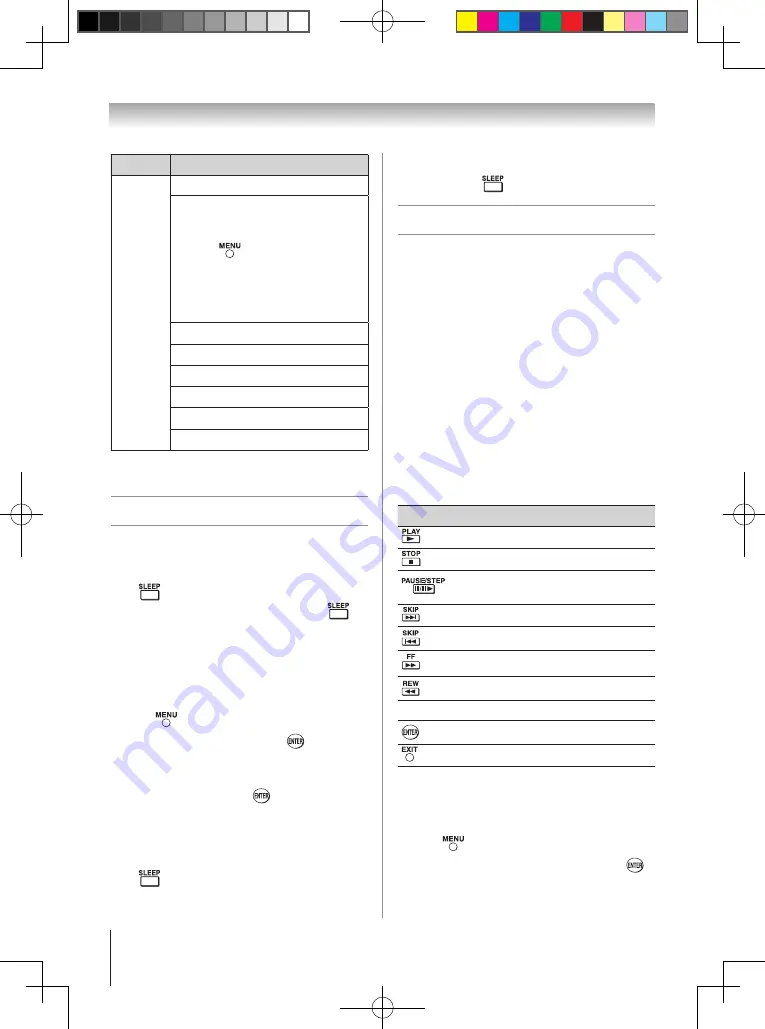
Chapter 6: Using the TV’s features
48
Contents
Description
Description
Music
Music list
(Multi view)
See page 46.
Sorting
To sort the folders and files
1無
Press
to open the
Quick Menu
.
2無
Press
p
or
q
to select
Sort
.
3無
Press
t
or
u
to select
Title
,
New
or
Old
to set the sorting rule.
Playback
See page 46
Pause
See page 46
Stop
See page 46
Skip
See page 47
Repeat play
See page 47
SOUND Settings
See page 39
Note
: Sorting, Total Time display may not be
available in all cases.
Setting the sleep timer
You can set the sleep timer to turn off the TV after a
set length of time (maximum of 180 minutes).
To set the sleep timer using the remote control:
Press
on the remote control to set the length of
time until the TV turns off. Repeatedly press
to
increase the time in 10-minute increments, or press
p
or
q
to increase or decrease the time in 10-minute
increments, to a maximum of 180 minutes.
To set the sleep timer using the on-screen
menus:
1無
Press
and open the
Setup
menu.
2無
Highlight
Sleep Timer
and press
.
3無
Press the Number buttons to enter the length of
time in 10-minute increments.
4無
Highlight
Done
and press
.
Note:
When a power failure occurs, the
sleep timer setting may be cleared.
To display the remaining sleep time:
Press
.
Note:
A message will display on-screen when
there is one minute remaining on the sleep timer.
To cancel the sleep timer:
Repeatedly press
until it is set to 0 minute.
Using REGZA-LINK
®
This is a new feature that uses CEC technology
and allows you to control Toshiba REGZA-LINK
compatible devices from the TV remote via HDMI
connection (
page 17).
When the Enable REGZA-LINK in the REGZA-
LINK setup menu is set to
On
, the following
REGZA-LINK functions will be enabled.
REGZA-LINK
®
playback device (DVD
player, etc.) control
With your TV’s remote control, or using the REGZA-
LINK Player Control menu, you can control the
connected REGZA-LINK playback device you are
watching.
Available remote control key functions:
Before using the following key functions, first set the
MODE SELECT switch on the remote control to
TV
.
Button
Description
Begins playback.
Stops playback.
Pauses the picture during play or record
mode.
Skips forward.
Skips backward.
Fast-forwards.
Rewinds/reverses.
pqtu
Navigate contents menu, etc.
Enters contents menu, etc.
Returns to the previous menu.
Note:
These functions depend on the devices
connected.
REGZA-LINK
®
Player Control menu
functions:
1無
Press
and open the
Preferences
menu.
2無
Highlight
REGZA-LINK Player Control
and press
.
(continued)
40E200U2_EN-2nd.indb 48
2010/3/31 上午 10:21:04















































