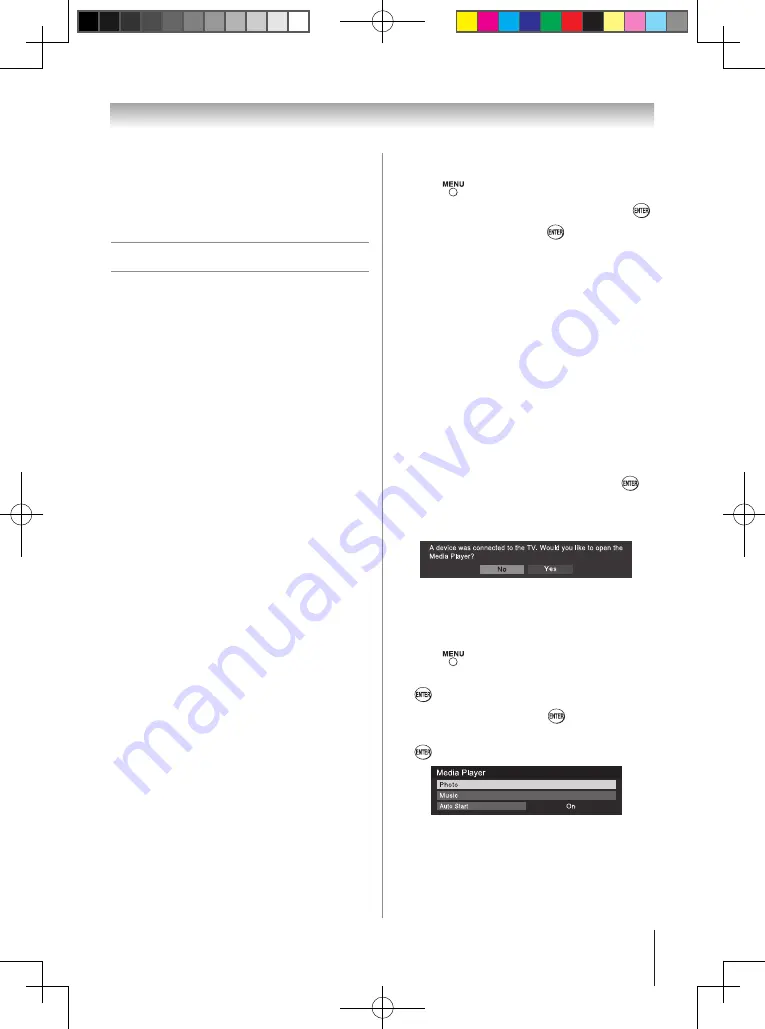
Chapter 6: Using the TV’s features
45
is set to “
No
,” the
HDMI 1 Audio
setting
changes to “
Auto
.” If
PC Audio
is set to
“
Yes
,” the
HDMI 1 Audio
setting is set to
“
Digital
” and is grayed out in the menu.
(Also see item 3 on page 12 and “Setting the
HDMI
®
Audio mode” on page 27.)
Using the Media Player
Using the Media Player with USB
You can enjoy photos or music contents stored on a
USB storage device.
Photo Viewer specifications:
Data type: JPEG Exif ver2.1
File format: JPEG
Maximum photo size: 6 MB
Maximum number of files: 500 / folder
Maximum photo resolution: 4096 x 4096 pixels
Best photo resolution: 1920 x 1080 pixels
Music Player specifications:
File format: MP3
Sampling frequency: 16 kHz, 22.05 kHz, 24 kHz,
32 kHz, 44.1 kHz, 48 kHz
Bit rate: from 8 to 320 kbps
Maximum number of files: 500 / folder
Supported file system:
FAT16 and FAT32
Note
:
•
Gently insert the USB device into the port and
do not remove while viewing Media Player.
•
USB device: USB Mass Storage Class device
(MSC)
•
Connectivity is not guaranteed for all devices.
•
Connect the USB device to the TV directly.
•
Do not use a USB Hub.
•
You must obtain any required permission from
copyright owners to use copyright content.
Toshiba cannot and does not grant such
permission.
•
Depending on the file size and amount in your
USB storage device, it may take some time
for loading to view. A message will display
on-screen when loading files from the USB
storage device.
To select the Auto Start function
1無
Press
and
t
or
u
to select the
Setup
menu.
2無
Press
q
to select
Media Player
, and then press
.
3無
Select USB, and then press
.
4無
Press
p
or
q
to select
Auto Start
.
5無
Press
t
or
u
to select
On
or
Off
.
To open the Media Player
There are two kinds of methods to open the Media
Player.
Automatically open:
1無
Gently insert a supported USB storage device to
the USB port on the side of the TV. A prompt will
appear.
Note:
If you repeatedly insert and remove
the USB connector, the prompt may not
appear.
2無
Press
t
or
u
to select
Yes,
and then press
.
When the
Auto Start
function is
On,
the
Media
Player
menu will appear. When you select
No,
nothing happens.
Note:
The prompt will disappear after about
6 sec.
Manually open:
1無
Press
and
t
or
u
to select the
Setup
menu.
2無
Press
q
to select
Media Player
, and then press
.
3無
Select USB, and then press
.
4無
Press
p
or
q
to select
Photo
or
Music
then press
.
Note
:
•
The viewer will also open even if there are no
photo or music files.
•
While the Media Player is active, the main
menus cannot be displayed.
(continued)
40E200U2_EN-2nd.indb 45
2010/3/31 上午 10:20:59
















































