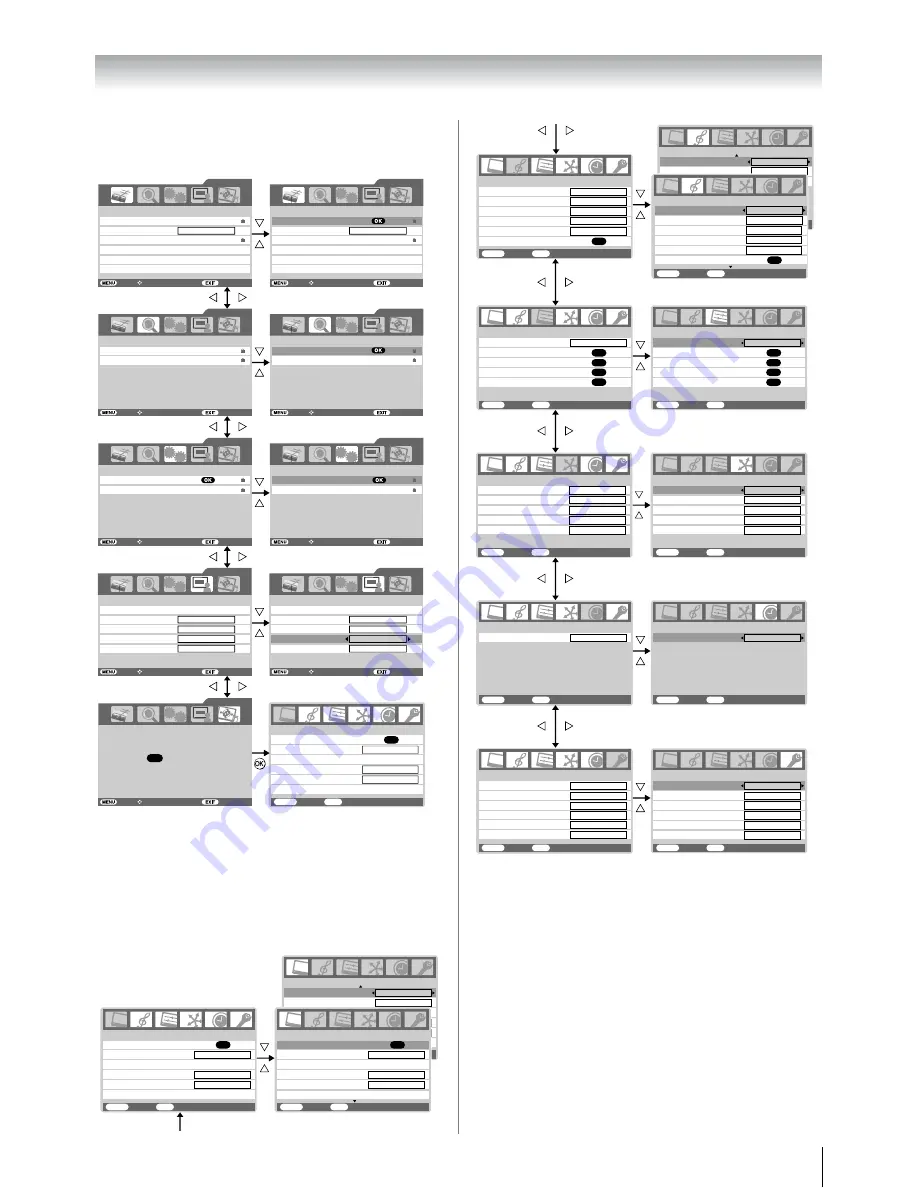
13
Getting started
Displaying the DIGITAL SETTING chart
This menu will display only Digital TV selected.
Displaying the TV SETUP menu chart
When Analog TV is selected, press
M
will display the TV
SETUP menu.
When Digital TV is selected, select the TV SETUP menu from
DIGITAL SETTING chart.
There will be some functions which not available in Digital TV
and these will appear in gray scale.
Notes for menu system:
•
In the video input mode (
o
1
-
o
3
),
Auto tuning
and
Manual tuning
are not available. Instead,
Manual setting
appears in the
SET UP
menu (
-
page 25).
•
If you connect external equipment via component video
source to external input,
Colour system
selection in the
Manual setting
menu is not available.
•
If you do not make a selection for a while, the menu display
disappears automatically.
•
If you want to close the menu display instantly, press
P
.
•
To return to the previous menu, press
M
.
•
In the PC input mode,
PC Setting
appears in the
SET UP
menu (
-
page 38).
•
In the 480i, 576i or 1080i input signals mode, you can select
the
Cinema mode
in the
Picture settings
menu (
-
page
20).
•
When the colour management function turns on (
-
page
21), you can select the
Base colour adjustment
in the
PICTURE
menu.
PROGRAMME menu
SCAN menu
SYSTEM menu
PROFILE menu
TV SETUP menu
PROFILE
Audio Preference
Time Format
Time Zone
Transparency
DIGITAL SETTINGS
I-Plate Display Time
1 sec
GMT +08:30
70
SYSTEM
Password
Restore Factory Setting
DIGITAL SETTINGS
PROGRAMME
Channel List
Favorite Mode
Parental Rate
EPG
DIGITAL SETTINGS
No Block
Back
Watch TV
Select Function
SCAN
Auto Scan
Manual Scan
DIGITAL SETTINGS
TV SETUP
DIGITAL SETTINGS
OK
Press for basic TV settings
Back
Watch TV
Select Function
Back
Watch TV
Select Function
Back
Watch TV
Select Function
Back
Watch TV
Select Function
PROFILE
Audio Preference
Time Format
Time Zone
Transparency
DIGITAL SETTINGS
I-Plate Display Time
1 sec
GMT +08:30
24 hr
24 hr
70
SYSTEM
Password
Restore Factory Setting
DIGITAL SETTINGS
PROGRAMME
Channel List
Favorite Mode
Parental Rate
EPG
Timer
Timer
Alarm
Alarm
DIGITAL SETTINGS
No Block
Back
Watch TV
Select Function
SCAN
Auto Scan
Manual Scan
DIGITAL SETTINGS
Back
Watch TV
Select Function
Back
Watch TV
Select Function
Back
Watch TV
Select Function
On
On
3D Colour management
Picture settings
PICTURE
MENU
Back
Watch TV
EXIT
OK
Base colour adjustment
Active Backlight Control
Off
On
Auto Contrast
On
x.v.Colour selection
1/2
PICTURE
MENU
Back
Watch TV
EXIT
MPEG NR
DNR
Base colo
u
r adj
u
stment
Active Backlight Control
A
u
to
On
A
u
to Contrast
On
x.v.Colo
u
r selection
2/2
PICTURE
menu
3D Colo
u
r management
Pict
u
re settings
PICTURE
MENU
Back Watch
TV
EXIT
PICTURE
MENU
Back Watch
TV
EXIT
Picture settin
g
s
OK
Base colo
u
r adj
u
stment
Active Backlight Control
OK
Off
On
3D Colo
u
r management
Base colo
u
r adj
u
stment
Active Backlight Control
Off
On
A
u
to Contrast
On
x.v.Colo
u
r selection
A
u
to Contrast
On
x.v.Colo
u
r selection
1/2
1/2
Low
SOUND
menu
SET UP
menu
TIMER
menu
FUNCTION
menu
Man
u
al t
u
ning
OK
A
u
to t
u
ning
OK
Lang
u
age
SET UP
MENU
Back Watch
TV
EXIT
English
Tre
b
le
Balance
WOW
Bass
D
u
al
MTS
SOUND 1/2
MENU
Back Watch
TV
EXIT
A
u
to
D
u
al 1
0
0
0
FUNCTION
MENU
Back
Watch TV
EXIT
On
Sleep timer
TIMER
MENU
Back
Watch TV
EXIT
00:00
TIMER
MENU
Back
Watch TV
EXIT
Sleep timer
00:00
FUNCTION
MENU
Back
Watch TV
EXIT
Teletext
Auto
Man
u
al t
u
ning
OK
OK
OK
A
V
connection
OK
Pict
u
re position
A
u
to t
u
ning
OK
Lan
g
ua
g
e
SET UP
MENU
Back Watch
TV
EXIT
En
g
lish
A
V
connection
Pict
u
re position
Stable sound
SOUND 2/2
Off
Bass
b
oost
Off
OK
A
u
to for mat
Off
4:3 stretch
Bl
u
e screen
On
Side panel
1
Teletext
A
u
to
On
A
u
to for mat
1
Teletext lang
u
age
1
Teletext lang
u
age
Off
4:3 stretch
Bl
u
e screen
Off
Side panel
1
OK
D
u
al
MTS
SOUND 1/2
Back Watch
TV
Auto
D
u
al 1
Tre
b
le
Bass
0
0
0
Balance
WOW
OK
MENU EXIT
A
u
to Stand
b
y
T
V
A
u
to Power
T
V
A
u
to Inp
u
t Switch
Ena
b
le REGZA-LINK
REGZA-LINK
On
On
On
On
T
V
Speakers
Speaker Preference
MENU
Back
Watch TV
EXIT
A
u
to Stand
b
y
T
V
A
u
to Power
T
V
A
u
to Inp
u
t Switch
Enable REGZA-LINK
REGZA-LINK
On
On
On
On
T
V
Speakers
Speaker Preference
MENU
Back
Watch TV
EXIT
REGZA-LINK
menu
Содержание 37XV500A
Страница 44: ...YC J ...




























