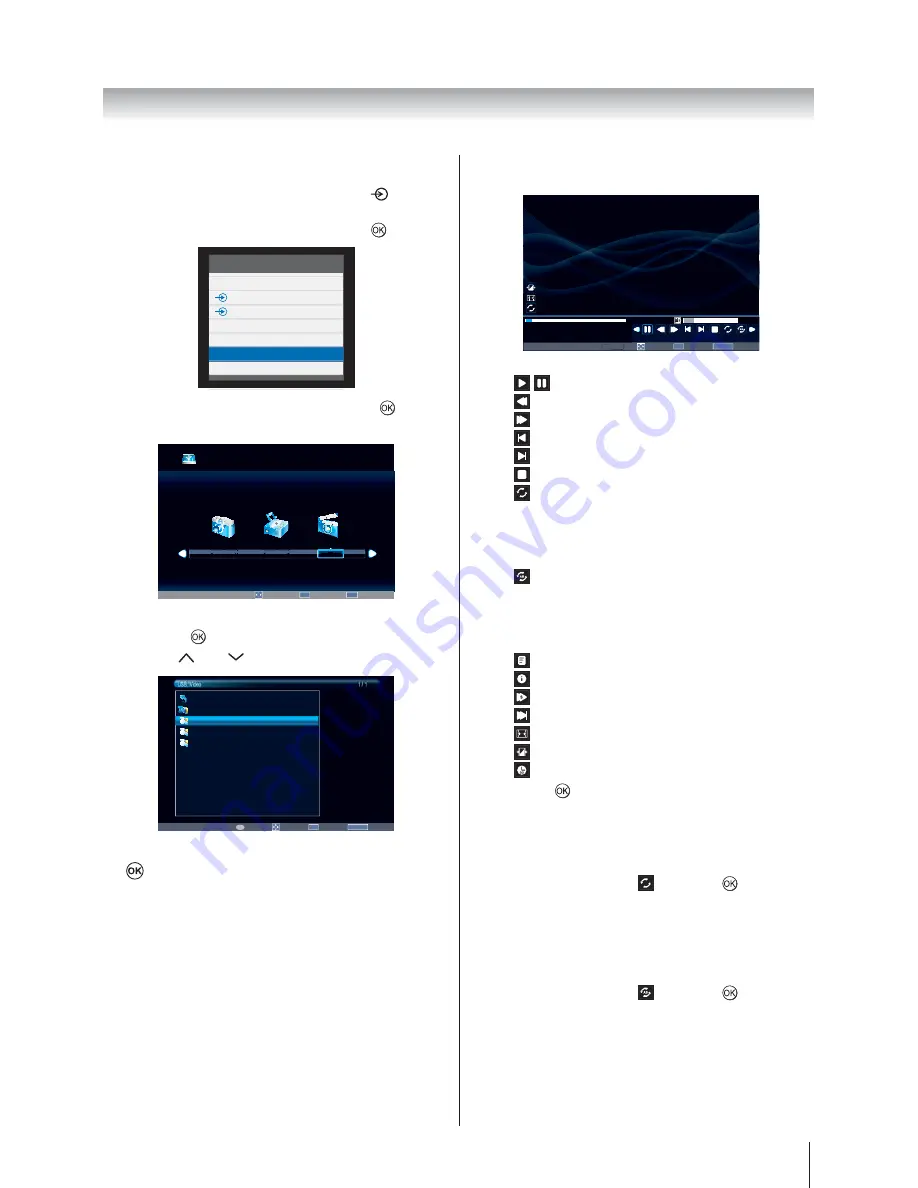
39
Using the TV’s features (General)
Play Video Files
1. Insert a USB storage device and press
on the
remote.
'} ~
MEDIA
and press
.
Inputs
TV
1
2
HDMI1
HDMI2
MEDIA
PC
2.
Movie
and press
to enter
the submenu.
USB 2.0
Music
Movie
Photo
Move
OK
Select
EXIT
Exit
3. } ~+ **
and press
to enter.
Press
P
or
P
to page up or down.
USB:\Video
1 / 1
Move
OK
Select
RETURN
Back
Page
P
Home
Up Folder
001.avi
002.avi
003.avi
4. } ~
to play.
5. Press
MENU
to change the settings when viewing
a video.
Move
OK
Select
RETURN
Back
00001 / 0003
001.avi
Pause
Play
00:00:08 / 00:02:28
Page
P
16
Standard
Native
Folder
Native
Native
Native
Native
Native
Native
Native
N titii
S
S
S
St
Sta
Sta
Stan
Stand
Standa
Standar
|
/
: Play or pause the selected video
: Fast back the selected video
: Fast forward the selected video
: Go to the previous video
: Go to the next video
: Stop play
: Select the desired repeat interval:
- Repeat Off
- Repeat One: Repeat the selected video once
- Repeat Folder: Repeat all video files in the
selected folder
: Repeat from A to B
- Set A: A-Set
Repeat and Start
- Set B: B-Set
Repeat and repeat from A to B
: Show play list
: Video information
: Slow forward the selected video
: Step forward the selected video
: Aspect Ratio
: Picture Mode
: Allows you to input a search time
and press
to confirm the setting.
Repeat Settings
1. Press
MENU
to change the settings when viewing
a video.
2.
and press
to select
Off
,
One
or
Folder
.
Set
1. Press
MENU
to change the settings when viewing
a video.
2.
and press
to select
Set A
,
Set B
or
None
.
Содержание 32W2300A
Страница 56: ... ...






























