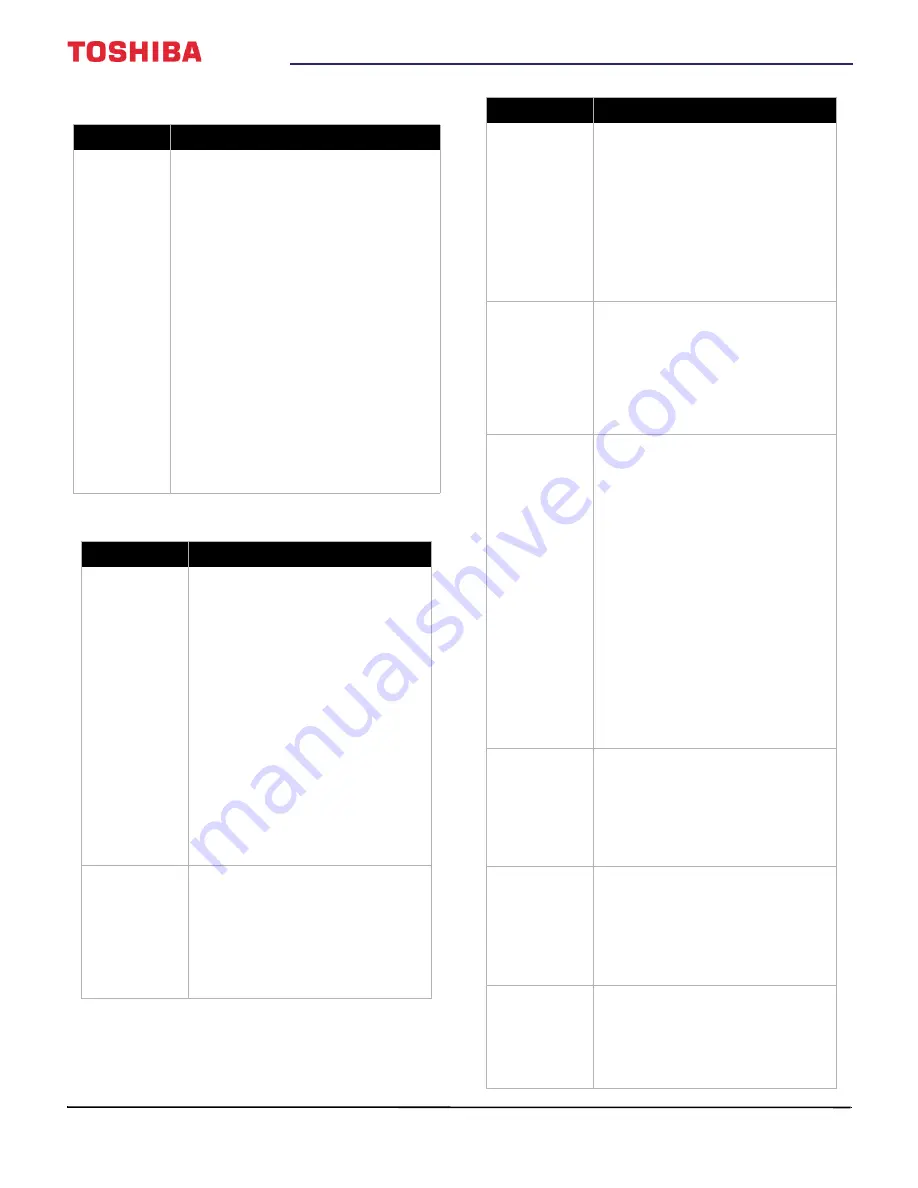
73
32" 720p / 49" 1080p / 55" 1080p 60Hz LED TV
www.tv.toshiba.com
Remote control
General
Problem
Solution
Remote
control does
not work.
• Make sure that the power cord is
plugged into a working outlet.
• Make sure that there are no
obstructions between the remote
control and the remote control
sensor on the front of the TV.
• Point the remote control directly at
the remote control sensor on your
TV. For the location of the remote
control sensor, see
on page
.
• The supplied batteries are wrapped
tightly in clear plastic. Make sure
that you have removed this plastic
from the batteries.
• Make sure that the batteries are
installed correctly. See
on
page
.
• Replace dead batteries with new
batteries. See
on page
Problem
Solution
No power.
• Make sure that the power cord
is plugged into a working
outlet.
• Unplug the power cord, wait 60
seconds, then plug the cord
back in and turn on your TV.
• Other devices (for example, a
surround sound receiver,
external speakers, fans, or hair
dryers) may be interfering with
your TV. Try turning off one
device, at a time, then turning
on your TV to determine which
device is causing interference.
After you have determined
which device is causing
interference, move it further
from the TV to eliminate the
interference.
“No video” error
message is
displayed.
• Press
INPUT
and make sure that
you have selected the correct
input for the device or service
you are trying to use.
• If you are using a cable or
satellite box, use the remote
that came with that box to
change channels.
After Auto
Channel Search,
there are no
channels.
• Reception can vary by channel
depending on the broadcast
power level of a given station.
Contact your cable or satellite
TV provider.
• Make sure that the antenna or
cable/satellite TV is connected
securely to your TV.
• Try replacing the cable between
the antenna/cable or
cable/satellite box and your TV.
When I press
INPUT
, I cannot
select my
device (it is
grayed out).
• Make sure that the video input
source for the device is not
hidden. See
on page
.
• Make sure that the video input
sources are not locked. See
on
page
.
One or more
channels do not
display.
• Make sure that the channels are
not blocked. See
on page
.
• Make sure that the channels are
not hidden. The channel may
have been deleted from the
channel list. You can tune to the
channel by pressing the
number buttons or you can add
the channel back to the channel
list. See
on
page
.
• If you are using a cable or
satellite box, use the remote
that came with that box to
change channels.
• Press
INPUT
and make sure that
you have selected the correct
input for the device or service
you are trying to use.
Password is lost.
• If you forget your PIN, open the
screen where you enter your
PIN, then press
INFO
four times
within five seconds. The PIN is
cleared and you can enter a
new PIN. See
on page
.
Some settings
cannot be
accessed.
• If a setting is grayed, the setting
is not available in the current
video input mode (for example
TV mode). Change to a different
video input source. See
Selecting the video input
source
on page
TV cabinet
creaks.
• When the TV is in use, the
temperature rises naturally and
may cause the cabinet to
expand or contract which can
cause a creaking noise. This is
not a malfunction.
Problem
Solution









































