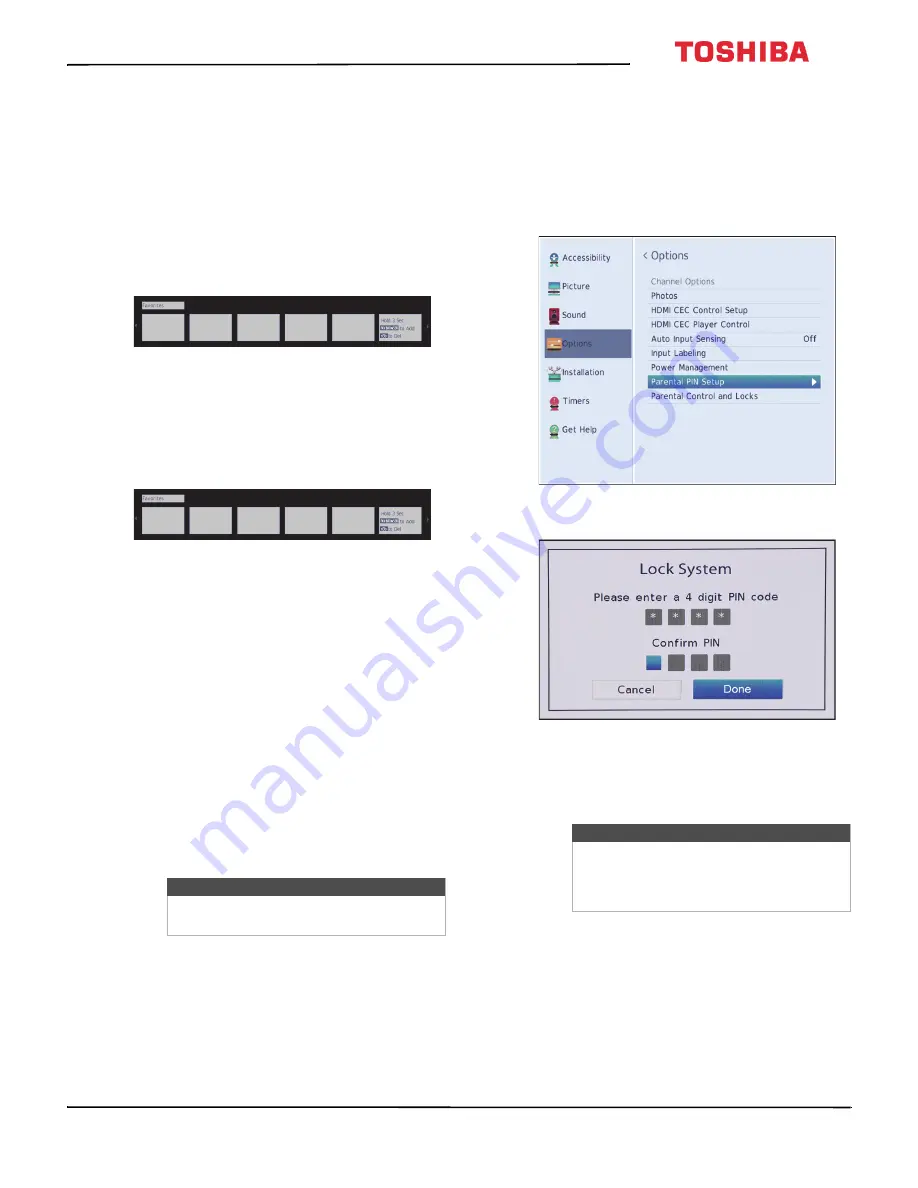
58
32L310U18 / 49L510U18 / 55L510U18 32" 720p / 49" 1080p / 55" 1080p 60Hz LED TV
www.tv.toshiba.com
Setting up the Favorites list
You can create a list of favorite channels. You can
quickly browse through your favorites by pressing
FAV
, then selecting a channel from the list.
1
Tune to the channel you want to add to the
favorites list.
2
Press and hold
FAV
for about three seconds. The
channel is added to your favorite channels list.
Tuning to a favorite channel
1
Press
FAV
to open the
Favorites
list.
2
Press
or
to highlight a channel, then press
ENTER
.
3
Press
EXIT
to close the list.
Deleting a favorite channel
1
Press
FAV
to open the
Favorites
list.
2
Press
or
to highlight the channel you want to
delete, then press
—
for about three seconds.
3
Press
EXIT
to close the
Favorites
list.
Setting parental controls
Parental controls let you prevent your children from
watching inappropriate material on TV. When set,
parental controls read the rating of the program (with
some exceptions, such as news and sports) and deny
access to programs that exceed the ratings level you
select.
Parental controls let you:
• Set ratings for TV programs and movies so you can
prevent your children from watching inappropriate
material on TV
• Lock video input sources
• Set a timer to limit how long you can play a game
Parental control topics include:
• Setting a new PIN
• Changing or deleting the PIN
• Blocking TV programs and movies (for USA region)
• Downloading rating information (for USA region)
• Temporarily unlocking programs
• Locking video inputs
• Locking channels
Setting a new PIN
A PIN is necessary for some menus. The
Parental
Control and Locks
menu is grayed out if no PIN has
been set.
1
Press
MENU
, press
or
to highlight
Options
,
then press
ENTER
.
2
Highlight
Parental PIN Setup
, then press
ENTER
.
3
Use the number buttons to enter a 4-digit PIN,
enter the code again to confirm, then press
ENTER
. The
Parental PIN Setup
menu opens.
4
Press
EXIT
to close the menu.
Note
To watch blocked programs, you must
enter a PIN.
Note
If you forget your PIN, open the screen
where you enter your PIN, then press
INFO
four times within five seconds. The PIN is
cleared and you can enter a new PIN.






























