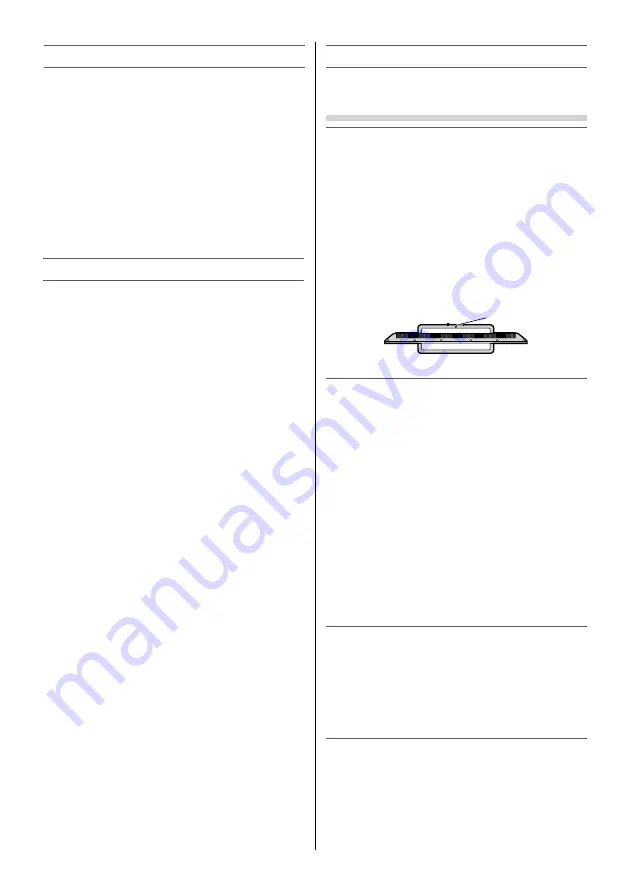
Important Safety Instructions
Be sure to observe the following instructions and
precautions to ensure safe use of this TV.
Installation
1) WARNING: To prevent injury, this apparatus
must be securely attached to a stable surface/
wall in accordance with the installation
instructions.
Install the TV in a horizontal, stable location.
Attach the TV to the stand with the mounting
screw.
•
If the TV is not installed securely, it may lean or
fall over and cause an injury.
•
To prevent injury, use the exclusive optional
stand or wall-hanging bracket to install this
TV on a stable surface or wall securely in
accordance with a qualifi ed technician.
Top view
Screw hole
2) Never place the TV in an unstabilized location
such as on a shaky table, incline or location
subject to vibration.
•
Only use cabinets or stands recommended by
the TV manufacturer.
•
Only use furniture that can safely support the
TV.
•
Ensure that the TV is not hanging over the
edge of the supporting furniture.
•
Never place the TV on tall furniture (for
example, cupboards or bookcases) without
anchoring both the furniture and the TV to a
suitable support.
•
Never stand the TV on cloth or other material
placed between the TV and supporting
furniture.
The TV may drop or fall off , which may cause an
injury or damage.
3) Never stand or climb on the TV.
•
Educate children about the dangers of
climbing on furniture to reach the TV or its
controls.
Be especially careful in households with children
to prevent them through climbing on top of
the TV. It may move, fall over, break, become
damaged or cause an injury.
4) Always connect the power plug to an
appropriate electrical outlet equipped with
110-240 V, AC 50/60 Hz.
Never use the TV outside the specifi ed voltage
range. It may cause a fi re or an electric shock.
About the fuse (only for VE models)
In a three pin earthing-type, the fuse fi tted in
this plug is approved by ASTA or BSI to BS1362.
Welcome to Toshiba
•
Thank you for purchasing this Toshiba LED TV. This
manual will help you use the exciting features of
your new TV.
•
Instructions in this manual are based on using the
remote control.
•
You also can use the controls on the TV if they
have the same name as those referred to on the
remote control.
•
Please read all safety and operating instructions
in this manual carefully, and keep this manual for
future reference.
•
“LED TV” means LCD Panel with LED Backlight.
Contents
Pedestal stand Assembling ............................. 2
Welcome to Toshiba ........................................... 4
Important Safety Instructions ........................ 4
Connecting an aerial ......................................... 7
Exploring your new TV ...................................... 7
TV panel controls ................................................ 8
Learning about the remote control ............. 8
TV back panel connections ............................. 9
Connecting HDMI or DVI devices .................. 9
Turning the TV on .............................................10
Tuning the TV for the fi rst time ....................10
Using the Quick Menu ....................................12
Learning about the menu system ...............12
Watching TV programmes .............................13
Selecting the external input source to
view
...................................................................13
Channel List ........................................................14
Picture adjustment ...........................................14
Sound adjustment ............................................16
Other features settings ...................................18
Teletext .................................................................19
Using the Media Player ...................................21
Media Player Supported Formats ...............26
Troubleshooting ................................................28
Broadcast system ..............................................29
Specifi cations .....................................................29
– 4 –
Содержание 32L2400 Series
Страница 32: ......





































