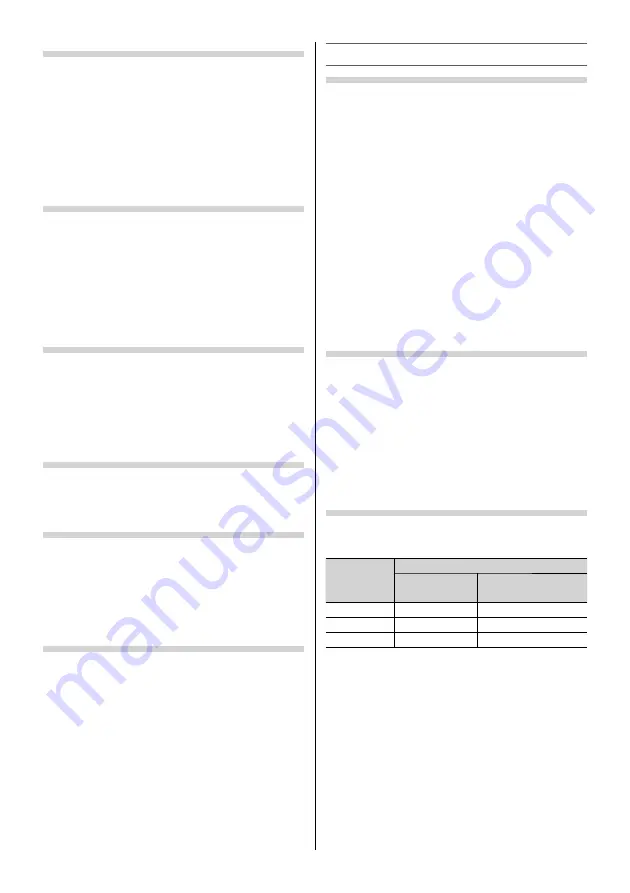
Activating the Noise Reduction (NR)
If the receiving signal of MPEG is a mosquito
(grained) noise depending on the compression and
conversion, the picture is weak and the picture is
blurry, the picture may be improved when using this
function.
•
Use the menus:
PICTURE
,
Picture Settings
and
Noise Reduction
•
Use the items:
Auto Clean
,
MPEG NR
and
DNR
•
Use the modes:
Low
,
Middle
,
High
and
Off
Using the Ambient Type
Set the ambient light environment to help
Intelligent Auto View
(or
AutoView
: 32P2400
Series / 32L2400 Series) function more eff ectively.
This can be set when
Picture Mode
is set to
Intelligent Auto View
(or
AutoView
: 32P2400
Series / 32L2400 Series).
•
Use the menus:
PICTURE
and
Ambient Type
•
Use the items:
Fluorescent Light
and
Light Bulb
Adjusting the Colour Management
You can adjust the picture colour quality by
selecting from 6 base colour adjustments :
Red
,
Green
,
Blue
,
Yellow
,
Magenta
or
Cyan
.
•
Use the menus:
PICTURE
,
3D Colour
Management (On)
and
Base Colour Adjustment
•
Use the items:
Hue
,
Saturation
and
Brightness
Resetting the Base Colour Adjustment
•
Use the menus:
PICTURE
,
3D Colour
Management (On)
and
Base Colour Adjustment
•
Use the item:
Reset
Using the Active Backlight Control
(except for 32P2400 Series / 32L2400 Series)
In order to improve screen visibility, the
Active
Backlight Control
sets the screen brightness
automatically during dark scenes.
•
Use the menu:
PICTURE
•
Use the item:
Active Backlight Control
Using the Picture Analyser
Displays the picture histogram.
•
Use the menus:
PICTURE
and
Picture Analyser
.
Histogram:
Shows the bright and dark areas of
the displayed picture, and the distribution of
colours in a graph.
Contrast Curve:
Shows the correction curve,
which improves the expressive feel of the
displayed picture, in a graph.
•
To close the
Picture Analyser
screen, press
EXIT
.
Sound adjustment
Setting the MTS (Multi-channel TV Sound)
Auto mode
The
MTS Auto
mode automatically recognize
stereo/bilingual programmes depending on the
broadcast signal.
Mono mode
If you experience noise or poor reception of any
stereo/bilingual programme, set the
MTS
mode to
Mono
.
Noise will be reduced and reception may improve.
•
Use the menu:
SOUND
•
Use the item:
MTS
NOTE:
If you experience noise with a particular programme
on whose channel reception is usually good, try setting
MTS mode to
Auto
, then press
s
to switch to
e
Mono (monaural).
Selecting the Dual 1 or Dual 2 mode
You can hear only
Dual 1
or
Dual 2
sound selected,
whenever bilingual programmes are received.
•
Use the menu:
SOUND
•
Use the item:
Dual
NOTE:
•
When the MTS setting is in
Mono
mode, the
Dual
menu is not selectable.
•
The
Dual
menu setting status remains even if the TV
is turned off .
Selecting the bilingual programmes
When a bilingual programme is received,
j
Dual
appears and press
s
.
Display
Sound to be heard
NICAM
German stereo/
bilingual broadcast
j
Dual 1
Sub
I
sound
Main sound
J
Dual 2
Sub
II
sound
Sub sound
e
Mono
Main sound
—
NOTE:
These settings are not stored in the TV memory.
– 16 –
Содержание 32L2400 Series
Страница 32: ......






























