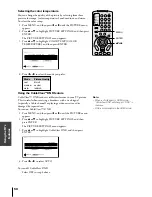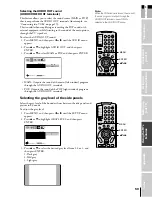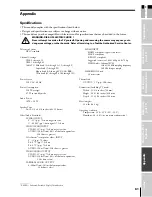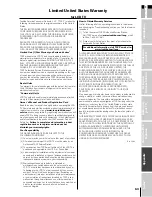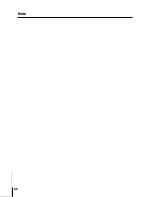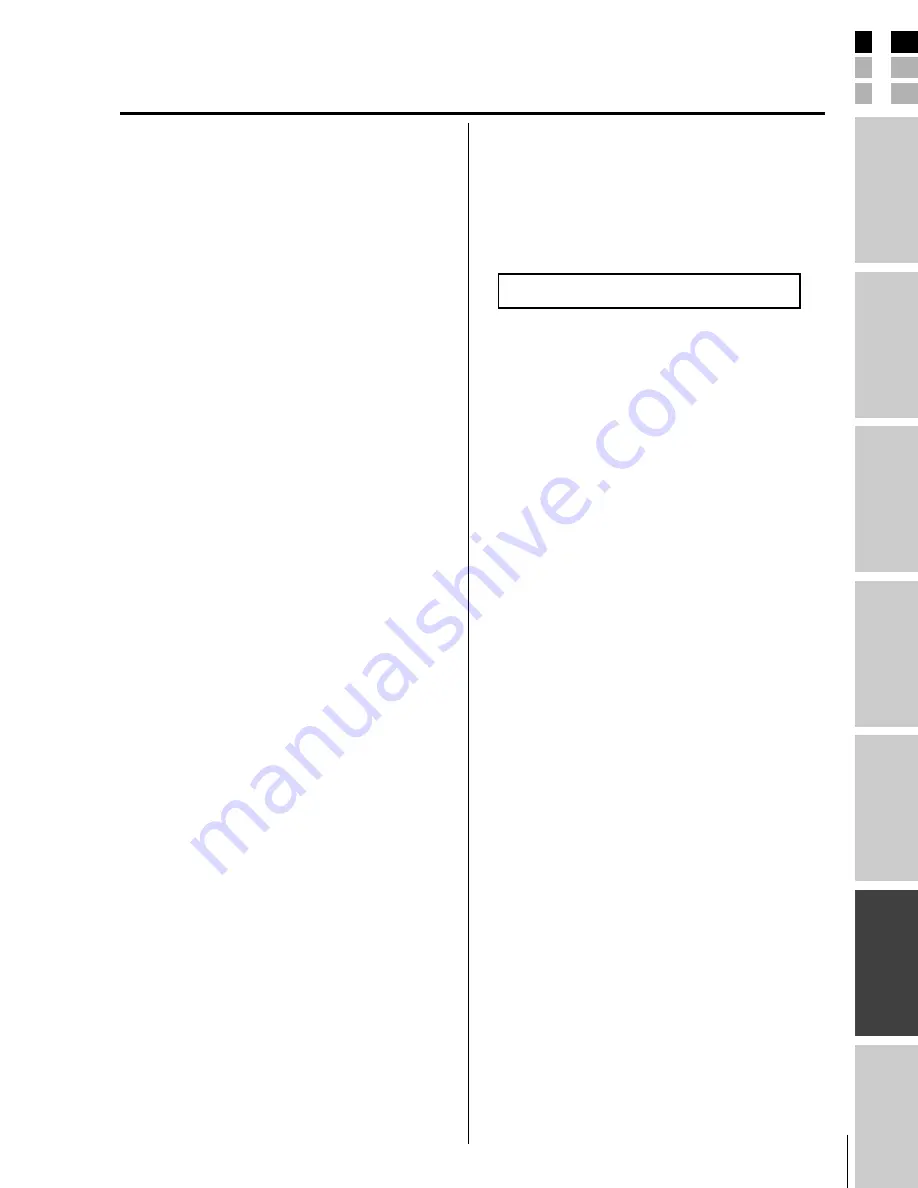
63
E
S
F
Connecting
y
our T
V
Using the
Remote Contr
ol
Setting up
y
our T
V
Using the T
V’s
F
eatur
es
Appendix
Index
Intr
oduction
(E) 32HLX84 (US Web) 213*276
How to Obtain Warranty Services
If, after following all of the operating instructions in this manual
and checking the “Troubleshooting” section, you find that service
is needed:
(1) To find the nearest TACP Authorized Service Station:
Visit TACP’s web site at
www.toshiba.com/tacp
, or call
toll free 1-800-631-3811.
(2) Present your bill of sale or other proof of purchase to the
Authorized Service Station.
For additional information, visit TACP’s web site:
www.toshiba.com/tacp.
ALL WARRANTIES IMPLIED BY THE LAW OF ANY STATE OF
THE U.S.A., INCLUDING THE IMPLIED WARRANTIES OF
MERCHANTABILITY AND FITNESS FOR A PARTICULAR
PURPOSE, ARE EXPRESSLY LIMITED TO THE DURATION OF
THE LIMITED WARRANTIES SET FORTH ABOVE. WITH THE
EXCEPTION OF ANY WARRANTIES IMPLIED BY THE LAW OF
ANY STATE OF THE U.S.A. AS HEREBY LIMITED, THE
FOREGOING WARRANTY IS EXCLUSIVE AND IN LIEU OF
ALL OTHER WARRANTIES, GUARANTEES, AGREEMENTS,
AND SIMILAR OBLIGATIONS OF TACP WITH RESPECT TO
THE REPAIR OR REPLACEMENT OF ANY PARTS. IN NO
EVENT SHALL TACP BE LIABLE FOR CONSEQUENTIAL OR
INCIDENTAL DAMAGES (INCLUDING, BUT NOT LIMITED TO,
LOST PROFITS, BUSINESS INTERRUPTION, OR
MODIFICATION OR ERASURE OF RECORDED DATA)
CAUSED BY USE, MISUSE OR INABILITY TO USE THIS
PRODUCT.
No person, agent, distributor, dealer, or company is authorized to
change, modify, or extend the terms of these warranties in any
manner whatsoever. The time within which action must be
commenced to enforce any obligation of TACP arising under this
warranty or under any law of the United States or of any state
thereof is hereby limited to 90 days from the date you discover,
or should have discovered, the defect. This limitation does not
apply to implied warranties arising under the law of any state of
the U.S.A.
THIS WARRANTY GIVES YOU SPECIFIC LEGAL RIGHTS, AND
YOU MAY ALSO HAVE OTHER RIGHTS, WHICH MAY VARY
FROM STATE TO STATE IN THE U.S.A. SOME STATES OF THE
U.S.A. DO NOT ALLOW LIMITATIONS ON THE DURATION OF
AN IMPLIED WARRANTY, LIMITATIONS ON THE TIME
WITHIN WHICH AN ACTION MAY BE BROUGHT, OR THE
EXCLUSION OR LIMITATION OF INCIDENTAL OR
CONSEQUENTIAL DAMAGES; THEREFORE, THE ABOVE
LIMITATIONS OR EXCLUSIONS MAY NOT APPLY TO YOU
UNDER SUCH CIRCUMSTANCES.
Rev. 03/04
Limited United States Warranty
for LCD TV
Toshiba America Consumer Products, L.L.C. (“TACP”) makes the
following limited warranties to original consumers in the United
States.
THESE LIMITED WARRANTIES EXTEND TO THE ORIGINAL
CONSUMER PURCHASER OR ANY PERSON RECEIVING
THIS LCD TV AS A GIFT FROM THE ORIGINAL CONSUMER
PURCHASER AND TO NO OTHER PURCHASER OR
TRANSFEREE.
PRODUCTS PURCHASED IN THE U.S.A. AND USED IN
CANADA ARE NOT COVERED BY THESE WARRANTIES.
PRODUCTS PURCHASED IN CANADA AND USED IN THE
U.S.A. ARE NOT COVERED BY THESE WARRANTIES.
Limited One (1)Year Warranty on Parts and Labor*
TACP warrants this LCD TV and its parts against defects in
materials or workmanship for a period of one (1) year after the
date of original retail purchase. DURING THIS PERIOD, TACP
WILL, AT TACP’S OPTION, REPAIR OR REPLACE A DEFECTIVE
PART WITH A NEW OR REFURBISHED PART WITHOUT
CHARGE TO YOU FOR PARTS OR LABOR.
TACP Authorized Service Station personnel will come to your
home when warranty service is required. Depending on the type
of repair required, either the service will be performed in your
home or the set will be taken to the TACP Authorized Service
Station for repair and returned to your home at no cost to you.
Rental Units
The warranty for rental units begins with the date of first rental or
thirty (30) days from the date of shipment to the rental firm,
whichever comes first.
*Commercial Units
LCD TVs sold and used for commercial purposes have a limited
ninety (90) day warranty for all parts and labor.
Owner ’s Manual and Product Registration Card
Read this owner ’s manual thoroughly before operating this LCD
TV. Complete and mail the enclosed product registration card or
register your product on-line at
www.tacp.toshiba.com/
service
as soon as possible. By registering your product you will
enable TACP to bring you new products specifically designed to
meet your needs and help us to contact you in the unlikely event
a safety notification is required under the Consumer Product
Safety Act.
Failure to complete and return the product
registration card or to register on-line does not
diminish your warranty rights.
Your Responsibility
THE ABOVE WARRANTIES ARE SUBJECT TO THE
FOLLOWING CONDITIONS:
(1) You must provide your bill of sale or other proof of purchase.
(2) All warranty servicing of this LCD TV must be made by an
Authorized TACP Service Station.
(3) The warranties from TACP are effective only if the LCD TV is
purchased and operated in the U.S.A. or Puerto Rico.
(4) Labor charges for installation, setup, adjustment of customer
controls, and installation or repair of antenna systems are not
covered by these warranties. Reception problems caused by
inadequate antenna systems are your responsibility.
(5) Warranties extend only to defects in materials or
workmanship as limited above, and do not extend to any
LCD TV or parts that have been lost or discarded by you or
to damage to the LCD TV or parts caused by fires, misuse,
accident, Acts of God (such as lightning or fluctuations in
electric power), improper installation, improper maintenance,
or use in violation of instructions furnished by TACP; use or
malfunction through simultaneous use of this product and
connected equipment; or to units that have been modified or
had the serial number removed, altered, defaced, or
rendered illegible.
#01E61-64_32HLX84
04.10.14, 1:34 AM
63
Black
Содержание 32HLX84
Страница 66: ...Index 66 Note ...