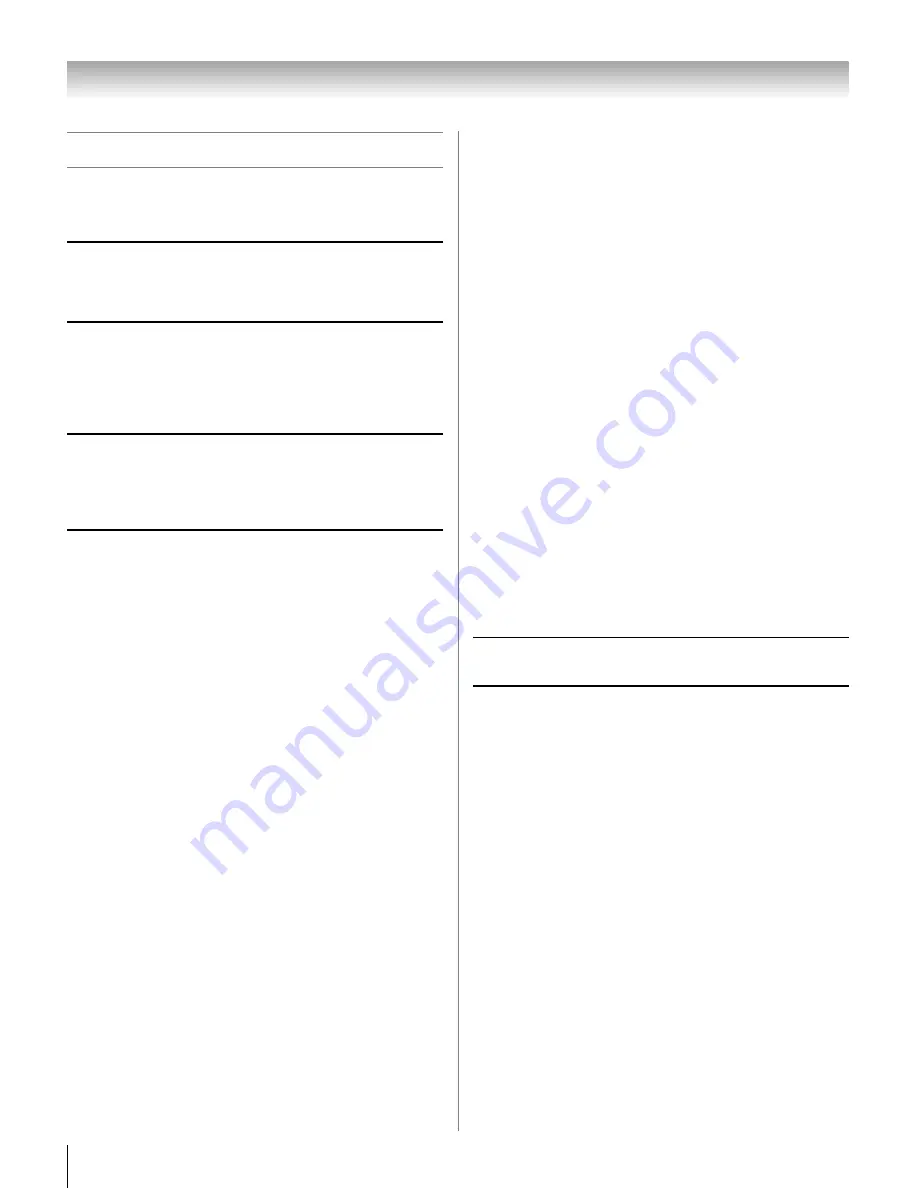
40
HLC56 (E/F) Web 213:276
Chapter 7: Troubleshooting
General troubleshooting
Before calling a service technician, please check this section
for a possible cause of the problem and some solutions you can
try.
Black box on screen
•
The Closed Caption feature is set to one of the Text
modes (
T1
,
T2
,
T3
, or
T4
). Set the Closed Caption
feature to
Off
(
-
page 32).
Monitor stops responding to controls
•
If the monitor stops responding to the controls on the
remote control or monitor control panel and you cannot
turn off the monitor, press and hold the
POWER
button
on the monitor control panel for 5 or more seconds to
reset the monitor.
Monitor will not turn on
•
Make sure the power cord is plugged in, and then press
p
.
•
The remote control batteries may be dead. Replace the
batteries or try the control panel buttons.
Picture problems
General picture problems
•
Press
+
on the remote control or
INPUT
on the monitor
control panel and select a valid video input source (
-
page 25). If no device is connected, no picture will
display when you select that particular input source. For
device connection details, see page 10.
•
Adjust the picture qualities (
-
page 29).
•
If you are using a VCR, make sure
L
on the remote
control is set correctly (
-
page 18).
•
If you have two VCRs connected to your monitor, make
sure you have not connected the same VCR to the
monitor’s output and input connections at the same time.
•
Do not connect both a standard video cable and an
S-video cable to the
VIDEO-2
inputs at the same time
(
-
page 13).
Noisy picture
•
If you are watching a tuned analog channel (off-air
broadcast or Cable TV), set the
CableClear
®
/DNR
feature to
Auto
to reduce visible interference in the
monitor’s picture (
-
page 31).
Video Input Selection problems
•
If the program list does not appear when you press
+
on
the remote control or
INPUT
on the monitor control
panel, press the button a second time, which will change
the monitor to the next video input source and display the
program list.
Poor color or no color
•
Adjust the
Tint
and/or
Color
(
-
page 30).
•
When the
ColorStream
®
signal source is active, the
VIDEO OUT
terminal outputs blank video. To receive
video from the
VIDEO OUT
signal, a standard video or
S-video IN
terminal must be used instead of the
ColorStream
®
connections.
Poor composite or S-video picture
•
If the image is poor when the monitor is connected to an
external A/V device (e.g., DVD player, video game
system, set-top box, etc.) try using a
ColorStream
or
HDMI
video connection instead.
Picture and sound are out of sync
•
As with all products that contain a digital display, in rare
instances, when viewing certain content (e.g.. television
broadcasts, video games, DVDs), you may notice that the
sound and picture are slightly out of sync. This
phenomenon can be caused by various factors including,
without limitation, video processing within the monitor,
video processing in an attached gaming system, and
video processing or different compression rates used by
broadcasters in their programming. You may want to try
one or more of the following suggestions, which may
help to reduce the effect of this phenomenon:
– If the monitor is connected to an A/V receiver that
has a programmable audio delay feature, use this
feature to help synchronize the sound to the picture.
– If you notice this phenomenon only on certain TV
channels, please contact your local broadcast,
cable, or satellite provider to inform them of this
issue.
Sound problems
•
The sound may be muted. Press
VOLUME
.
Remote control problems
•
Make sure the remote control is set to the correct device
mode (
-
page 18).
•
Remove all obstructions between the remote control and
the monitor.
•
The remote control batteries may be dead. Replace the
batteries (
-
page 16).
•
The monitor’s remote control may not operate certain
features on your external device. Refer to the owner’s
manual for your other device to determine its available
features. If the monitor’s remote control does not operate
a specific feature on the device, use the remote control
provided with the device (
-
pages 18–22).
263237HLC56_EN.book Page 40 Monday, June 5, 2006 3:46 PM







































