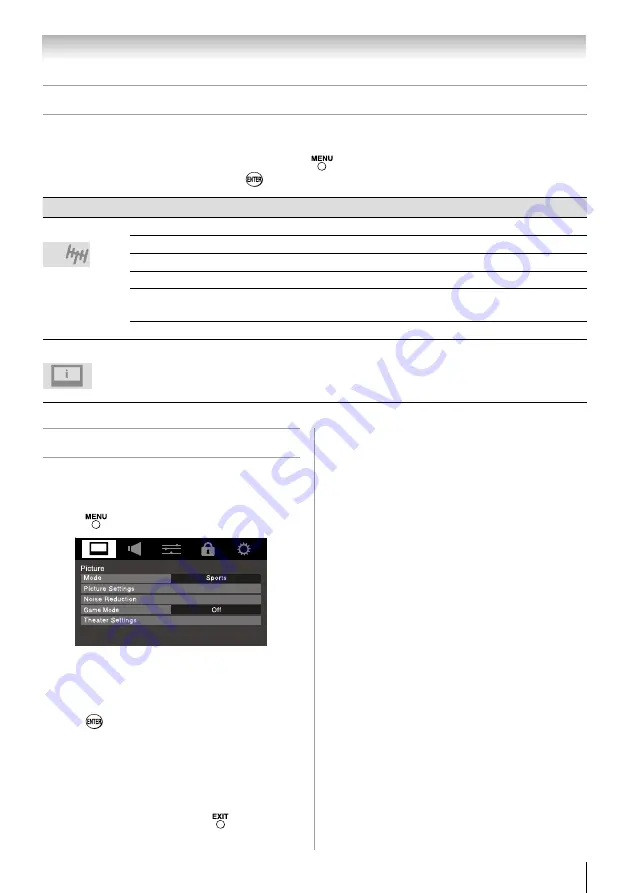
Chapter 4: Menu layout and navigation
23
Setup/Installation menu layout
The Installation menu contains the Terrestrial and System Status menus.
To open the
Installation
menu (illustrated below), press
on the remote control or TV control panel, open the
Setup
menu, select
Installation
, and press
.
Icon
Item
Option
Terrestrial
Input Configuration
[Opens the Input Configuration menu]
Channel Program
[Start Scan]
[Scans for new channels on ANT/CABLE]
Channel Options
[Opens the Skip / Lock Channel menu]
Channel Tuning Mode
Standard / Auto / Digital
Time Zone
Eastern / Newfoundland / Atlantic / Hawaii / Alaska /
Pacific / Mountain / Central
Signal Meter
[Opens the Signal Meter menu]
System Status
System Information
[Opens the System Information screen]
Navigating the menu system
You can use the buttons on the remote control or TV
control panel to access and navigate your TV’s on-
screen menu system.
•
Press
to open the menu system.
•
When a menu is opened, use the up/down/left/
right arrow buttons (
pqtu
) on the remote
control or
pq
on the TV control panel to move
in the corresponding direction in the menu.
•
Press
to save your menu settings or select
a highlighted item. (A highlighted menu item
appears in a different color in the menu.)
•
All menus close automatically if you do not make
a selection within 60 seconds, except the signal
meter menu, which closes automatically after
about 5 minutes.
•
To close a menu instantly, press
.
Note:
The menu background may sometimes appear
black, depending on the signal the TV is
receiving. This is not a sign of malfunction.
















































