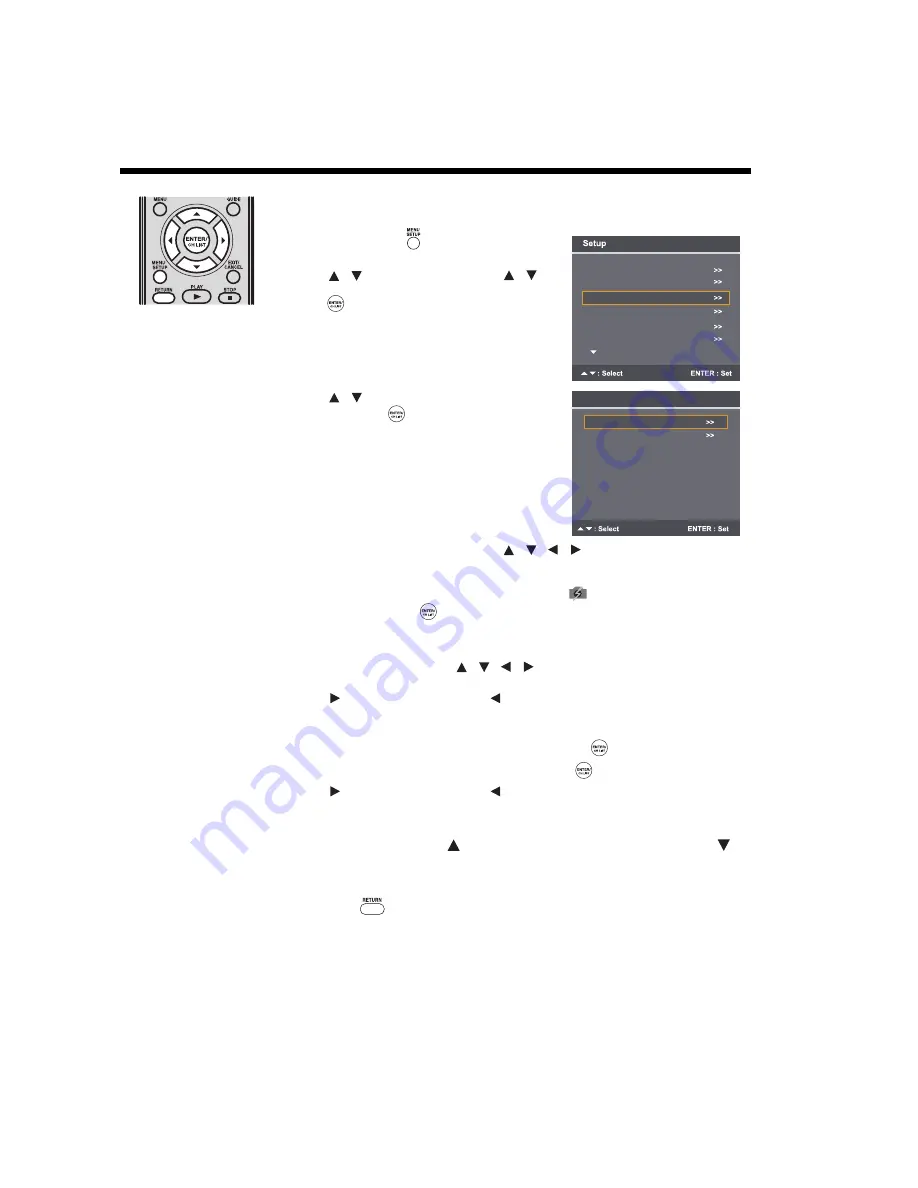
34
Using the Media Player
(continued)
Viewing JPEG files
Single View mode
1
Press
MENU SETUP
to display the Main Menu
screen.
2
Press
to select
Setup
, then press
to
select
Media Player,
and then press
ENTER/CH
LIST
.
3
Press
to
select
Photo,
and then press
ENTER/CH LIST
.
4
When the thumbnail view appears, press
/
to select a file or folder.
Note:
• An incompatible JPEG file will be displayed with an
icon.
5
Press
ENTER/CH LIST
to begin viewing the selected file in full screen or to open the
selected folder.
Note:
• When in sub-directory, press
/
to select the first folder named “..” on the
upper-left corner to return to the previous photo mode.
6
Press
to view the next file, or press
to view the previous file.
Slide Show mode
1
To switch to the Slide Show mode, press
ENTER/CH LIST
while in Single View mode.
To return to Single View mode, press
ENTER/CH LIST
again.
2
Press
to view the next file, or press
to view the previous file.
Rotating the image
When in Single View mode, press
to rotate the image 90 degrees clockwise, or press
to
rotate the image 90 degrees counterclockwise.
Returning to the thumbnail
Press
RETURN
while in Single View mode or Slide Show mode.
REGZA-LINK Setup
REGZA-LINK Player
Language Setup
Password Setup
Timer Setting
Media Player
/
/
/
Media Player
Music
Auto Start On
Photo
/
/
/
/
















































