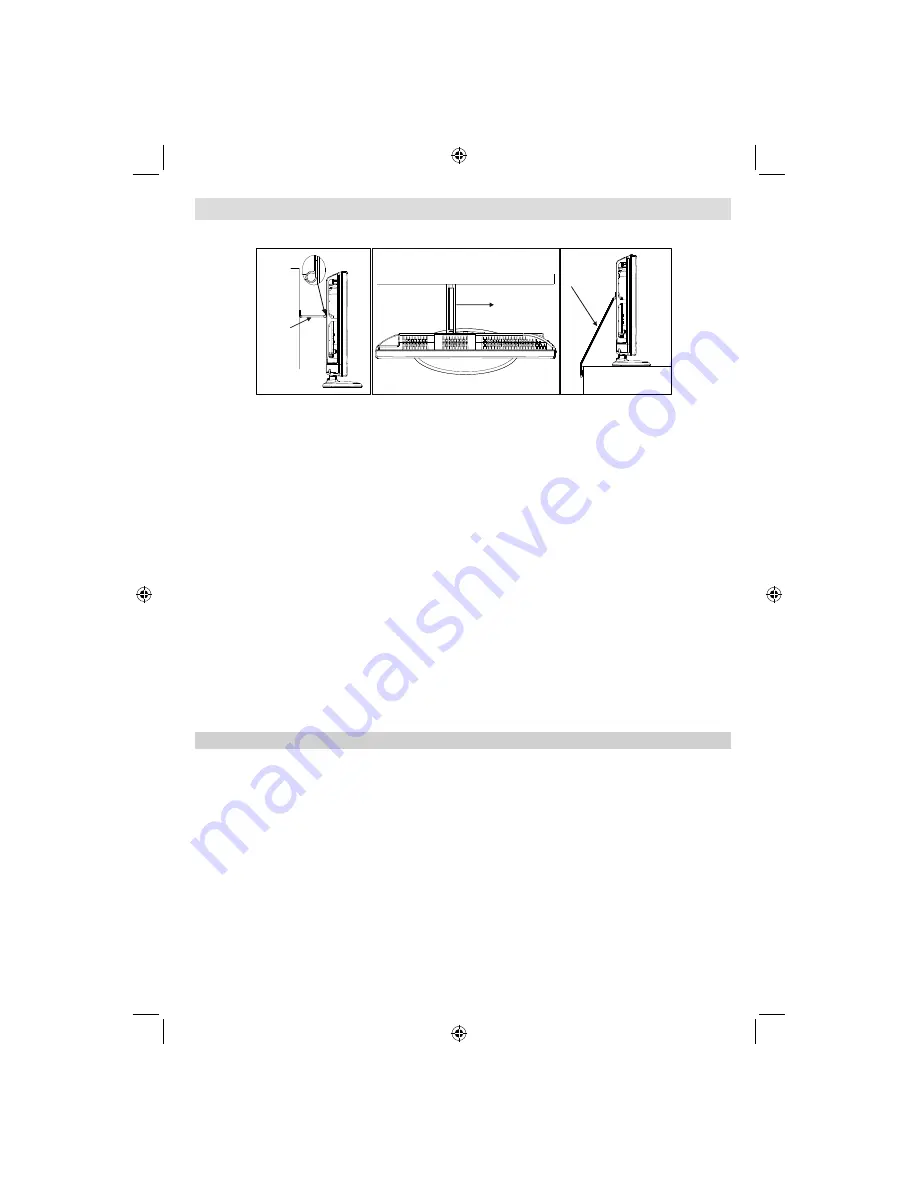
- 9 -
Locate the television away from direct sunlight and strong
lights. Soft, indirect lighting is recommended for comfortable
viewing. Use curtains or blinds to prevent direct sunlight
falling on the screen.
Place the TV on a stable, level surface that can support the
weight of the TV. In order to maintain stability and prevent
it falling over, secure the TV to a wall using a sturdy tie to
the clip on TV. Install the P clip under the stand as shown in
the above illustration.
The LCD display panels are manufactured using an extreme-
ly high level of precision technology; however, sometimes
Please take note
The digital reception function of this television is only effective in the countries listed in the “Country” section
during the
fi
rst time installation menu. Depending on country/area, some of this television’s functions may not
be available. Reception of future additional or modi
fi
ed services can not be guaranteed with this television.
If stationary images generated by 4:3 broadcasts, text services, channel identi
fi
cation logos, computer displays,
video games, on screen menus, etc. are left on the television screen for any length of time, they could become
conspicuous. It is always advisable to reduce both the brightness and contrast settings.
Very long, continuous use of the 4:3 picture on a 16:9 screen may result in some retention of the image at
the 4:3 outlines. This is not a defect of the LCD TV and is not covered under the manufacturer’s warranty.
Regular use of other size modes will prevent permanent retention.
EXCLUSION CLAUSE
Toshiba shall under no circumstances be liable for loss and/or damage to the product caused by:
i)
fi
re;
ii) earthquake;
iii) accidental
damage;
iv) intentional misuse of the product;
v)
use of the product in improper conditions;
vi) loss and/or damage caused to the product whilst in the possession of a third party;
vii) any damage or loss caused as a result of the owner’s failure and/or neglect to follow the instructions set out in the
owner’s manual;
viii) any loss or damage caused directly as a result of misuse or malfunction of the product when used simultaneously with
associated equipment;
Furthermore, under no circumstances shall Toshiba be liable for any consequential loss and/or damage including but not
limited to the following, loss of pro
fi
t, interruption of business, the loss of recorded data whether caused during normal opera-
tion or misuse of the product.
Note:
A Toshiba wall bracket or stand, where available, must be used.
Installation and Important Information
Where to install
some parts of the screen may be missing picture elements or
have luminous spots. This is not a sign of a malfunction.
Make sure the television is located in a position where it cannot
be pushed or hit by objects, as pressure will break or damage
the screen. Also, please be certain that small items cannot be
inserted into slots or openings in the case.
Cleaning the screen and cabinet…
Turn off the power, and clean the screen and cabinet with a
soft, dry cloth. We recommend that you do not use any pro-
prietary polishes or solvents on the screen or cabinet as this
may cause damage.
* Button and stand style is dependent on model.
P Clip
Fixing
Strap
Fixing
Strap
Sturdy tie
(as short
as possible)
''P' Clip position on TV is dependent on model
32BV701B_MB60_[GB]_(IB_INTERNET)_DVB-T_(3910uk)_10072938.indd 9
32BV701B_MB60_[GB]_(IB_INTERNET)_DVB-T_(3910uk)_10072938.indd 9
03.10.2011 18:49:05
03.10.2011 18:49:05










































