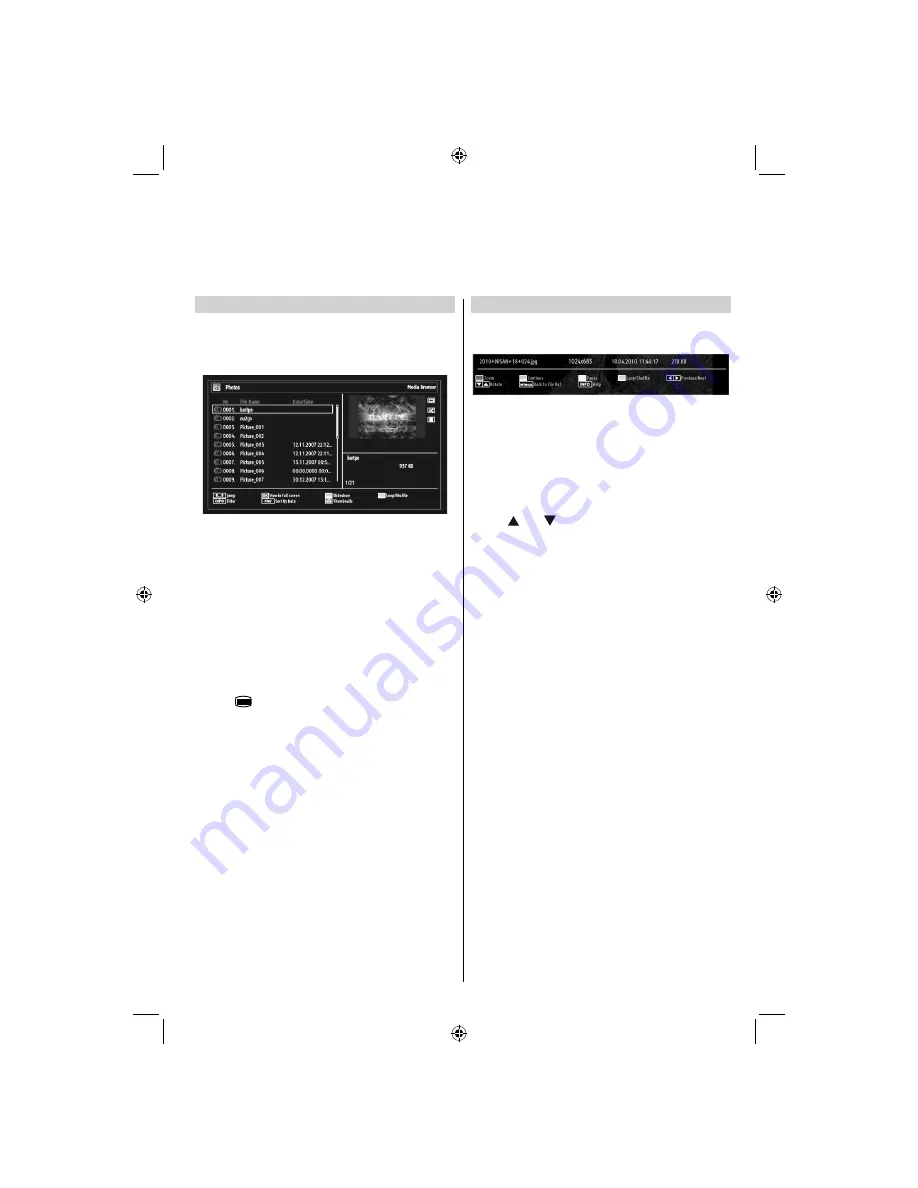
- 39 -
Viewing JPG Files
To view photo
fi
les from a USB disk, you can use this
menu screen. When you select
Photos
from Media
Browser, available image
fi
les will be
fi
ltered and listed
on this screen.
If you select a subtitle
fi
le and press
OK
button, you
can select or deselect that subtitle
fi
le. The following
menu will be displayed while playing a video
fi
le:
Use
•
Numeric Buttons
to jump to the previous or
next
fi
le. Press
OK
to play.
Press
•
OK
button to view the selected picture in
full screen.
Press
•
GREEN
button to start a slideshow.
Press
•
BLUE
button to activate loop/shuf
fl
e.
Press
•
INFO
button to display
fi
ltering options.
Press
•
FAV
button to sort
fi
les by date.
Press
•
button to view thumbnails.
Slideshow Feature
You can use this feature to display photos on your
TV.
Press
•
RED
button to zoom picture.
Press
•
GREEN
button to continue with the
slideshow.
Press
•
YELLOW
button to pause a playing
fi
le.
Press
•
BLUE
button to activate loop/shuf
fl
e mode.
Press
•
Left
or
Right
button to jump to previous or
next
fi
le of slideshow.
Use
•
or
button to rotate the picture.
(Then, it becomes to be pause mode.)
Press
•
INFO
button to activate the operations bar.
Press
•
BACK
to go back.
USB Media Browser -
continued
This TV allows you to enjoy photo, video or music
fi
les stored on a USB device.
32BV701B_MB60_[GB]_(IB_INTERNET)_DVB-T_(3910uk)_10072938.indd 39
32BV701B_MB60_[GB]_(IB_INTERNET)_DVB-T_(3910uk)_10072938.indd 39
03.10.2011 18:49:22
03.10.2011 18:49:22











































