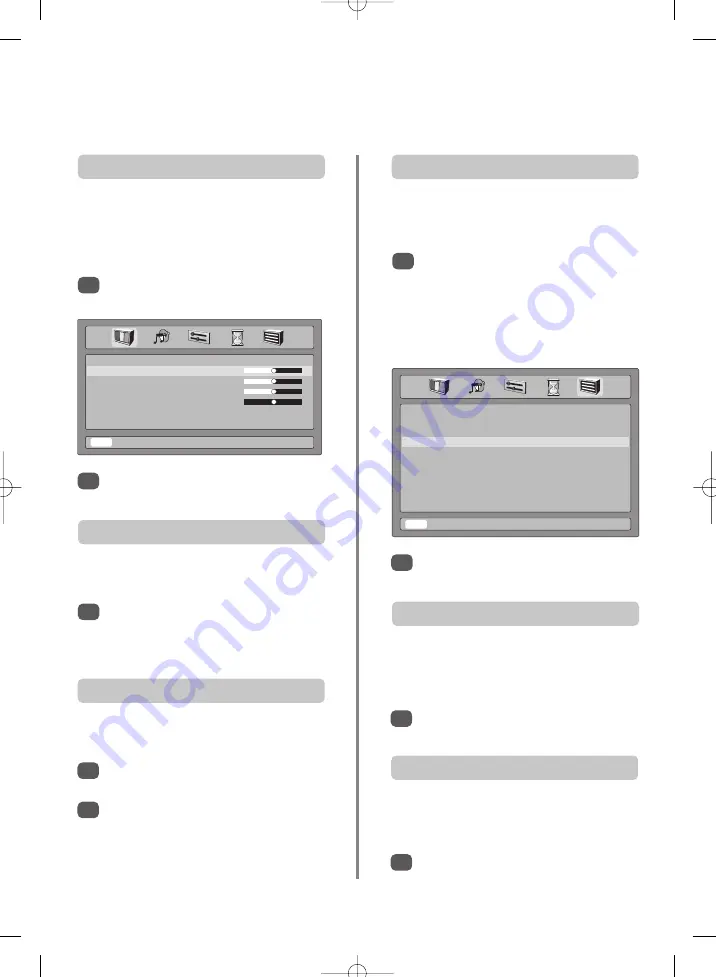
Feature menu
EXT2 Input
z
Video
x
EXT2 Output
z
EXT1
x
Horizontal Position
z x
Width
z x
Vertical Position
z x
Height
z x
Panel Lock
z
Off
x
Automatic Format
z
Off
x
Blue Screen
z
On
x
EXIT To Exit
f e
Select
z x
Adjust
13
Picture controls
This television offers the choice of personalising the picture
style. Press
m
to view the different styles available:
Picture mode-1
to
3
are preset options and
Picture mode-M
stores your own settings:
Use
S
or
R
to adjust the
Contrast
,
Brightness
,
Colour
and
Sharpness
.
Press
MENU
and using
S
or
R
select the
Picture
menu.
Picture preferences
1
2
Picture position
Noise Reduction
enables you to ‘soften’ the screen
representation of a weak signal to reduce the noise effect.
Noise Reduction
Select
Noise Reduction
from the
Picture
menu.
Select between
On
and
Off
to obtain the best
picture. The differences may not always be
noticeable.
1
The picture position may be adjusted to suit personal
preference and can be particularly useful for
external inputs.
Press
MENU
and using
S
or
R
select the
Feature
menu
.
The options alter depending on the widescreen
format chosen and when viewing connected
equipment.
In
Cinema
:
1
Press
P
and
Q
to select an option, then
S
or
R
to adjust the settings.
2
Still picture
This television’s 100Hz double scanning plus digital picture
processing produces a flicker-reduced picture. In addition,
a still image can be held on the screen.
Press
u
to hold an image on the screen. Press
u
again to cancel.
1
Automatic format (Widescreen)
When this television receives a true Widescreen picture and
Automatic Format
is
On
, it will automatically be
displayed in Widescreen format, irrespective of the
television’s previous setting.
Select
Automatic Format
from the
Feature
menu
, then select
On
or
Off
.
1
Black Stretch
increases the strength of dark colours to
improve the contrast.
Black Stretch
In the
Picture
menu press
Q
until
Black Stretch
is highlighted.
Press
S
or
R
to select between
On
and
Off
. The
effect depends on the broadcast and is most
noticeable on dark colours.
1
2
Picture
Contrast
50
z
x
Brightness
50
z
x
Colour
50
z
x
Sharpness
50
z
x
Noise Reduction
z
On
x
Black Stretch
z
Off
x
EXIT To Exit
f e
Select
z x
Adjust
I I I I I I I I I I I
I I I I I I I I I I I
I I I I I I I I I I I
I I I I I I I I I I I I I I I I I I I I I I I I I




















