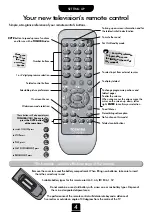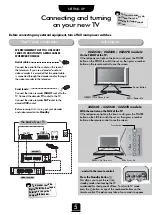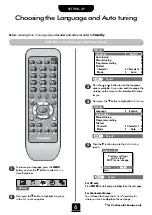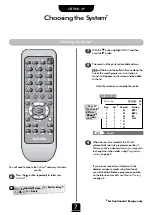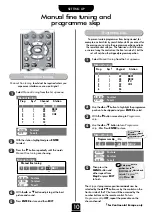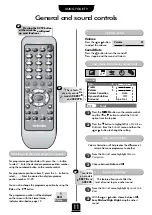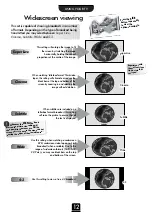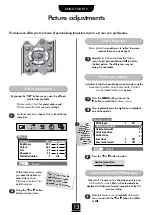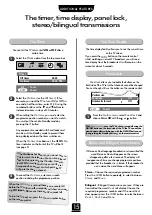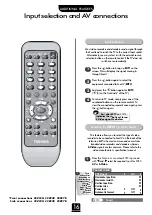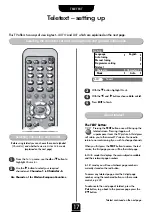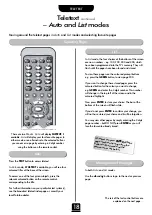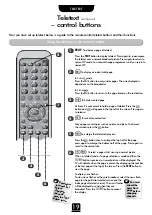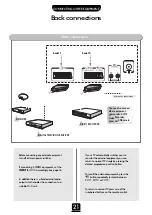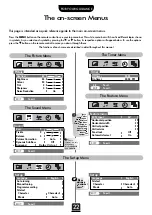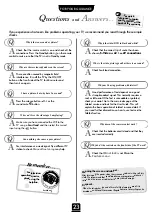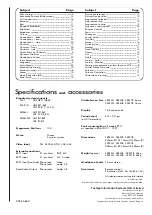Teletext
continued
–
Auto
and
List
modes
Moving around the teletext pages in
Auto
and
List
modes and selecting favourite pages
Selecting Pages
18
TELETEXT
In
List
mode, the four choices at the bottom of the screen
are now numbers –
e.g.
100, 200, 300 and 400, which
have been programmed into the TV’s memory. They will
flash until the pages have been found and stored.
To view these pages use the coloured prompt buttons
e.g.
press the
GREEN
button to view page 200.
If you want to
change
these stored pages press the
coloured button for the colour you want to change,
e.g.
GREEN
and enter the 3 digit number. This number
will change in the top left of the screen and in the
coloured highlight.
Now press
ENTER
to store your choice. The bar at the
bottom of the screen will flash white.
If you do not press
ENTER
to confirm your change, you
will not have stored your choice and it will be forgotten.
You may view other pages by simply entering the 3 digit
page number – but DO NOT press
ENTER
or you will
lose the favourite already stored.
In both
Auto
and
List
modes.
Use the
f
and
e
buttons to go to the next or previous
page.
Press the
TEXT
button to access teletext.
In
Auto
mode, if
FASTEXT
is
available, you will see four
coloured titles at the base of the screen.
To access one of the four given subjects, press the
relevant coloured button on the remote control,
corresponding to the title.
For further information on your particular text system(s),
see the broadcast teletext index page or, consult your
local Toshiba dealer.
List
Moving around the pages
There are two
Modes
:
Auto
will display
FASTEXT
, if
available.
List
will display your four favourite pages. In
either mode, as an alternative to the coloured buttons
you can access a page by entering a 3 digit number,
using the buttons on the remote control.
Auto
The rest of the text control buttons are
explained on the next page…
Whenever you press
ENTER
all
four
page numbers showing along the
bottom will be stored and the
previous ones will be lost.