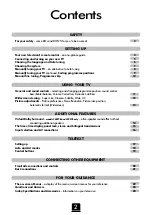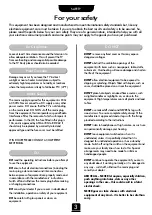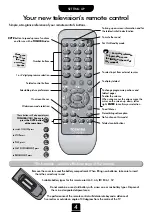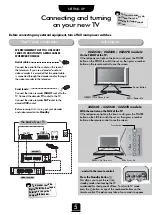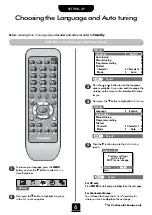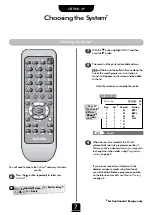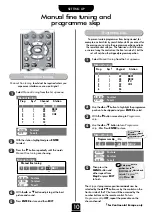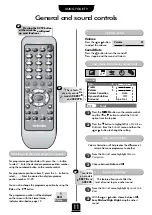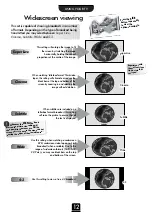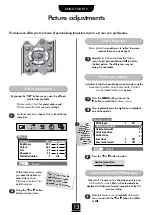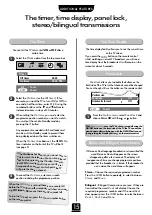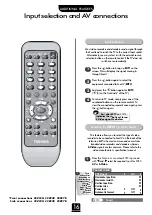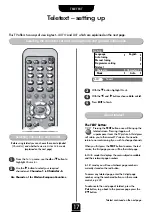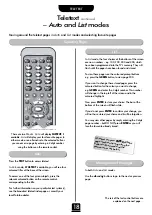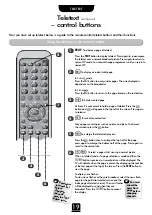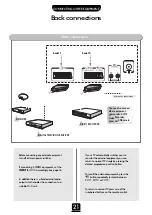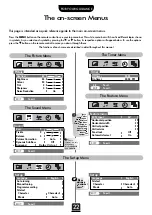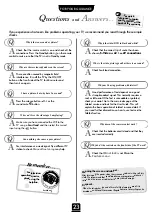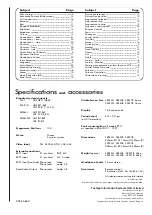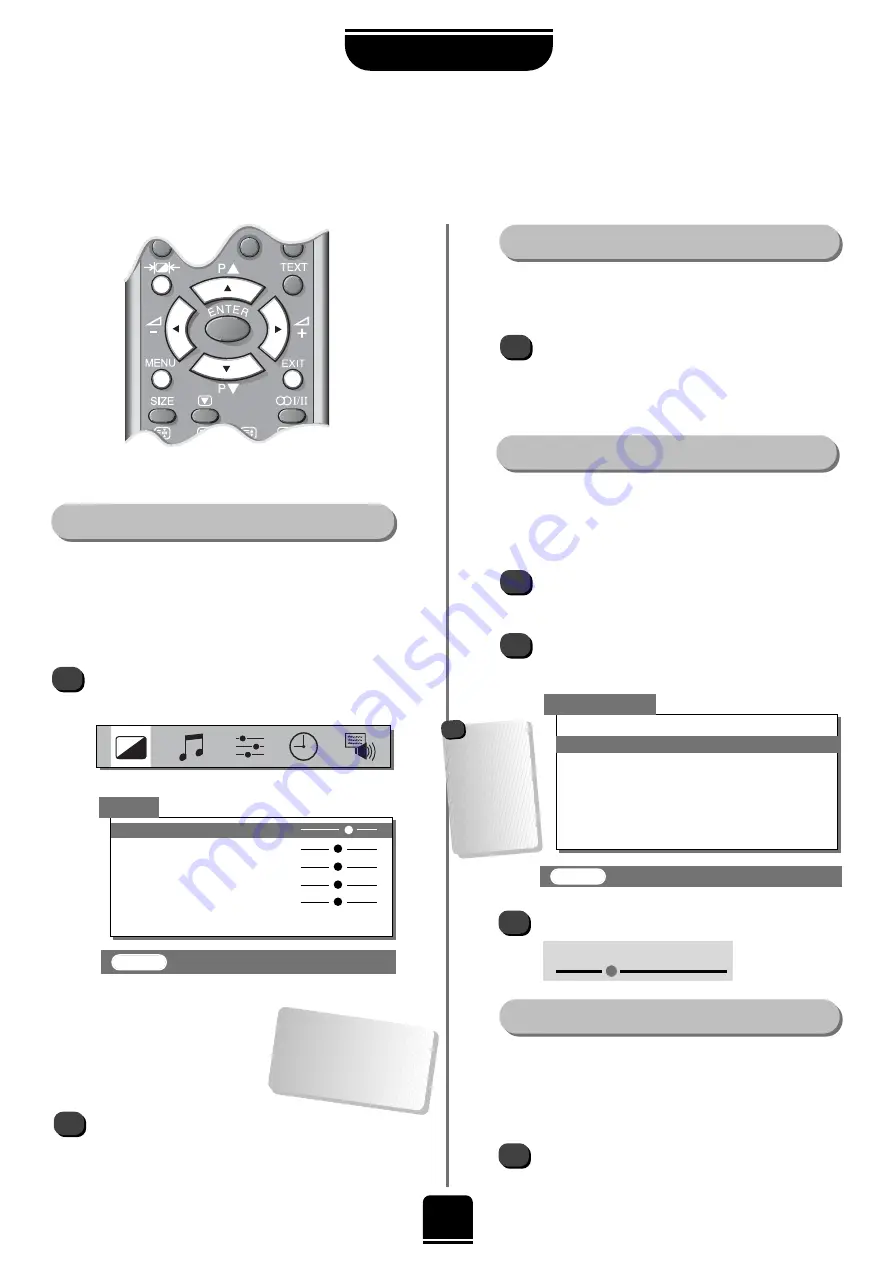
Within this
Picture
menu
you have the options to
adjust the
Contrast
,
Brightness
,
Colour
,
Tint
and
Sharpness
.
Using the
z
or
x
button
alter to suit your taste.
Noise Reduction
Picture size/position
Automatic format (Widescreen)
13
USING YOUR TV
Picture adjustments
This television offers you the choice of personalising the picture style to suit your own preferences.
1
2
Select
Noise Reduction
from the
Picture
menu. Select between
On
and
Off
to obtain
the best picture. The differences may not
always be noticeable.
By pressing the
m
button you can view the different
picture styles available:
Picture mode-1
to
3
for preset options and,
Picture mode-M
is for your own settings:
So, to set your own, choose
Picture
from the top
menu bar.
1
Picture preferences
Picture
EXIT
: To exit
Contrast
60
Brightness
50
Colour
50
Tint
0
Sharpness
0
Noise Reduction
Off
Press the
MENU
button, and use the
x
button to select the
Feature menu
.
Now repeatedly press the
e
button to highlight
one of the options.
1
2
3
1
Press the
z
or
x
button to adjust.
Adjustments to picture positioning may be made using the
Horizontal position, Horizontal width, Vertical
position
and
Vertical size
options.
When this TV receives a true Widescreen picture and
Automatic format
is
On
, it will automatically be
displayed in Widescreen format, irrespective of the TV’s
previous setting.
From the
Feature menu
highlight
Automatic
Format
and with the
z
or
x
button turn it
On
or
Off
.
Feature menu
EXT2 input
AV
Horizontal position
Horizontal width
Vertical position
Vertical size
Panel lock
Off
Automatic format
Off
EXIT
: To exit
Noise Reduction
enables you to ‘soften’ the screen
representation of a weak signal.
The
Tint
can only be
adjusted on a signal
from an NTSC video
recorder or D
VD player
.
Horizontal position
These
options alter
depending on
the widescreen
format you have
chosen, as
detailed on
page 12, and
when viewing
connected
equipment.
!
{