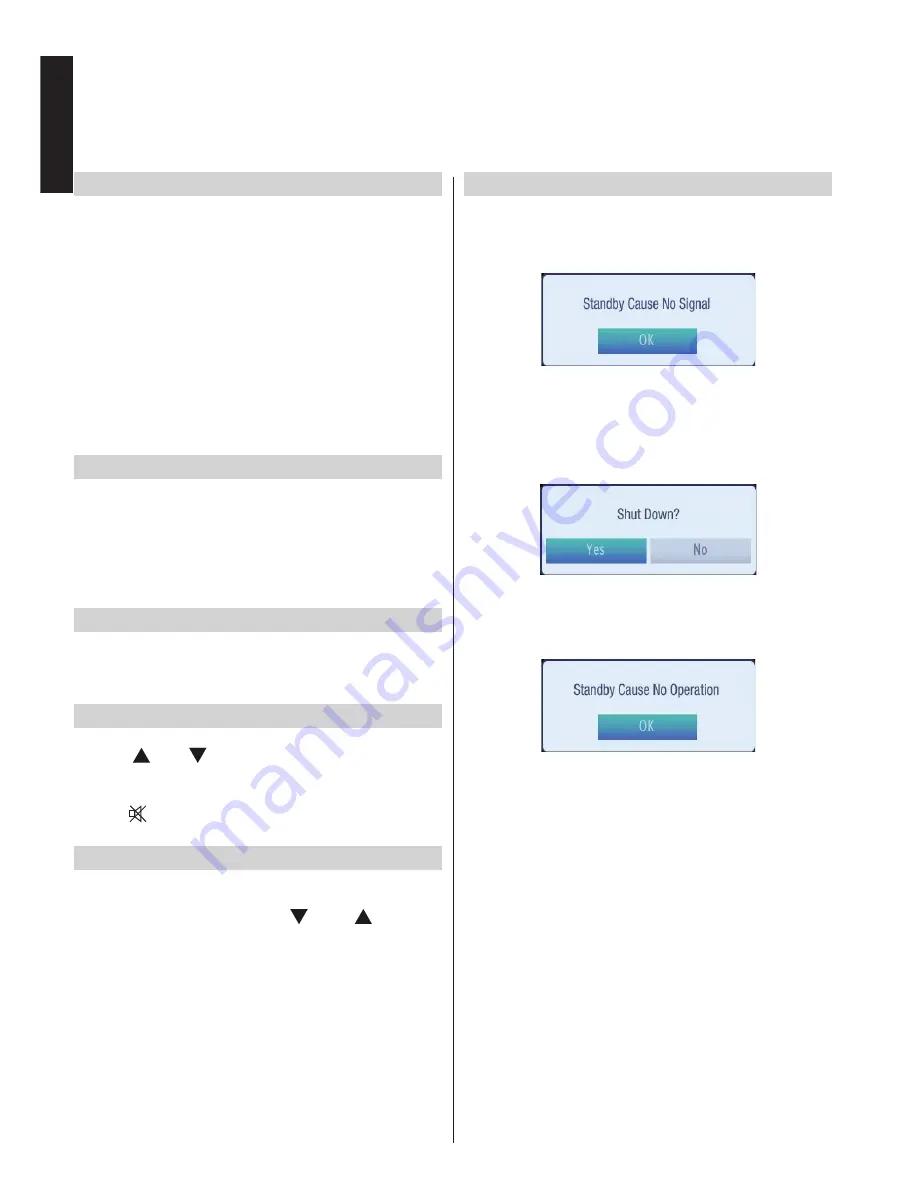
English
- 18 -
English
Stereo and Bilingual Transmissions
If stereo or dual language broadcasts are transmitted, the
word Stereo or Dual will appear on the screen each time
positions are changed, disappearing after a few seconds.
If the broadcast is not in stereo, the word Mono will appear.
Stereo…
Press
LANG.
to select Stereo or Mono.
Bilingual…
Bilingual transmissions are rare. If they are
transmitted, the word Dual will be displayed. Choose the
required programme number, and if the word Dual appears,
press
LANG.
to select Dual 1, Dual 2 or Mono.
For DTV broadcasts
To view current language and for changing to an
alternative language (if available), press
LANG.
button.
Available options will be listed.
Displaying Subtitles
In digital broadcasts, this feature will show subtitles
on the screen in the selected language provided they
are being broadcast.
Press
SUBTITLE
button to activate available
subtitles. Press
SUBTITLE
button again to turn off
subtitles.
Viewing Main Menu
• This set has “Menu Wheel”.
• Press
MENU
button on the remote control to view
main menu.
Controlling Volume and Muting Sound
Volume
Press
V
or
V
button on the remote control to
adjust the vol
ume.
Sou
nd Mute
Press “ ” button once to turn the sound off and
again to cancel.
Selecting Programme Positions
To select a programme position use the numeric
buttons on the remote c
ontrol. Program
me positions
can also be selected using
CH
or
CH
buttons.
Press
INFO
button to display the on-screen information
i.e. programme position, stereo/mono signal and
picture format.
Standby Notifications
If the TV switches off while in No Signal mode, the
following on-screen message will be displayed on the
next switch-on:
When the Auto Tv Off timeout is reached, the following
message will be displayed on the screen. Select YES
to shut down the TV. Select NO to cancel. The TV
will switch off as well, if you do not make a selection
on this screen.
If the TV switches off owing to the auto power down
feature, the following on-screen message will be
displayed on the next switch-on:
General Operation
















































