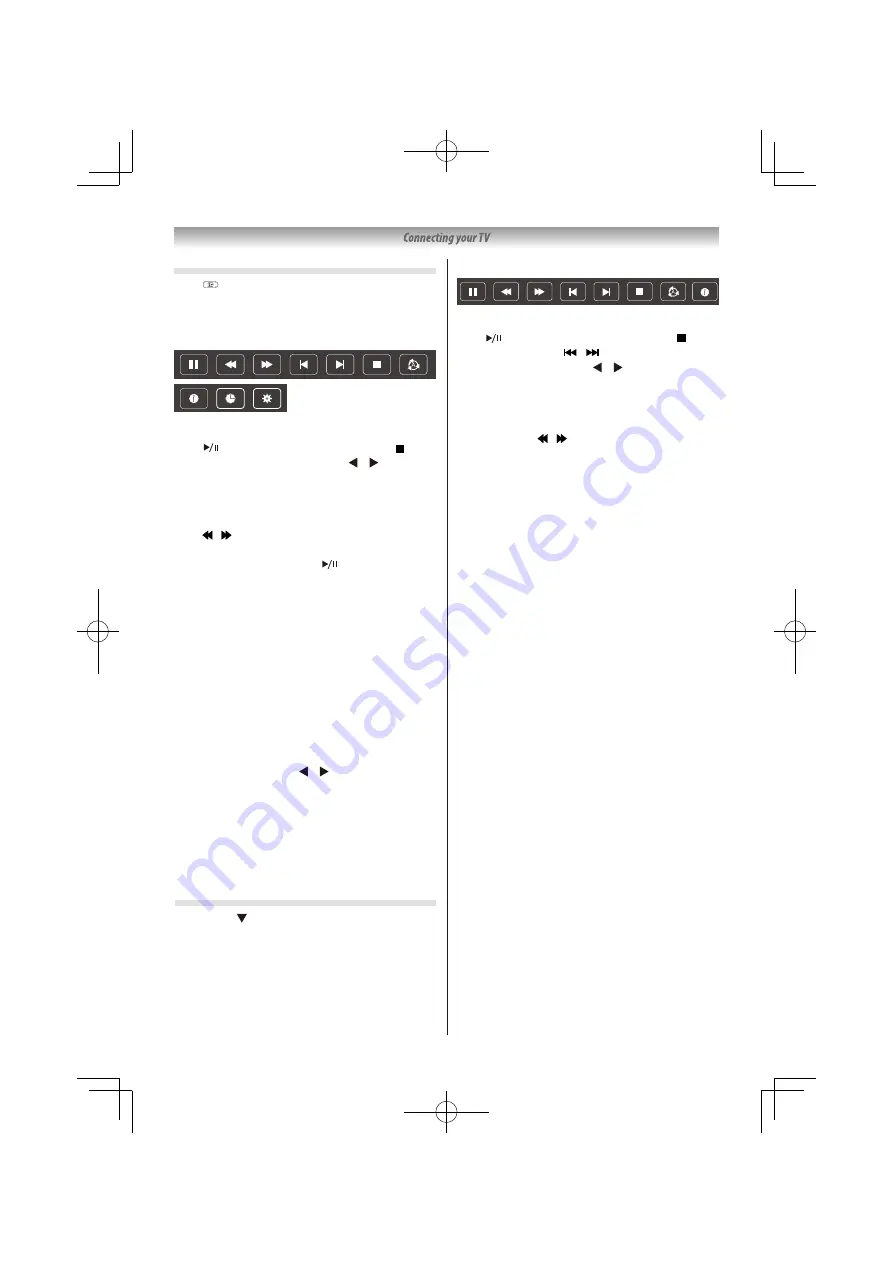
Playing Movies
Press to display below Menu Bar and press
EXIT
button to exit it. Press USB control buttons on
the remote control to do relevant operations.
Movie Control Bar
Play & Pause/Stop/Prev. /Next
Press
to play or pause the playing; press
to stop playing; You also can press / to
highlight one of the four icons, and then press
OK
, TV will response accordingly.
Fast Back/Fast Forward
Press / to activate Fast Back/Fast Forward.
Press FF/FR button again, then playing progress
changes as your desire, Press to start the
playing from the new position
.
Play Mode
Highlight the corresponding icon and press
OK
to switch to another play mode.
Information
Highlight the corresponding icon and press
OK
to view the information of the playing video.
Go to time
Skip to speci c point by input time. Highlight the
corresponding icon and press
OK
to open the Input
search time screen. Press / to move the cursor
and use the number buttons to insert the time.
Press
OK
, the TV will start playing from the set
time.
Aspect Ratio
Highlight the button and press
OK
to select the
display mode.
Playing Music
Press
INFO
/ to display/ exit from the below Menu
Bar. Press USB control buttons on the remote
control to do relevant operations.
Play & Pause/Stop/Prev. /Next
Press
to play or pause the playing; press
to stop playing; press / to play the previous
or the next music. Or Press / to highlight the
corresponding icon on the control bar, and then
press
OK
, TV will response accordingly.
Fast Back/Fast Forward
Press and hold / or seconds to draw the
playing progress as your desire, then press
on the remote control to start the playing from the
new position.
Play Mode
Highlight the corresponding icon and press
OK
to switch to another play mode.
Information
Highlight the corresponding icon and press OK
to check the information of the playing music.
NOTE:
-This menu only shows support les.
- Files with other le extensions are not displayed, even
if they are saved on the same USB storage device.
- An over-modulated mp3 le may cause some sound
distortion during playback.
- This TV supports lyrics display (English).Maximum
number of characters per line is 48.
- The le name of music and lyrics must be the same in
order to display lyrics while the music is playing.
- If you want to show the associated lyrics on the screen
with the music, you must store these associated lyrics
in the same folder using the same le name with “.lrc”
le extensions.
Music Control Bar
32
























