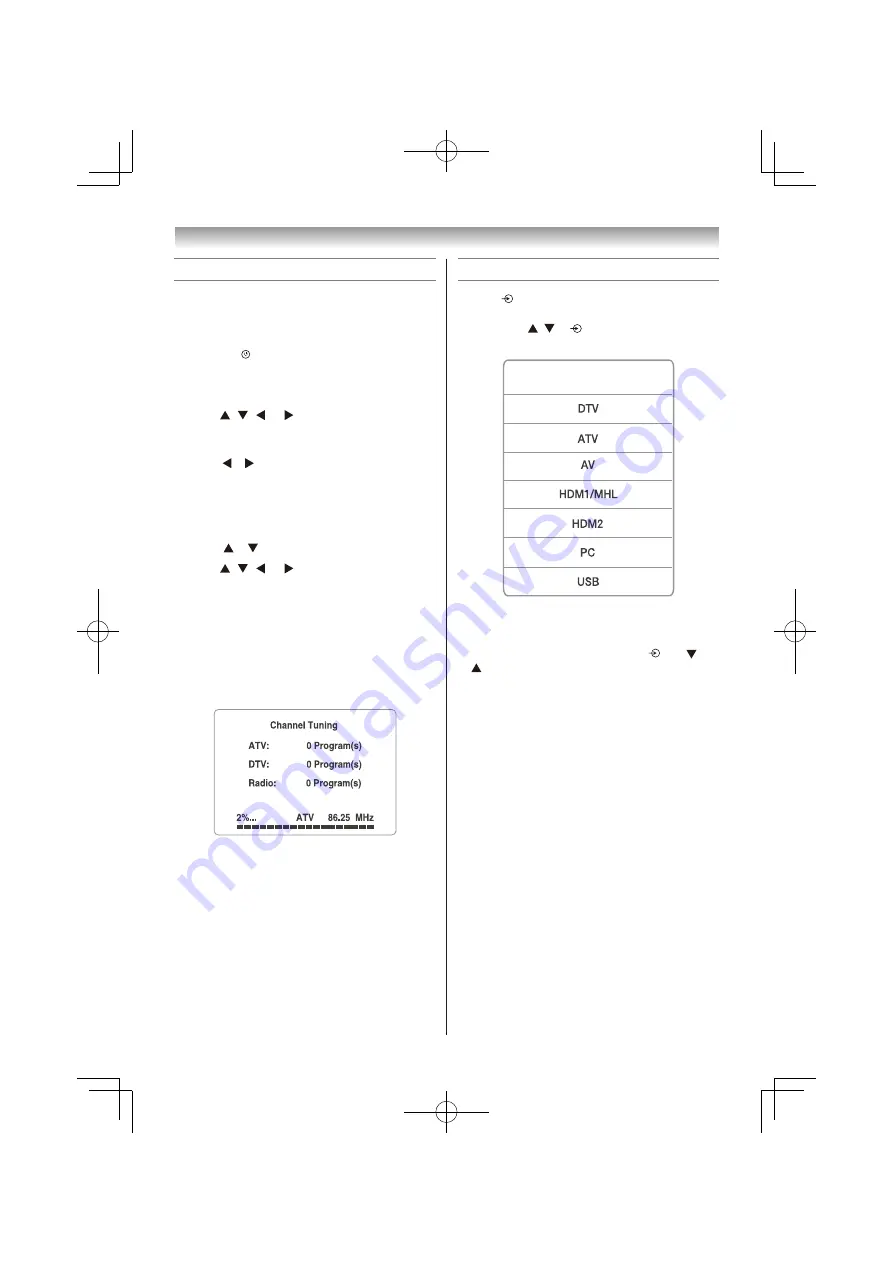
7
When the search is complete, it will switch to
the rst channel.
3
Display the
Location
menu.
Before switching on the TV, put your decoder and
media recorder to standby, if they are connected,
and ensure that the aerial is connected. To setup
the TV, use the buttons on the remote control.
Tuning the TV for the rst time
Press or to select
Store
or
Home
.
You can select either
Home
or
Store
mode.
Home
is recommended for normal home use.
Select
Store
when using a TV for displaying in
a shop, etc.
5
Press , , or to select the country and
press
OK
.
2
Press , , or to select the OSD
language, and then press
OK
.
6
Input the EWS Local Postal Codes and start
the Channel Tuning.
The television will start to search for available
ATV
/
DTV
or
Radio
channels. The progress
bar will indicate the scan status.
You must allow the television to complete
the search.
1
Press the
button. The
Please select an OSD
language
screen will appear. This screen will
appear the rst time that the TV is switched
on.
4
Press
OK
to display the
DVB Select type.
Press or to select
DVB-T
or
DVB-C.
Introduction / Getting started
Selecting the external input source to view
1
Press on the remote control until the
external input mode list appears on the screen,
then press , or to select appropriate
input source.
2
Press
OK
.
NOTE:
If the
Inputs
list is displayed by pressing
and
or
on the right side of the TV .The options as
follows.
• DTV/ATV/AV/HDMI/MHL/PC/USB.
(24L365*)
• DTV/ATV/AV/HDMI1/MHL/HDMI2/PC/USB.
(32/40/43/49L365*)
• DTV/ATV/AV/HDMI1/MHL/HDMI2/HDMI3/PC/
USB.(55L365*)
Input Source
17






























