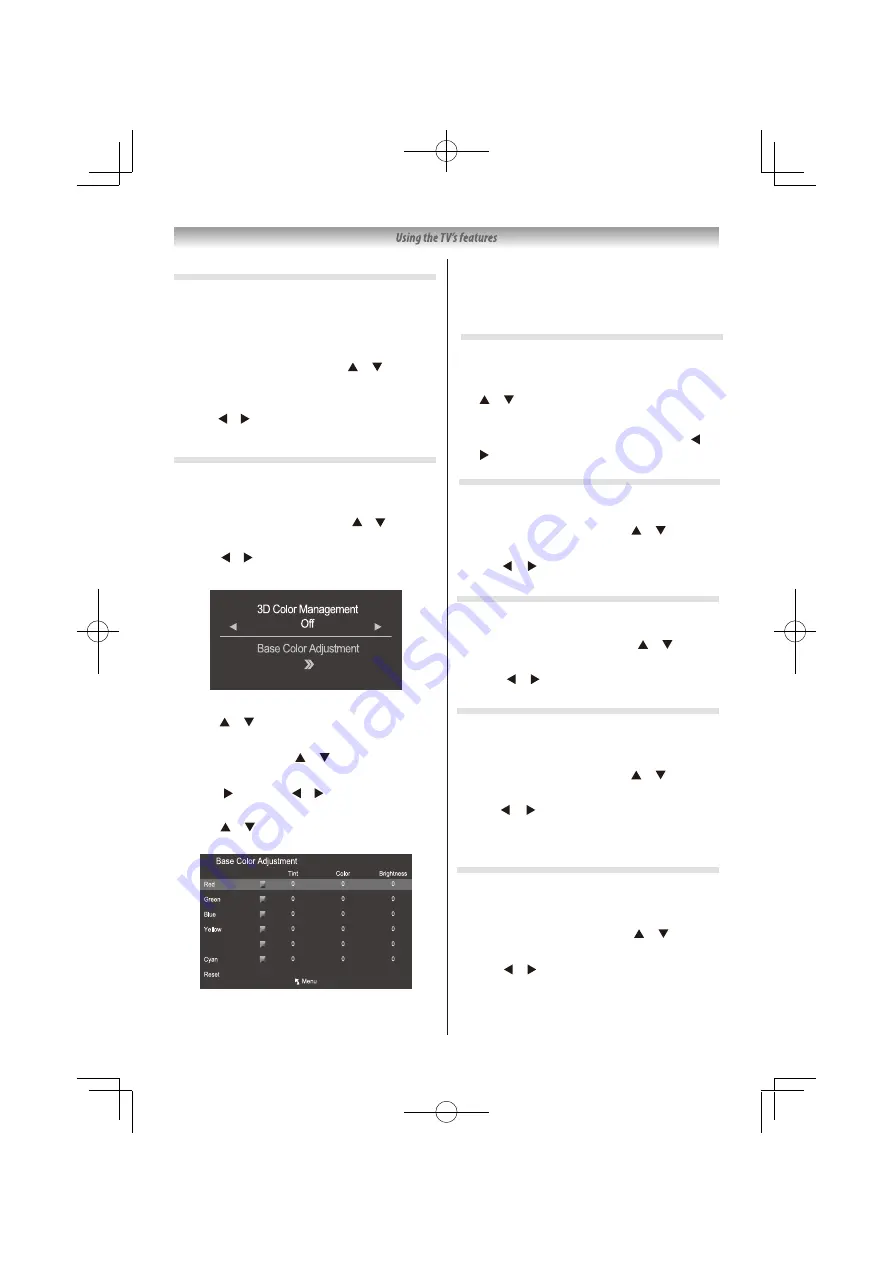
Adjusting the 3D Color Management
You can adjust the picture color quality by
selecting from 6 base color adjustments :
Red,
Green, Blue, Yellow, Magenta ,Cyan
or
Reset.
1
From the
PICTURE
menu, press or to
select
3D Color Management
.
2
Press or to select
On
.
3
Press or to select
Base Color
Adjustment
.
4
Press
OK
, then press or to select an item
you want to adjust.
5
Press , then press or to select
Tint
Color
or Brightness.
6
Press or to adjust the settings as required.
NOTE:
If you select
3D Color Management Off
mode, this
mode is not available.
Resetting the Base Color Adjustment
The reset function adjusts the base color
adjustment to the factory settings.
1
From the
Base Color Adjustment
menu, press
or to select
Reset
.
2
Press
OK
.
3
A con rmation message will appear. Press or
to select
Yes
, and then press
OK
.
Setting the Dynamic Contrast
This feature enriches the picture contrast under
certain circumstances.
1
From the
PICTURE
menu, press or
to select
Dynamic Contrast
.
2
Press or to select
On
or
Off
.
Using the Film Mode
This feature will reduce picture blur without
decreasing image brightness or adding icker.
1
From the
PICTURE
menu, press or
to select
Film Mode
.
2
Press or to select
On
or
Off
.
Using the Active Backlight Control
In order to improve screen visibility, the
Active
Backlight Control
sets the screen brightness
automatically during dark scenes.
1
From the
PICTURE
menu, press or to
select
Active Backlight Control
.
2
Press or to select
On
or
Off
.
Activating the Noise Reduction & MPEG NR
If the receiving signal of MPEG is a mosquito
(grained) noise depending on the compression and
conversion, the picture is weak and the picture is
blurry, the picture may be improved when using this
function.
1
From the
PICTURE
menu, press or to select
Noise Reduction
or
MPEG NR
.
2
Select
Noise Reduction
or
MPEG NR
, and then
press or to select
Low, Middle, High
or
Off.
21
Magenta
Using the Auto View
This mode can adjust the brightness of the screen
image automatically according to indoor lighting
condition.
1
From the
PICTURE
menu, press or
to select Auto View.
2
Press or to select
On
or
Off
.
NOTE:
This feature is not available for 24inch TV
.






























