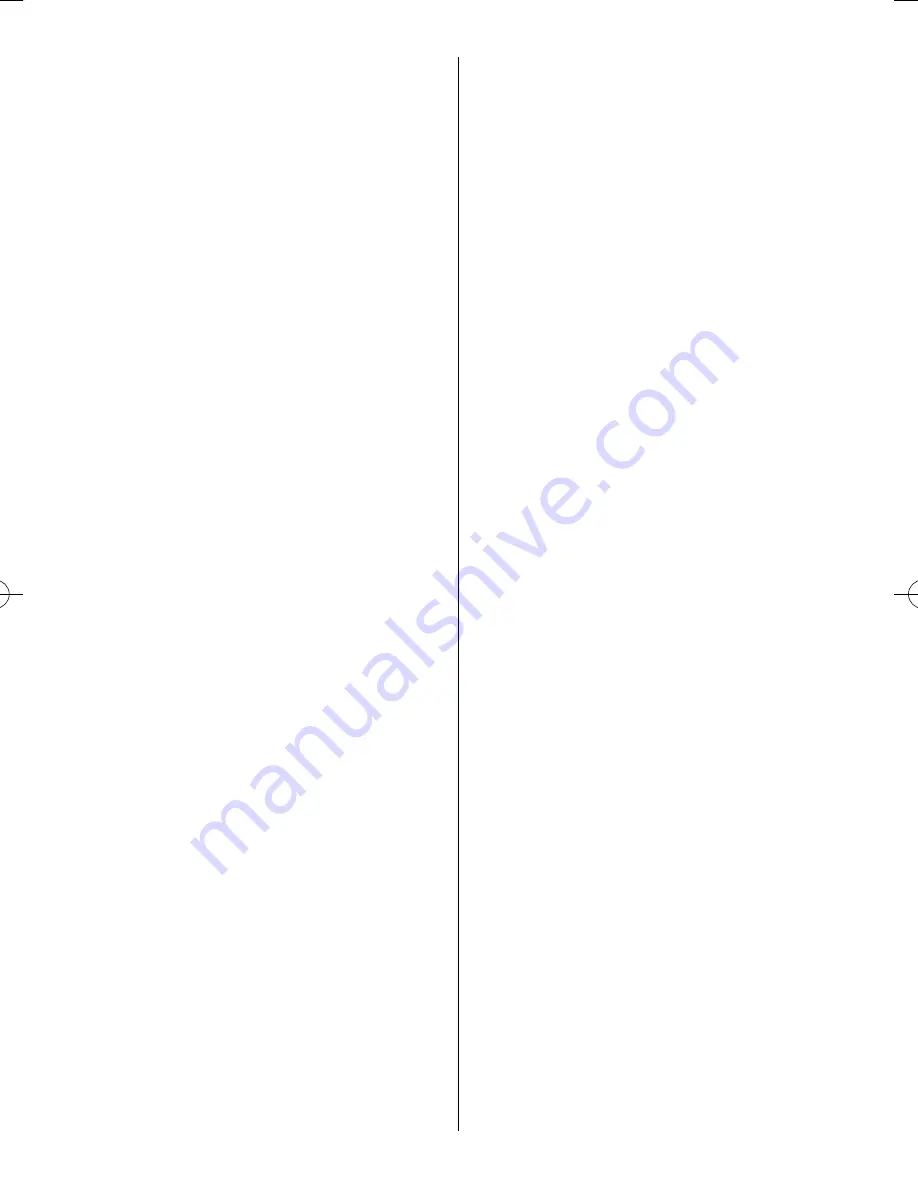
To register your TV to a DivX
®
account:
This TV allows you to play back fi les purchased or
rented from DivX
®
Video-On Demand (VOD) services.
When you purchase or rent DivX
®
VOD fi les on the
internet, you will be asked to enter a registration
code.
1
From the
Media Player
menu, press
or
to
select
Setup
and press
Q
.
2
Press
or
to select
DivX® VOD
and press
Q
.
3
Press
or
to highlight
DivX® VOD
Registration
and press
Q
.
4
The
DivX® VOD
window will appear and you
will see the registration code. For details on
registration, please visit the DivX
®
website at
http://vod.divx.com.
5
Copy the activation fi le to a memory device and
play it on the TV.
To deactivate your device
1
In step 3 above, highlight
DivX® VOD
Deregistration
, and then press
Q
.
2
A confi rmation message will appear. Select
Yes
and press
Q
.
3
The
DivX® VOD
window will appear and you
will see the deregistration code. For details on
deregistration, please visit the DivX
®
website at
http://vod.divx.com.
ABOUT DIVX VIDEO: DivX
®
is a digital video
format created by DivX, LLC, a subsidiary of Rovi
Corporation. This is an offi
cial DivX Certifi ed
®
device
that plays DivX video. Visit divx.com for more
information and software tools to convert your fi les
into DivX video.
ABOUT DIVX VIDEO-ON-DEMAND: This DivX
Certifi ed
®
device must be registered in order to play
purchased DivX Video-on-Demand (VOD) movies. To
obtain your registration code, locate the DivX VOD
section in your device setup menu. Go to vod.divx.
com for more information on how to complete your
registration.
DivX Certifi ed
®
to play DivX
®
and DivX Plus™ HD
(H.264/MKV) video up to 1080p HD including
premium content.
To playback DivX Plus HD content:
•
To play in fast reverse or fast forward directions,
press
CC
or
cc
during playback. Each time you
press
CC
or
cc
, the playback speed will change.
•
This TV generates original chapter point in 10%
increments for 10 chapters in total, that are
accessible by using the Number buttons on the
remote control.
During playback, press
z
to skip to the beginning
of the next chapter. Double-tap it to skip to the next
content. If
z
is pressed at the last chapter, playback
will skip to the beginning of the next content.
Press
Z
to skip to the beginning of the current
chapter. Double-tap it to return to the previous
content.
The Number button is used for direct jump. If the
3 button is pressed, playback will jump to the
beginning of 4th chapter.
Even if the playback content has authored chapters,
the Number button is used to jump directly to Auto
Generated Chapter.
If the content has Authored Chapters,
Z
/
z
are
using for Authored Chapters.
Notes:
•
When a rental fi le is played,
Z
or
z
cannot be used
to move between the fi les.
•
The above operations cannot be performed
depending on the content.
•
The playback speed (
CC
/
cc
) may not change
depending on the stream.
To playback DivX Plus HD content:
DivX Plus HD fi les may contain up to 100 titles.
You can change the title (It contains same video fi le)
by pressing the
RED
button.
When the
RED
button is pressed, it will display the
title change window at the bottom on the screen
(same as Subtitle or Audio change window).
The title is changed cyclically each time the
RED
button is pressed. Playback will start from start time
of selected title every press
RED
button.
Note:
The above operations cannot be performed depending
on the content.
– 22 –
233240PU200Series̲EN̲0620.indd 22
233240PU200Series̲EN̲0620.indd 22
2012/06/26 8:04:46
2012/06/26 8:04:46
Содержание 23PU200 series
Страница 32: ......











































