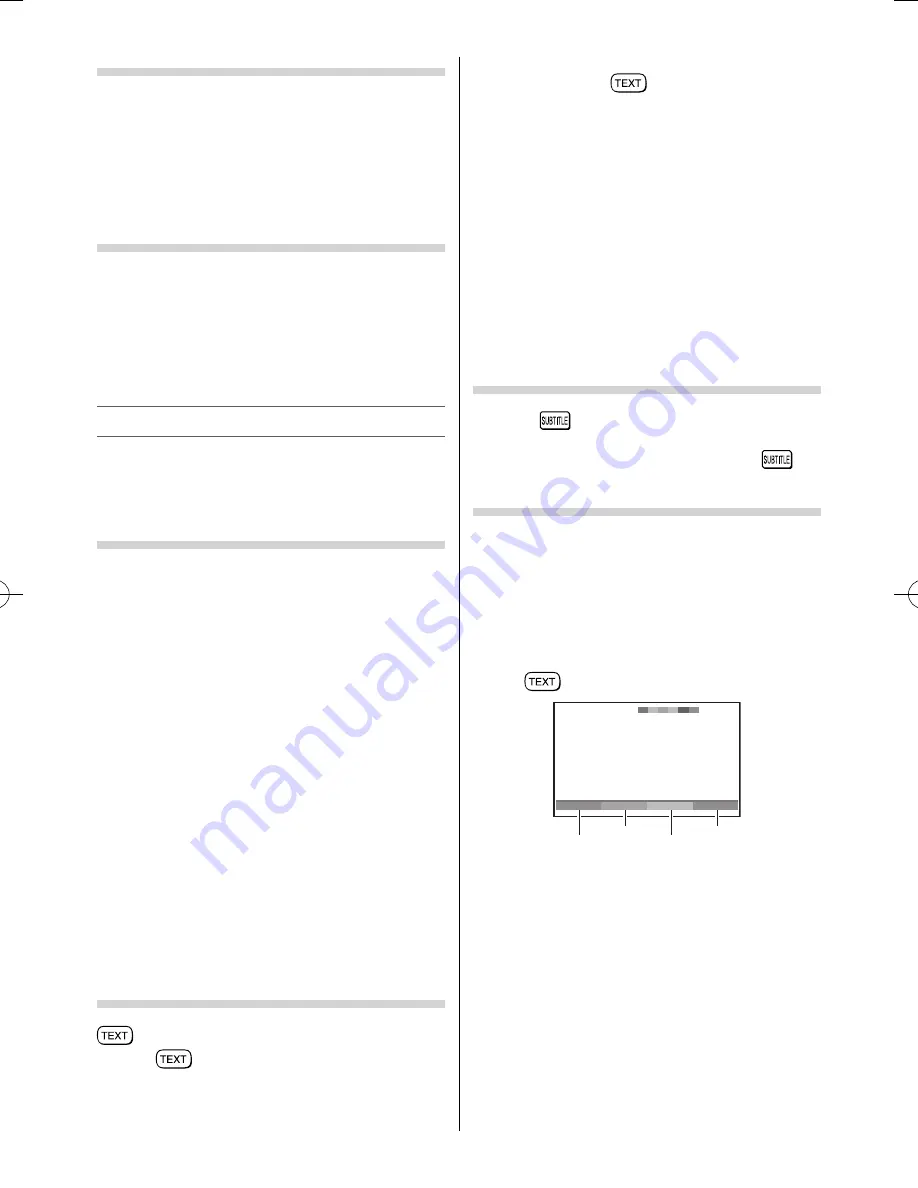
Activating the 4:3 Stretch
When
4:3 Stretch
is activated, this function will
switch 4:3 format programmes into a full screen
picture.
•
Use the menu:
FUNCTION
•
Use the item:
4:3 Stretch
Note:
In HDMI signal format, this function is available.
Viewing the Software Licences
The licences for the software used in this TV are
available for viewing on screen.
•
Use the menu:
SETUP
•
Use the item:
Software Licences
•
Use the button:
Q
A screen will appear displaying all of the licencing
information required for the TV’s software.
Teletext
This TV has a multi-page Teletext memory, which
takes a few moments to load and it off ers two
ways of viewing
Teletext Auto
and
List
which are
explained below.
Setting up the Teletext mode
To select a language for Teletext:
The language 1-4 option enables the display of
diff erent language when using
Teletext
.
•
Use the menu:
FUNCTION
•
Use the item:
Teletext Language
Language 1:
English, German, Dutch, Flemish,
Russian, Bulgarian, Ukranian, Lettish, Lithuanian,
Czech, Slovak, Estonian
Language 2:
Polish, German, Dutch, Flemish,
Estonian, Lettish, Lithuanian, French, Serbian,
Croatian, Slovenian, Czech, Slovak, Rumanian
Language 3:
English, French, Hebrew, Turkish,
Arabic
Language 4:
English, French, Hebrew, Turkish,
Farsi (Iranian/Persian)
To select Teletext mode:
Select a channel position with the desired Teletext
service.
•
Use the menu:
FUNCTION
•
Use the item:
Teletext
•
Use the modes:
Auto
and
List
Teletext general information
button
Pressing
once will bring up the teletext
screen. Press again to superimpose the teletext over
a normal broadcast picture. Press again to return
to normal TV mode. You need to return to normal
viewing if you wish to change channels.
When you fi rst press
to access the text service,
the fi rst page you see will be the initial page.
In
Auto
mode, this displays the main subjects
available and their relevant page numbers.
In
List
mode, you will see the page numbers
currently stored on the
each colour
button.
Sub-pages:
Once in this chosen page, if there are sub-pages
they will automatically load into memory without
changing the one you are reading. If there are many
sub-pages, it will take a long time for them all to
load and this will depend on the speed with which
the broadcaster transmits them.
To access the sub-pages in memory, press
or
to view them.
Using Subtitles
1
Press
on the remote control while the
teletext screen is displayed to display subtitles.
While the subtitles are displayed, press
again to change the setting.
Using Auto mode
There are two Modes:
Auto
will display FASTEXT, if
available.
List
will display your four favorite pages.
In either mode, as an alternative to the coloured
buttons, you can access a page by entering a 3-digit
number, using the
Number
buttons on the remote
control, or to advance to the next page, press
P
U
, to
go back to the previous page press
P
u
. To change
between
Auto
and
List
, see above.
•
Press
to access teletext.
100
Sport
14:57:55
Swimming
Racing
Baseball
Football
Red
Green
Yellow
Blue
If FASTEXT is available, you will see 4 coloured titles
at the base of the TV screen. To access any given
subject, simply press the relevant coloured button
on the remote control.
If FASTEXT is not available, you can access any
page simply by entering a 3-digit page number or
pressing the corresponding coloured button.
For further information on your particular text
system(s), see the broadcast teletext index page or
consult your local Toshiba dealer.
– 17 –
233240PU200Series̲EN̲0620.indd 17
233240PU200Series̲EN̲0620.indd 17
2012/06/26 8:04:43
2012/06/26 8:04:43
Содержание 23PU200 series
Страница 32: ......






























