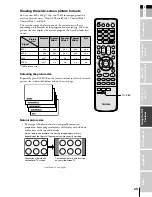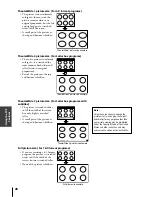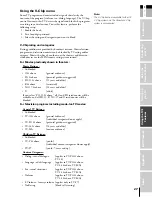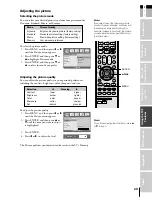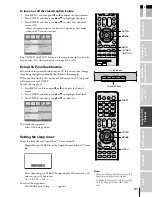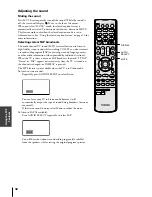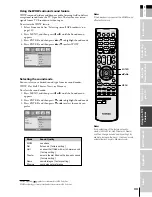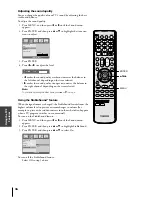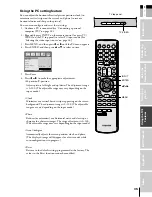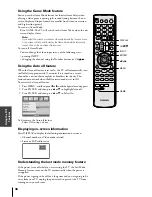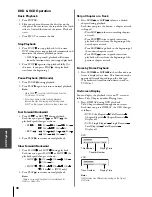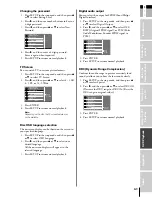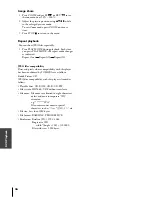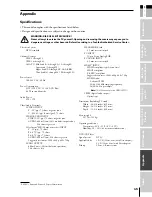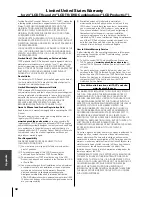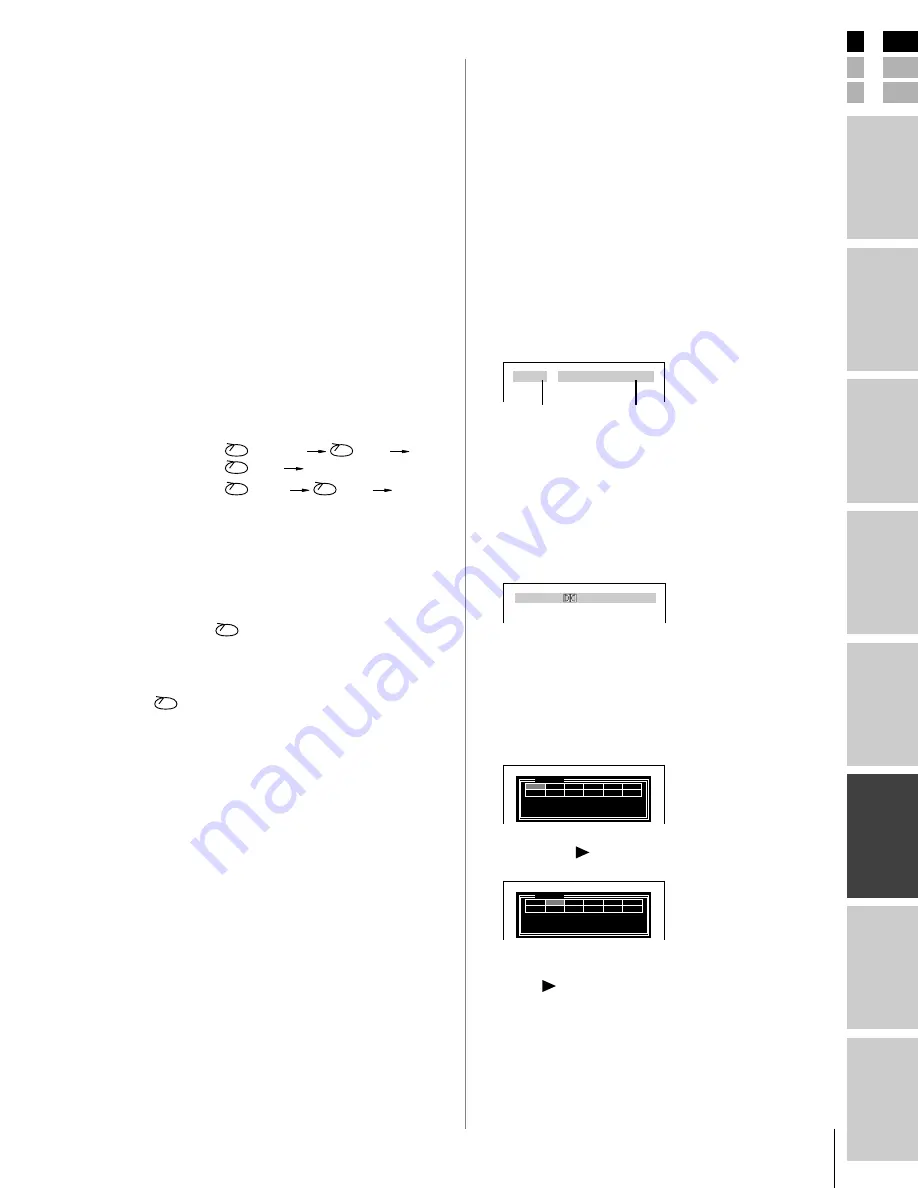
39
(E) 23HLV85
E
S
F
Connecting
y
our T
V
Using the
Remote Contr
ol
Setting up
y
our T
V
Appendix
Index
Intr
oduction
Using the T
V’s
F
eatur
es
DV
D Playback
Selecting disc menu
1. Press DVD MENU during playback.
2. Use
yzx
•
, or ENTER to select the desired
menu option.
Selecting title menu
1. Press TOP MENU during playback.
2. Use
yzx
•
, or ENTER to select the desired
item.
Note :
The unit may not be able to select the disc or title
menu depending on the type of DVD disc.
Repeat playback
You can play a specific title, chapter, track, or segment
repeatedly.
1. Press PLAY MODE during playback.
Each time you press PLAY MODE, the repeat
mode changes as follows.
• DVD :
Chapter
Title
ALL
Repeat Off
• VCD :
Track
ALL
Repeat Off
A-B repeat playback
A-B repeat playback allows you to repeat material
between two selected points.
1. Press REPEAT A-B to select the start point during
playback. “
A” is displayed on TV screen and
the starting point of your selected segment is set
up.
2. Press REPEAT A-B again to select the end point.
“
AB” is displayed on TV screen and the
ending point is set up.
Playback starts at the point that you selected.
Playback stops at the end point, returns to Point
A automatically, then starts again.
3. Repeatedly press REPEAT A-B again to resume
normal playback.
“Off ” appears on the screen.
Selecting camera angles
If the scene was recorded from multiple angles, you
can easily change the camera angle of the scene you are
currently watching.
1. Press ANGLE during playback.
2. Repeatedly press ANGLE to select the desired
angle.
Note:
• You can only change the angle for DVDs that
provide multiple angles of scenes.
• The angle function will not work on DVD video
discs that do not contain scenes recorded at
different angles.
• The number of angles varies from disc to disc.
Picture Size Zoom
When enlarging or reducing the picture, it may
become distorted.
1. Press ZOOM during playback.
2. Each press of ZOOM changes the screen display
as indicated below:
2
×
, 3
×
, 4
×
, 1/2, 1/3, 1/4, (Zoom off )
3. Adjust the main picture position using
yzx
•
while in the enlarged picture mode.
JUMP
1. Press JUMP in the stop mode.
2. Use the number buttons to enter desired title.
Playback will start from the beginning of the
desired title.
Title 0 - /03 Chapter 00/00
Chapter Number
Time
AUDIO SELECT
1. Press AUDIO SELECT to change the audio-
related setting during DVD playback.
Each time you press it, the set value is changed.
Audio 1 / 3 : D 2 CH English
Note :
Depending on the disc, Audio setup may not be
possible.
MARKER
1. Press MARKER during playback. The Bookmark
picture appears as the DVD is playing.
2. Press PLAY at any scenes where you want to
place a mark.
3. Press
yzx
•
, select a marker, and then press
PLAY . Playback starts from the desired scene.
About DVD Screen Saver
If you pause or stop a picture of a DVD video disc and
leave it still for approximately 2 minutes, the screen
saver of the player automatically appears.
To turn off the screen saver, press any button related
DVD on the remote control.
Bookmark
Press Play Key To Mark
Bookmark
TT: 03 CH: 01 Time 0:00:12
Press Play Key To Play
Press Cancel Key To Clean
0 1
0 2
0 3
Note :
Depending on the disc, on-screen display may be
different.
#01E37-44_23HLV85
05.6.24, 8:16 PM
39
Black
Содержание 23HLV85 - 23" LCD TV
Страница 51: ...Appendix DVD playback ...