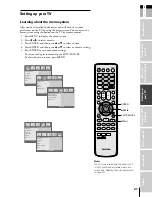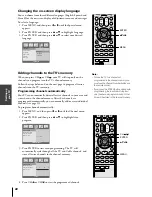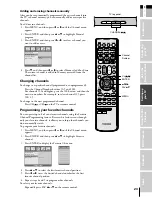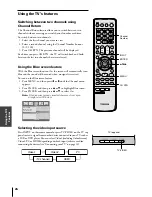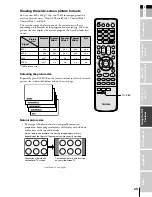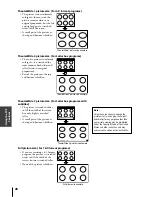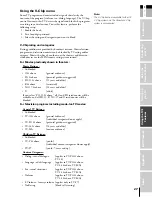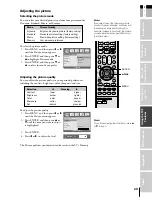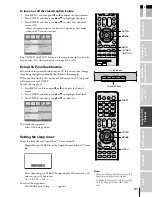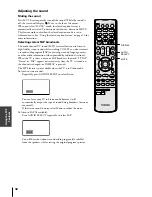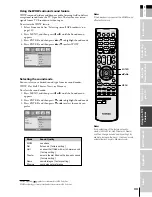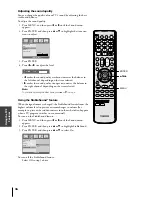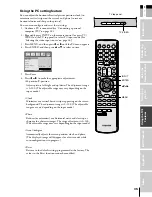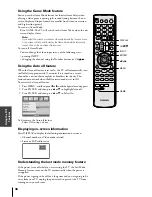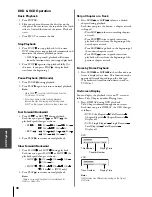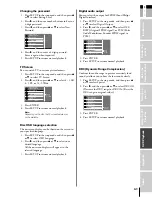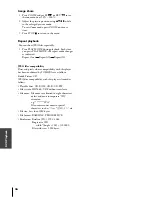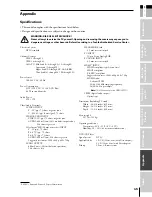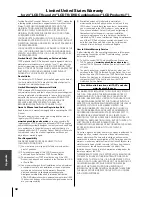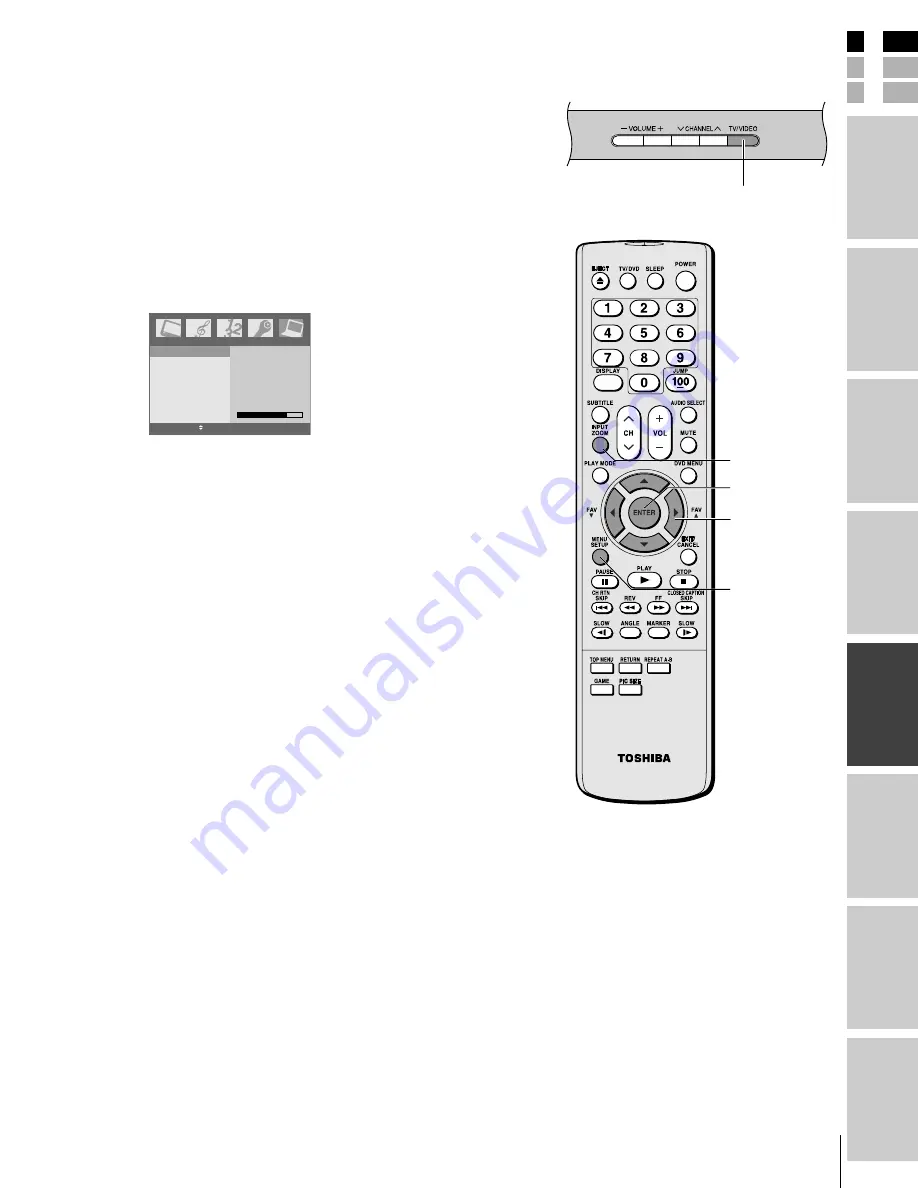
35
(E) 23HLV85
E
S
F
Connecting
y
our T
V
Using the
Remote Contr
ol
Setting up
y
our T
V
Appendix
Index
Intr
oduction
Using the T
V’s
F
eatur
es
DV
D Playback
Using the PC setting feature
You can adjust the horizontal/vertical picture position, clock (to
minimize vertical stripes on the screen), and phase (to remove
horizontal noise and sharpen the picture).
You can auto-configure and reset these settings.
1. Confirm a PC is connected (see “Connecting a personal
computer (PC)” on page 18).
2. Repeatedly press INPUT on the remote control (or press TV/
VIDEO on the TV top panel) to select PC input mode. (See
“Selecting the video input source” on page 24.)
3. Press MENU, and then press
x
or
•
until the PC menu appears.
4. Press ENTER, and then press
y
or
z
to select an item.
H-Position 76
H-Position
V-Position
Clock
Phase
Auto Configure
Reset
PC
ENTER EXIT MENU
5. Press Enter.
6. Press
x
or
•
to make the appropriate adjustments.
• H-position/V-position
Adjusts picture left/right and up/down. The adjustment range
is 0–100. (The adjustable range may vary depending on the
input mode.)
• Clock
Minimizes any vertical bars or stripes appearing on the screen
background. The adjustment range is 0–100. (The adjustable
range may vary depending on the input mode.)
• Phase
Reduces (or minimizes) any horizontal noise and clears up or
sharpens the character images. The range adjustment is 0–100.
(The adjustable range may vary depending on the input mode.)
• Auto Configure
Automatically adjusts the screen position, clock, and phase.
(The displayed image will disappear for a few seconds while
auto-configuration is in progress.)
• Reset
Returns to the default settings programmed at the factory. The
values in the Reset function cannot be modified.
yzx
•
MENU
ENTER
TV/VIDEO
TV top panel
INPUT
#01E32-36_23HLV85
05.6.24, 8:16 PM
35
Black
Содержание 23HLV85 - 23" LCD TV
Страница 51: ...Appendix DVD playback ...