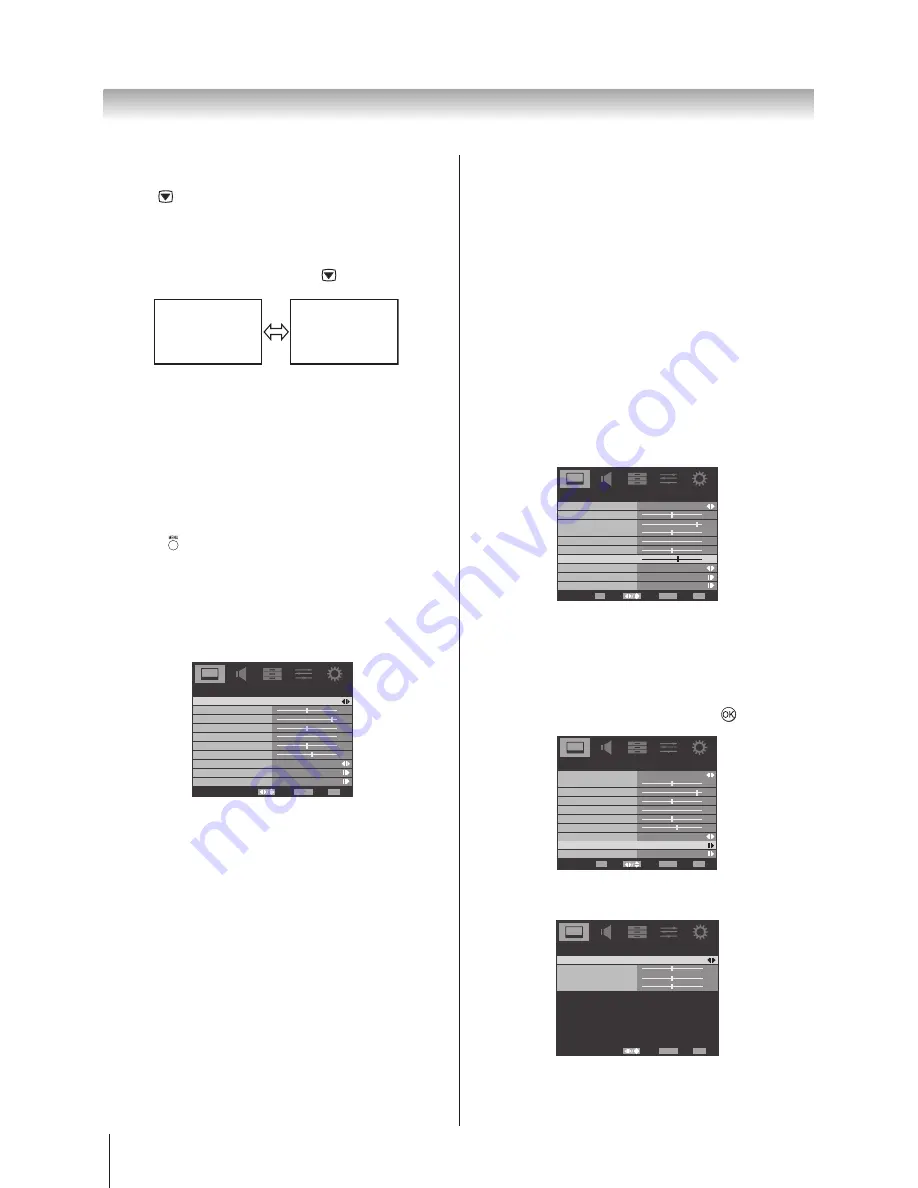
21
Using the TV’s features (General)
Still Picture
• Press
to freeze the picture.
Even if an image is frozen on the TV screen, the pictures
are running on the input source. Audio continues to be
output as well.
To return to a moving picture, press again.
(Moving)
(Still)
Note:
If you use this function except for the purpose of
your private viewing and listening, it may infringe the
copyright protected by the copyright laws.
Picture Mode
You can adjust the best picture appearance by
selecting the preset value in picture mode based on the
programme category.
1 Press
and use ◄ or ► to select
PICTURE.
2 Press ▲ or ▼ to highlight
Picture Mode
and use ◄
or ► to select
Dynamic
,
Standard, Movie,
PC,
or
User
.
Note:
The Store mode is available only when the Loca-
tion in SETUP menu is set to Store.
Picture Mode
Standard
50
95
50
0
50
Brightness
Contrast
Colour
Tint
Sharpness
PICTURE
60
Back Light
Picture Size
Colour Temperature
Advanced Video
Wide
Select
Back
Exit
EXIT
RETURN
Brightness, Contrast, and Colour
1 In the
PICTURE
menu, press ▲ or ▼ to select
Brightness, Contrast,
or
Colour.
2 Using ◄ or ► to adjust your preference.
Tint
Adjusts the picture tint.
1. In the
PICTURE
menu, press ▲ or ▼ to select
Tint
.
2. Using ◄ or ► to adjust your preferen
ce.
Note:
This function does not work in PC mode.
Sharpness
This function increase or decrease the sharpness of
the picture. The picture shows the clear edge when you
increase the values.
1 In the
PICTURE
menu, press ▲ or ▼ to select
Sharpness
.
2 Using ◄ or ► to adjust your preference.
Back Light
Adjusting the
Back Light
can improve the clarity of the
screen when viewing.
1 In the
PICTURE
menu, and press ▲ or ▼ to highlight
Back Light
.
2 Using ◄ or ► to adjust your preference.
Picture Mode
Standard
50
95
50
0
50
Brightness
Contrast
Colour
Tint
Sharpness
PICTURE
60
Back Light
Picture Size
Colour Temperature
Advanced Video
Wide
Select
Back
Exit
EXIT
Adjust
OK
RETURN
Colour Temperature
Colour Temperature
increases the ‘warmth’ or ‘coolness’
of a picture by increasing the red or blue tint.
1 In the
PICTURE
menu, press ▲ or ▼ to highlight
Colour Temperature
and press ► or
to select.
Picture Mode
User
50
95
50
0
50
Brightness
Contrast
Colour
Tint
Sharpness
PICTURE
60
Back Light
Picture Size
Colour Temperature
Advanced Video
Wide
Select
Back
Exit
EXIT
Enter
OK
RETURN
2
Using ◄ or ► to select
Cool, Medium, Warm
or
User
to suit your preference.
Colour Temperature
Medium
0
0
0
R Gain
G Gain
B Gain
Colour Temperature
Select
Back
Exit
EXIT
RETURN
Note:
R/G/B Gain: Increase or decrease the red/green/
blue values in the picture
.
Содержание 22AV700A
Страница 47: ...46 Note Note ...
Страница 48: ......
















































