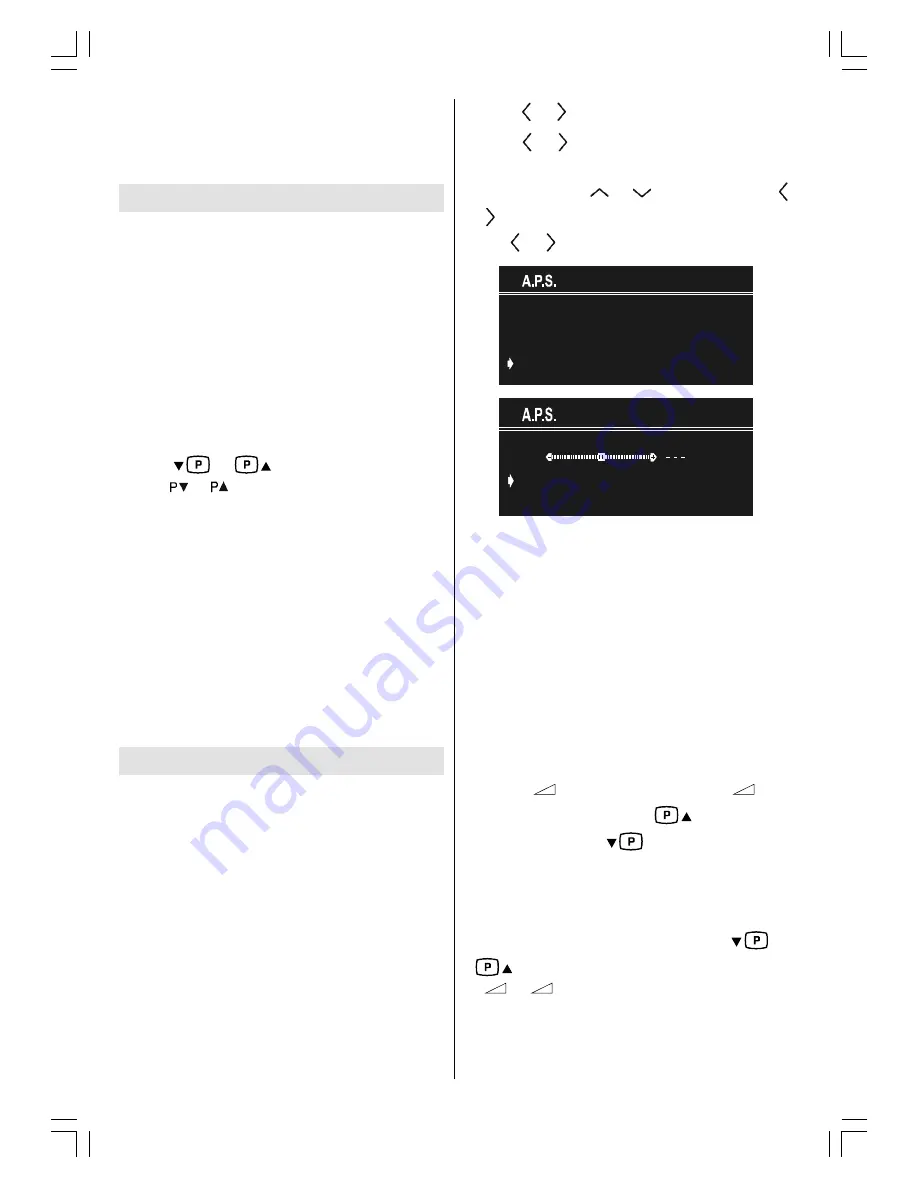
ENGLISH
- 8 -
NOTE:
Remove batteries from remote control
handset when it is not to be used for a long
period.Otherwise it can be damaged due to
any leakage of batteries.
Switching the TV ON/OFF
To switch the TV on
Your TV will switch on in two steps:
1-
Press the power button located on the front of
the TV.
Then the TV switches itself to standby
mode and the
RED LED
located on the front of
the TV turns on.
2-
To switch on the TV from stand-by mode either:
Press a digit button on the remote control so
that a programme number is selected,
or,
Press
or
button on the front of the
TV or or button on the remote control, so
that last switched off programme is selected.
Either way
the TV will switch on and the
RED
LED
will turn
GREEN
.
To switch the TV off
Press the stand-by button on the remote control,
so the TV will switch to stand-by mode and the
STANDBY
LED
will become
RED
,
or,
Press the power button located on the front of
the TV, so the TV will switch off and the
STANDBY
LED
will turn off.
Operating the TV
You can operate your TV
using both
the re-
mote control handset and onset buttons.
A.P.S. (Automatic Programming
System)
"
PLEASE CHECK ANTENNA CABLE AUTO.
PROGRAMMING SYSTEM
" message will be
displayed when you
turn on your TV for the first
time.
APS, searches and sorts all channels
and stores them automatically.
To cancel APS before starting, press
EXIT
button. First of all choose the "
COUNTRY
" and
"
LANGUAGE
".
Press
or
button to select a country.
Press
or
button to select a language.
This will affect the sort process in APS. To se-
lect
START
use
or
button and press
or
button. To cancel APS during running
press
or
button.
3/($6( &+(&. $17(11$ &$%/(
$872 352*5$00,1* 6<67(0
&28175<
/$1*8$*(
67$57
8.
(1*/,6+
$36 ,6 5811,1*
3
&$1&(/
After APS is
finalised
, a programme list will
appear on the screen. In the programme list
you will see the programme numbers and
names assigned to the programmes.
You can change the names and locations of
programmes using the Programme menu.
Operating with the buttons on the
TV set
Volume setting and programme selection can
be made using the buttons on the front panel.
Volume Setting and Programme Selection
Press
-
to decrease volume or
+
to
increase volume. Press
to select the
next programme or
to select the previous
programme.
Entering Main Menu
Press
MENU
button to enter Main menu. In the
Main menu select sub-menu using
or
button and enter the sub-menu using
-
or
+
button. To learn the usage of the
menus, refer to the Menu System section.
toshiba ak30_290105.p65
03.02.2005, 09:54
8





















