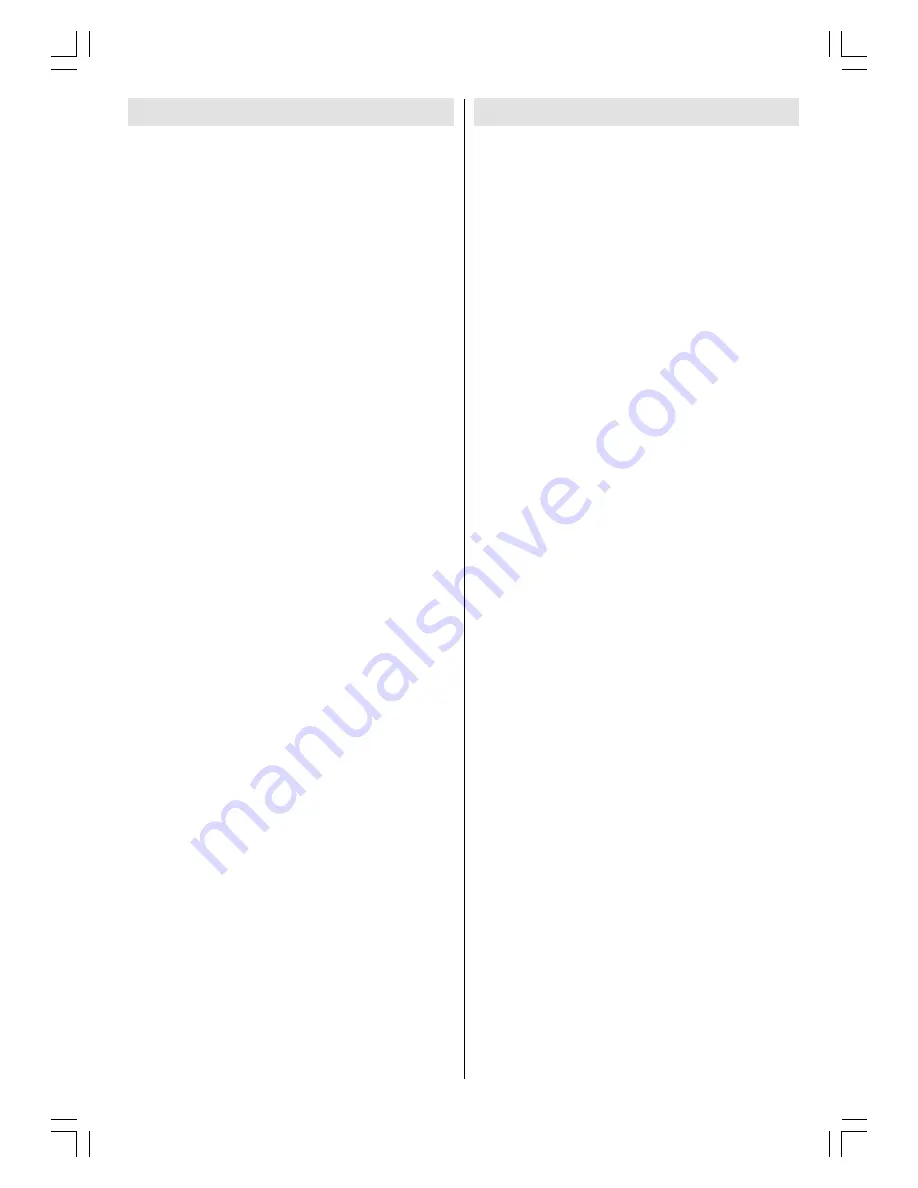
ENGLISH
- 1 -
For your safety
This equipment has been designed and
manufactured to meet international safety
standards but, like any electrical equipment,
care must be taken if you are to obtain the best
results and safety is to be assured. So, please
read the points below for your own safety. They
are of a general nature, intended to help you
with all your electronic consumer products and
some points may not apply to the goods you
have just purchased.
Some DOs and DONTs for you
Air Circulation
Leave at least 10cm clearance around the
television to allow adequate ventilation. This
will prevent the TV from overheating and con-
sequential possible damage to the TV. Dusty
places should also be avoided.
Heat Damage
Damage may occur if you leave the TV in direct
sunlight or near a heater. Avoid places subject
to extremely high temperatures or humidity, or
locations where the temperature is likely to fall
below 5ºC (41ºF).
Mains Supply
The mains supply required for this equipment
is
230
V AC, 50 Hz.
Never connect to a DC sup-
ply or any other power source. DO ensure that
the TV is not standing on the mains lead. DO
NOT cut off the mains plug from this equip-
ment, this incorporates a special Radio Inter-
ference Filter, the removal of which will impair
its performance.
IF IN DOUBT PLEASE CONSULT A
COMPETENT ELECTRICIAN.
DO
DO
read the operating instructions before you
attempt to use the equipment.
DO
ensure that all electrical connections (in-
cluding the mains plug, extension leads and
inter-connections between pieces of equip-
ment) are properly made and in accordance
with the manufacturers instructions.
Switch off and withdraw the mains plug before
making or changing connections.
DO
consult your dealer if you are ever in doubt
about the installation, operation or safety of
your equipment.
Contents
For your safety ............................................. 1
Important Information ................................. 3
Where to install ........................................... 4
Remote Control Buttons .............................. 5
Control Panel Buttons ................................. 6
Antenna Connections .................................. 6
Preparation .................................................. 7
Before Switching on your TV...................... 7
Switching the TV ON/OFF ............................ 8
Operating the TV.......................................... 8
Menu System ............................................... 9
Sound Menu .............................................. 9
Picture Menu ........................................... 11
Feature Menu ..........................................12
Install Menu ............................................. 13
Programme Menu ................................... 13
Other Features ........................................... 15
Teletext ....................................................... 15
Connect Peripheral Equipment ................17
Tips .............................................................20
Specifications ............................................ 21
toshiba ak30_290105.p65
03.02.2005, 09:54
1
















