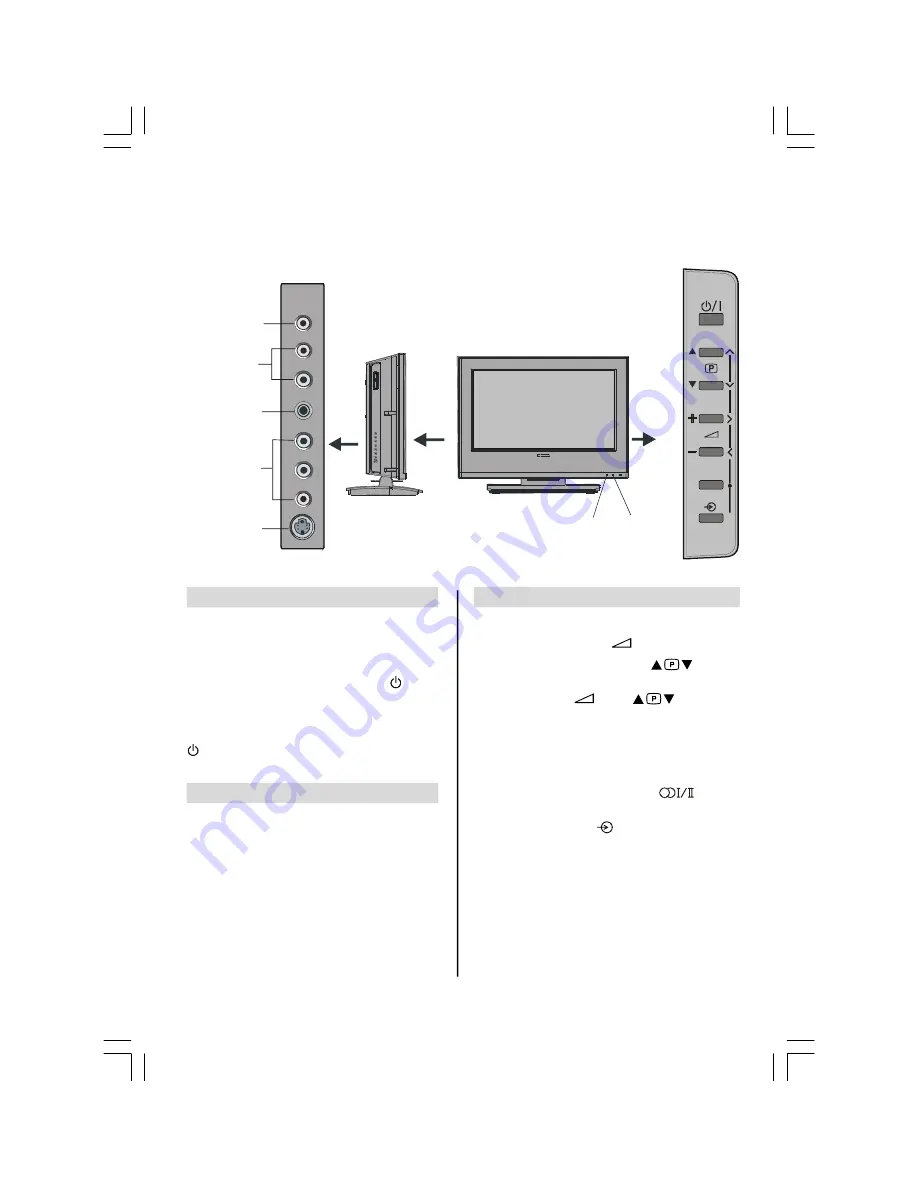
English
- 7 -
Connections and controls
A wide variety of external equipment can be connected via the sockets located on the side of the television.
Whilst all the
necessary adjustments and controls for the television are made using the remote control, the buttons on the top of the
television may be used for some functions.
Switching on
If the power-on light is unlit, connect the plug of the
mains socket-outlet and the red LED will light. Press the
STAND-BY button of the television to switch the televi-
sion on. Then the LED will turn GREEN.
To put the television into Standby, press
on the
remote control or on the TV; the green active Standby
LED will appear (see “Software Upgrade” section) next
to the green ON LED for a few moments. The red
Standby LED will then light. To view the television press
again or any of the number buttons. The picture may
take a few seconds to appear.
Using the remote control
Press the
MENU
button on the remote control to see the
menus.
In
TV
mode the menu appears as a group of icons each
for a menu option. Press the Left or Right button to
select a topic.
To use the options press the Up and Down
buttons on
the remote control to move up and down through them
and
OK
, Left or Right
buttons to select the required
choice. Follow the on screen instructions. The functions
of each menu are described in detail throughout the
manual.
Using the controls and connections
Using the control buttons on the top of the TV:
• To alter the volume press +
— .
• To alter the programme position press
on the top
of the TV.
• Press
MENU
and +
— and
to control the
menu options.
• Press
MENU
to finish.
When connecting mono sound equipment to
AV-4
(FRONT-
AV)
, connect the audio output of the equipment to the L or
R socket on the television, then press
to select
Dual I for left mono or Dual II for right mono.
To select the Input, press
until
AV-4
is highlighted in
SOURCE
menu as described on
page 26
.
The television
will automatically sense the type of signal.
Please always refer to the owner’s manual of the equipment
to be connected for full details.
DIGITAL COAXIAL:
The digital TV (DTV) audio output is
always present even when other input modes are selected.
LED
Red=Standby,
Green=On
LED
Green=Timer/
Active Standby
AV-4
HEADPHONE
AUDIO LINEOUT
DIGITAL
(COAXIAL)
S-VIDEO
OK
MENU
20_23790W_TOSHIBA_MB22_CT8003_(PAN_EU-DVB-T) (20W330DG-23W330DG).p65
02.04.2007, 09:45
7









































