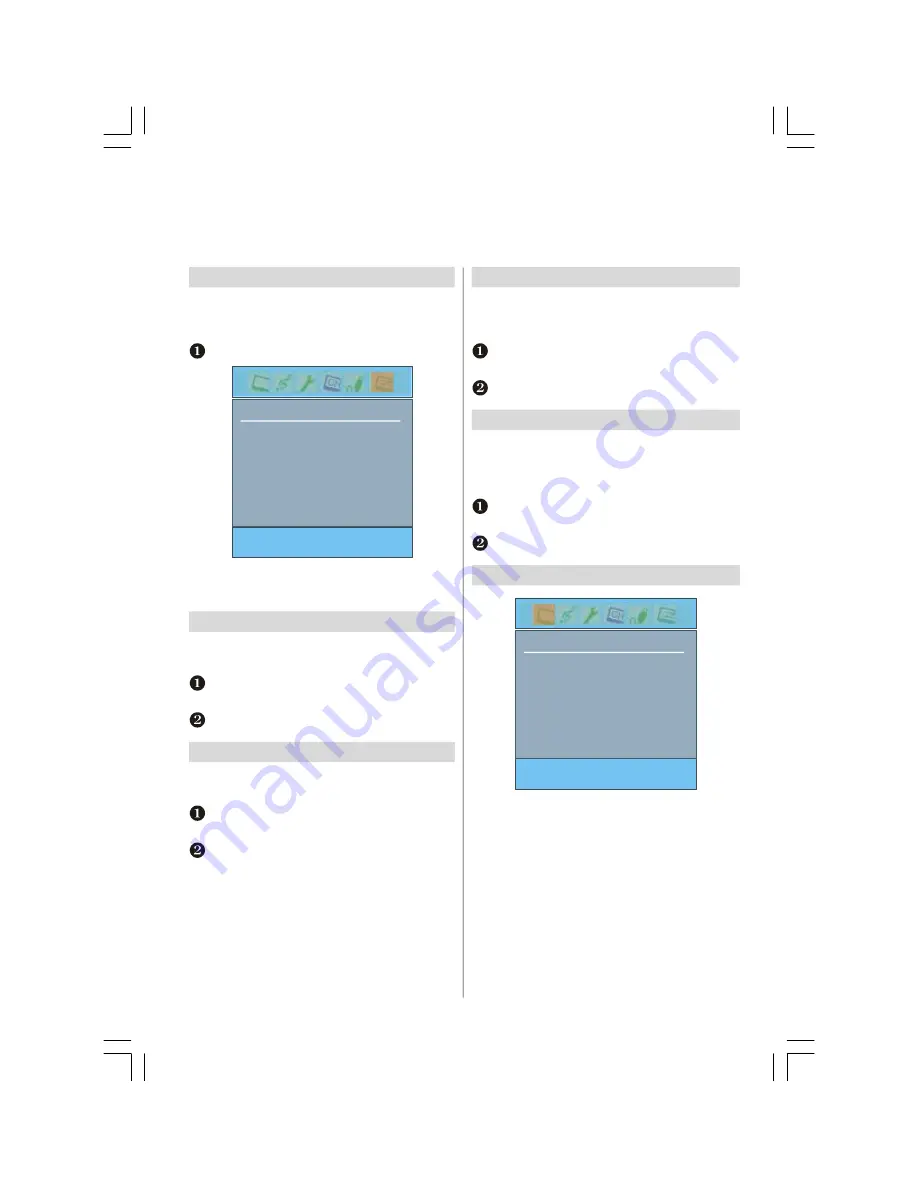
English
- 27 -
PC Mode
PC Picture Position and PC Picture menus are described below. The other menu items are identical to TV mode menus.
Please see the previous sections. For connections please refer to
page 5
.
Dot Clock
Dot Clock
adjustment corrects interference that appear as
vertical banding in dot intensive presentations like spread-
sheets or paragraphs or text in smaller fonts.
In the
PC POSITION
menu press the Down button until
Dot Clock
is highlighted.
Press the Left or Right button to adjust the value.
Phase
Depending on the resolution and scan frequency that you
input to the TV Set, you may see a hazy or noisy picture
on the screen. In such a case you can use this item to
get a clear picture by trial and error method.
In the
PC POSITION
menu press the Down button until
Phase
is highlighted.
Press the Left or Right button to adjust the value.
PC Picture controls
PICTURE
Mode
Contrast
Brightness
Sharpness
Colour
Contrast, Brightness and Colour Temperature adjustments
in this menu are identical to adjustments defined in TV
picture menu.
When Colour Temp is Manual, you can also adjust the R, G,
B items. R, G and B adjust the TV image colour in PC
RGB
mode. You can change the TV colour to your desired colour:
R (Red), G (Green), B (Blue)
Select
Reset
and
press
OK
button to reset the adjustments
to factory default settings.
This television has a multi-page text memory, which takes
a few moments to load.
Autoposition
If you shift the picture horizontally or vertically to an un-
wanted position, use this item to put the picture into correct
place automatically.
Select the
PC POSITION
option from the main menu.
PC POSITION
Autoposition
H Position
V Position
Phase
Dot Clock
€
Press the Down button to highlight
Autoposition
and
then
press the Right or OK button
.
H Position
H (Horizontal) Position
shifts the image horizontally to
right hand side or left hand side of the screen.
In the
PC POSITION
menu press the Down button until
H Position
is highlighted.
Press the Left or Right button to adjust the value.
V Position
V (Vertical) Position
shifts the image vertically towards
the top or bottom of the screen.
In the
PC POSITION
menu press the Down button until
V Position
is highlighted.
Press the Left or Right button to adjust the value.
20_23790W_TOSHIBA_MB22_CT8003_(PAN_EU-DVB-T) (20W330DG-23W330DG).p65
02.04.2007, 09:45
27
























