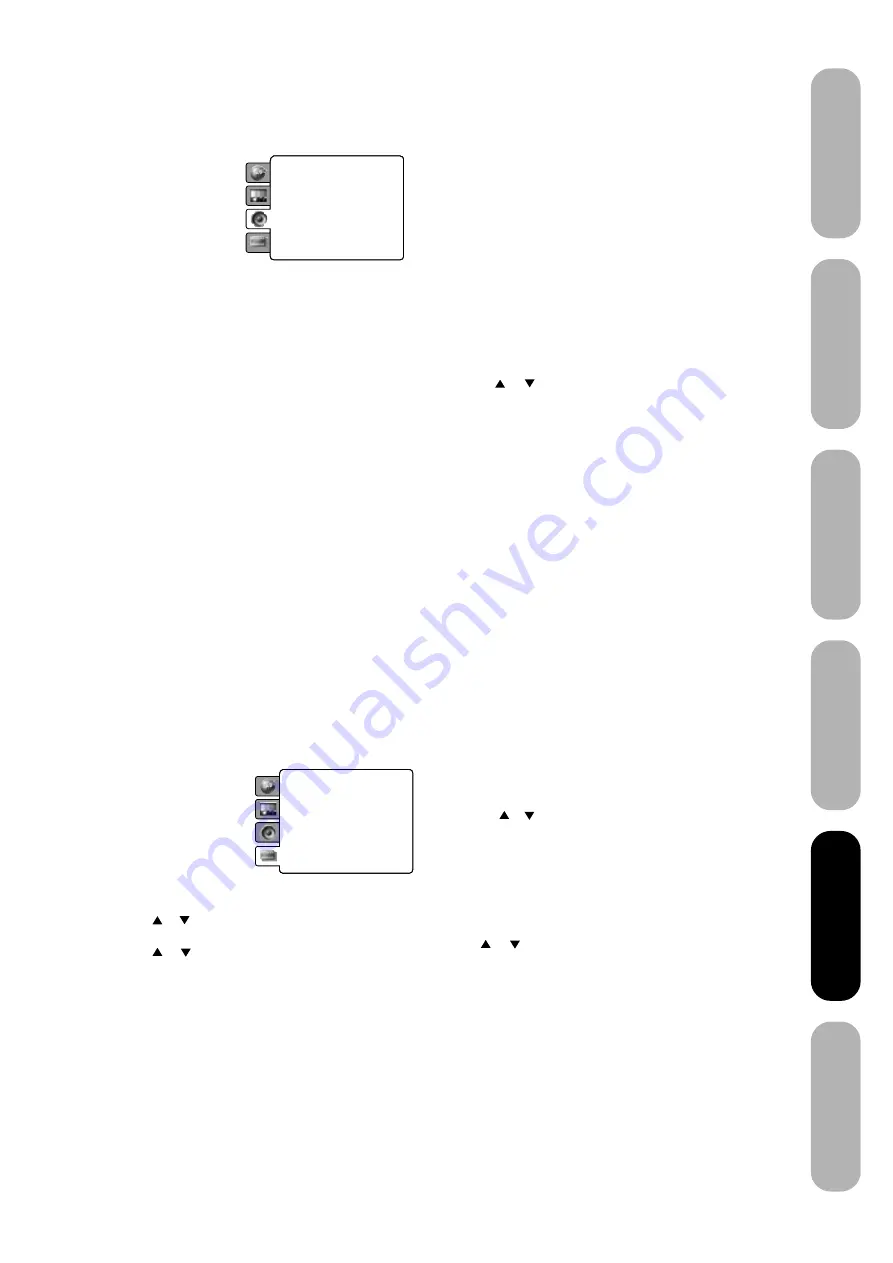
55
DVD Playback
Using the
TV/DVD’
s Features
Setting up
your TV/DVD
Connecting
your TV/DVD
Introduction
Appendix
Setting details
Sound
D.R.C
D.R.C (Dynamic Range Control) enables you to control the
dynamic range so as to achieve a suitable sound for your
equipment.
ON:
Loud sound such as explosion is toned down
slightly when played back. This is suitable when it
is connected to a stereo.
OFF:
It plays back at the recording level on the disc.
Notes:
• This function works only during playback of Dolby Digital
recorded discs.
• The level of Dynamic Range Reduction may differ
depending on DVD video disc.
Preference
Parental
Some discs are specified as not suitable for children. Such
discs can be limited not to playback with the unit.
1) Press or to select “Parental”, then press
OK
.
2) Press or to select the parental level. The
limitation will be more severe as the level number is
lower.
Then press
OK
. “Password” screen will
appear. Press “55555” using Number buttons(0-9).
(Please note, this is pre-setting password of this unit).
Then press
OK
.
• Level 8: Virtually all DVD software can be playback.
• Level 1: DVD software for adults cannot be played
back.
Set the new password
1) Press or to select “Password”, then press
OK
.
“Change” is highlighted, then press
OK
. “Change
Password” menu will appear.
2) Press Number buttons (0-9) to input the old password.
(If the password has not been set yet after you purchase
this unit, it is “55555”).
3) The cursor will move to the “New password” column.
Press Number buttons (0-9) to input the new password.
4) The cursor will move to the “Confirm password”
column. Press Number buttons(0-9) to input the new
password again.
5) “OK” is highlighted. Press
OK
. Now your new
password has been set.
Notes:
• Both the factory password and user password can be
used.
• If you forget your password, you can enter the factory
password.
DivX(R) VOD
In order to play DivX
®
VOD (Video On Demand) content on
this unit, you first need to register the unit with your DivX
®
VOD content provider. You do this by generating a DivX
®
VOD registration code which you submit to your provider.
Press or to select “DivX(R) VOD”. Then press
OK
.
"DRM code" is highlighted. Press
OK
.
Your 8-character registration code is displayed. Make a
note of the code as you will need it when you register
with a DivX
®
VOD provider.
Then press
OK
to select Done.
Default
Press or to select “Default”, then press
OK
. “Reset” is
highlighted. Press
OK
and some function settings will be
reset to the factory setting.
Note:
If each setup (pages 54 to 55) has completed, the unit can
always work under the same condition (especially with DVD
discs).
Each setup will be retained in the memory even if you turn
the power off.
Parental
: Off
Set Password
Output
: Interlace
DivX(R) VOD
Menu
: English
Subtitle
: English
Audio
: English
E.B.L.
: Off
TV Screen
: 4:3
Display
: On
Picture Mode
: Auto
JPEG Interval
: 5 Seconds
Screen Saver
: On
D.R.C. ON
Digital audio out D-out
DRC
: Off
QSound
: On
Menu
: English
Subtitle
: English
Audio
: English
E.B.L.
: Off
TV Screen
: 4:3
Display
: On
Picture Mode
: Auto
JPEG Interval
: 5 Seconds
Screen Saver
: On
Parental 08
Password
DivX(R)VOD
Default
Notes:
• Depending on the discs, the unit cannot limit
playback.
• Some discs may not be encoded with specific rating level
information though its disc jacket says “adult.” For those
discs, the age restriction will not work.
• The password is required every time when you change
the parental level.
Digital audio out
You can select the output sound format corresponding to
your system connection.
Analog 2ch:
Select when connected to a TV or stereo
system via the analog audio jacks.
Bitstream:
Select when connected to an amplifier
equipped with a Dolby Digital,DTS,MPEG1 or
MPEG2 decoder. The player outputs digital
audio signal in the bitstream format when you
play a DVD video disc recorded in the Dolby
Digital,DTS, MPEG 1 or MPEG-2 recording
system.
PCM:
Select when connected to a 2 channel digital
stereo amplifier. The player outputs sounds in
the PCM 2ch format when you play a DVD
video disc recorded on the Dolby Digital,
MPEG1 or MPEG2 recoding system.
Содержание 20SLD1
Страница 62: ...Appendix 62 MEMO ...
























