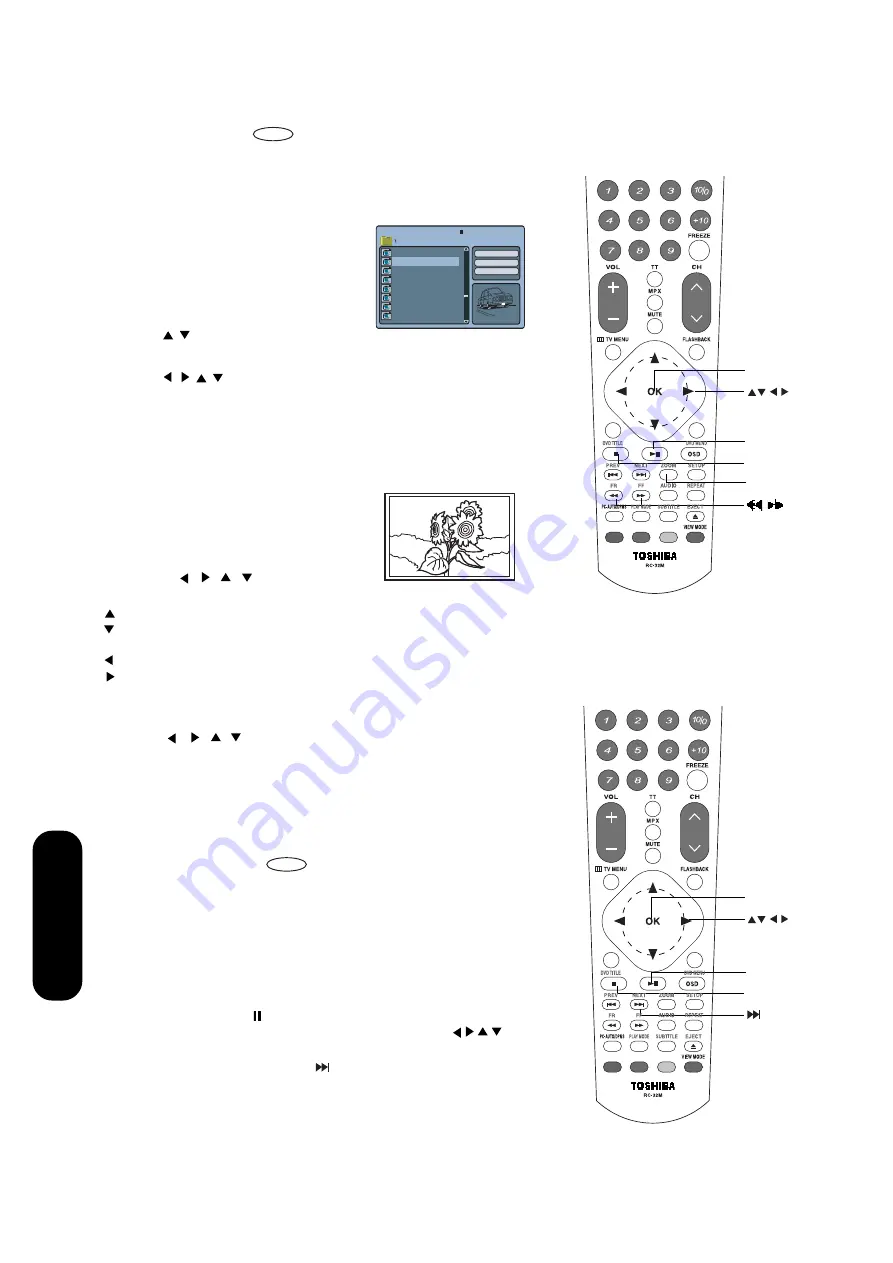
50
DVD Playback
JPEG CD playback
CD
You can select your desired JPEG file on the file menu. The selected
JPEG file is automatically adjusted to the TV screen. (When the aspect
ratio of a JPEG file is different from that of the TV screen, the black
bars will appear at the top, bottom, and/or sides of the TV screen.)
1. Load a JPEG disc in the disc slot.
2. A file browser screen will appear on the
screen.
3. Press
/
to select the desired file.
To display a thumbnail list, press
STOP
once during JPEG
playback.(To return to a file browser, press
STOP
twice.)
Press
/
/
/
to select the desired file.
• When PLAY is pressed after displaying the file browser, playback
begins automatically starting from the first file. In this case, if the
first file is a JPEG file, the first JPEG file is played back.
If the first
file is a
DivX
®
file, the first DivX
®
file
is played back.
If the first file is
an MP3/WMA file, only MP3/WMA files are played back in order.
If there is no file at a root directory, playback does not begin
automatically.
4. Press
OK
or
PLAY/PAUSE
. The selected
picture appears on the screen.
Rotating an image
You can rotate an image by 90 degrees.
Pressing / / / during playback of
the image.
5. Press
STOP
to end playback.
During playback, press
STOP
once to display the thumbnail list.
Press
STOP
twice to end playback, and the file browser appears
on the screen.
If you want to watch the other file, repeat steps 3 ~ 4.
Slide show playback
CD
The slide show enables you to view pictures (files) one after another
automatically.
Preparation:
• Set “JPEG Interval” setting to “5s”, “10s” or “15s”. (See page 54.)
1. Select your desired starting file for the slide show in step 3 on the
above.
2. Press
OK
or
PLAY/PAUSE
to start slide show from the selected file.
• If you press PLAY/PAUSE during the slide show, the slide show
stops temporarily. “ ” appears briefly on the screen.
If the picture appears upside down or sideways, press
repeatedly until it’s right side up.
Press
PLAY/PAUSE
or NEXT
again to resume the slide show.
• When slide show playback is finished, the file browser appears.
• Press
STOP
once to display the thumbnail list.
• Press
STOP
twice to end playback, and the file browser appears
on the screen.
To Zoom and Pan a Picture
Press
ZOOM
button to turn on ZOOM mode.Press
FR
or
FF
button
to select the desired zoom ratio.
• Press / / / buttons to pan the zoomed picture.
• To resume to slide show, press
ZOOM
button again.
OK
STOP
PLAY/PAUSE
OK
STOP
PLAY/PAUSE
00:00
00:00
Folder-1
picture-5
picture-6
picture-7
picture-8
picture-1
picture-2
picture-3
picture-4
017/027
Normal
Folder
ZOOM
: Each time it is pressed, it will rotate 180
°
.
: Each time it is pressed, the picture will swap position, from left to
right or vice versa.
: Each time it is pressed, it will rotate 90
°
anti-clockwise.
: Each time it is pressed, it will rotate 90
°
clockwise.
/
Содержание 20SLD1
Страница 62: ...Appendix 62 MEMO ...





























