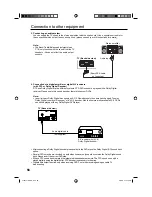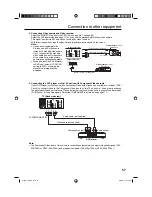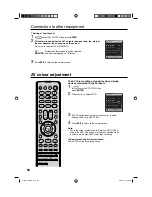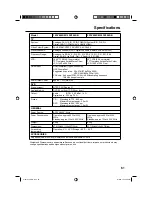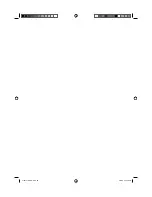54
The HDMI input receives digital audio and uncompressed video from a HDMI equipped device or
uncompressed digital video from a DVI equipped device.
When you connect to a DVI device with a HDMI-to-DVI adapter cable, it only transfers the video signal, so it
is necessary to use separate analogue leads to transfer the audio signals.
Select the HDMI input mode (see page11).
Connecting an HDMI
or a DVI device to the HDMI input
Note:
This set is classed as “HD-Ready”.
This means that it is capable of
displaying HD (High Definition)
signals when connected to a suitable
HD source, such as an HD receiver
or DVD player that has HD capability,
via HDMI, DVI, or Component Video
connections.
Some devices may not operate
properly with the TV.
HDMI, the HDMI logo and High-
Definition Multimedia Interface are
trademarks or registered trademarks of
HDMI Licensing LLC.
•
•
Selecting the HDMI audio input source
You must choose the appropriate HDMI audio input setting for
each connection, depending on whether the source is equipped
with a DVI or HDMI socket.
1
Select HDMI AUDIO then press
ENTER
.
Press
◀
or
▶
to select HDMI or DVI.
NICAM
AUTO
BASS 25
TREBLE 25
BALANCE 0
HDMI AUDIO
HDMI
RESET
HDMI
2
Press
EXIT
to return to the normal screen.
Note:
Follow the user’s manual that came with the HDMI-system,
which you try to connect to this TV.
If there is no picture available via HDMI-connection, do
connect via SCART-cable first. Use the HDMI-system’s
remote-control to call the HDMI-system’s setup-menu onto
the screen.
Follow the HDMI-system’s manual, to set its video-output to
HDMI.
When successfully set to HDMI, select this TV’s HDMI-input,
as described in here on page 11 (Select Video Input).
•
•
•
DVI device
HDMI device
To DVI
output
Audio cable
(not supplied)
HDMI - to - DVI adapter cable
(HDMI type A connector) (not supplied)
HDMI cable (type A connector)
(not supplied)
To HDMI output
TV
(Back side view)
To PC AUDIO
input
or
51Z0101A_ENG.indd 54
51Z0101A_ENG.indd 54
9/9/08 3:14:13 PM
9/9/08 3:14:13 PM